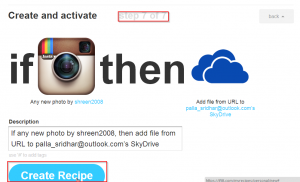How To Create IFTTT Recipe to Backup Instagram Photos to OneDrive
Instagram founded by Kevin Systrom and Mike Kreiger, made into the Facebook arsenal for $1 Billion in the spring of 2012. It was becoming a rival in photo sharing field, before Facebook bought it and converted into its standalone photo app. You can take photos and videos using your favorite mobile phone and apply digital filters before sharing them on social sites like Facebook, Tumblr, Twitter and Flickr.
Just like other popular apps, this is free. You can download it from Apple’s App Store or Google’s Google Play. But with personal computers touching the 1 billion mark, isn’t there an application for desktop users? Yes, in the form of Pixsta.
Instagram reached 100 million active users by April 2012 and is actively supported by the Internet community. It’s a simple online photo sharing, video sharing and social networking service which can be used by micro-blogging tools like Twitter to propel to their advantage. Recently, Twitter made an update to integrate images into its feeds. For this an Android update was released which brings more photo editing tools to the fore.
But once you apply digital filters to your favorite photos or videos, what about storing them? You definitely need to backup your photos, so the changes and version changes can be easily handled later. For this need you need a cloud service like OneDrive, where it’ll be easy to synchronize the updates to photos or videos.
The best feature of this cloud backup is the free storage that is provided when you join as a user of Microsoft community.
OneDrive Basic 5GB
| |
OneDrive 100GB
| |
Microsoft 365 Personal
| |
Microsoft 365 Family
| |
OneDrive for Business Plan 1
| 1-year plan $ 5.00/ month $60.00 billed every year |
OneDrive for Business Plan 2
| 1-year plan $ 10.00/ month $120.00 billed every year |
Microsoft 365 Business Standard
| |
You get instantly 5GB storage when you sign up. You can easily add additional cloud space with its feasible upgrade plans. Now can’t I automatically backup my Instagram photos and videos to OneDrive? No, not directly at least. But there is non-direct option: you need to indirectly use a service called IFTTT.
What is IFTTT?
If This Then That (IFTTT) service was developed by Linden Tibbets and launched in 2010. Using this, you can combine several important platforms like Dropbox, Evernote, Gmail, Facebook, Feedly into one and make them work together. After you signing into IFTTT, you can create “Recipes”. Using one such “recipe”, you can just perform the undoable with Instagram photos. The IFTTT recipes involves two web apps, one for being utilized as a trigger and other app to perform an action.
The best part of this service is that its free. Also with each day several tons of apps are added which you can set to trigger and perform an action. Such web apps include Instagram and OneDrive.
How to Use IFTTT?
Since the core idea behind IFTTT service are the recipes, you need to first visit the parent site IFTTT.com and create an account. After that you need to connect some “channels” to that account. In IFTTT words a “channel” is another word for a web service or other action. IFTTT currently supports 79 channels.
Some of these include 500px, Buffer, Campfire, Craigslist, Delicious, Feed, Google Drive and many others. Some channels are automatically activated, but most of the others you need to personally activate them.

After that you need to create a recipe or use any of the existing ones.
How to Activate OneDrive Channel?
For example, I activated the OneDrive Channel in order to support the backup of Instagram photos. For this you just need to click the “Channels” tab on the top of IFTTT dashboard. Then the number of channels activated for you are listed. All the “not activated” channels are dimmed and they are arranged in alphabetical order.
So when you click a “deactivated” channel, it will take to the next page. Then you need to click the “Activate” button. Then you will be asked to enter your Microsoft credentials if its OneDrive channel. Also you need to accept some permissions to activate this channel. Once activated it will look something like this.

Now you will have access to some of the popular recipes that are attached to this channel.
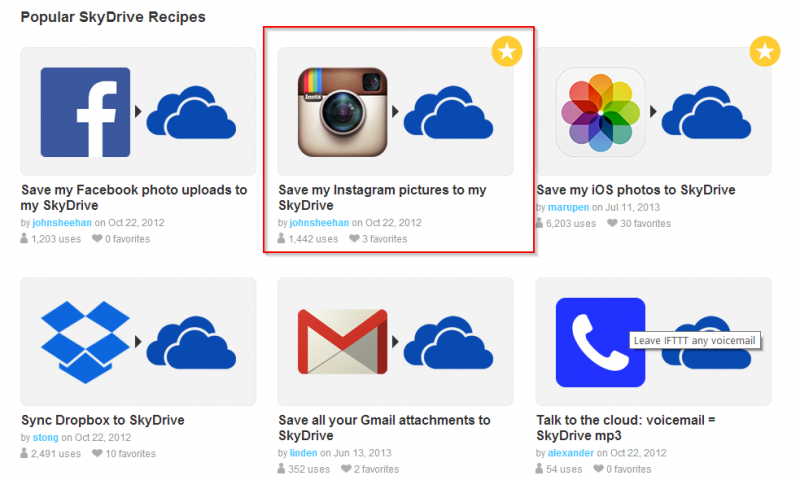
How to Automatically Backup Instagram Photos to OneDrive?
You can use one of the shared recipes to fulfill this action or create a new one. Just as mentioned on the CNET site you can follow the corresponding steps:
- Sign up with a free account on IFTTT website and click “Create” at the top
- Now you should see, “Create a Recipe” link and below that “ifthisthenthat” word. In it “this” is a link which is in blue color. You need to click that
- You need to choose a Trigger channel. Here you’ll choose “Instagram”
- Then you need to activate it, if you have not already don
- For this you need to have an Instagram account. If you are a mobile user you can easily register a free account
- Now you need to choose a Trigger. This will be “Any new photo by you”
- Click on the “Create Trigger” button
- Now click the blue “that” link
- Now you need to choose an Action Channel. This will be your OneDrive
- You need to choose an action. Select “Add file from URL” as your action. Now it will display some action fields which you can leave them as default
- Click on the blue “Create Action” button
- Now a brief description of your recipe is mentioned in the next step. Now click “Create Recipe” blue button to save your new recipe

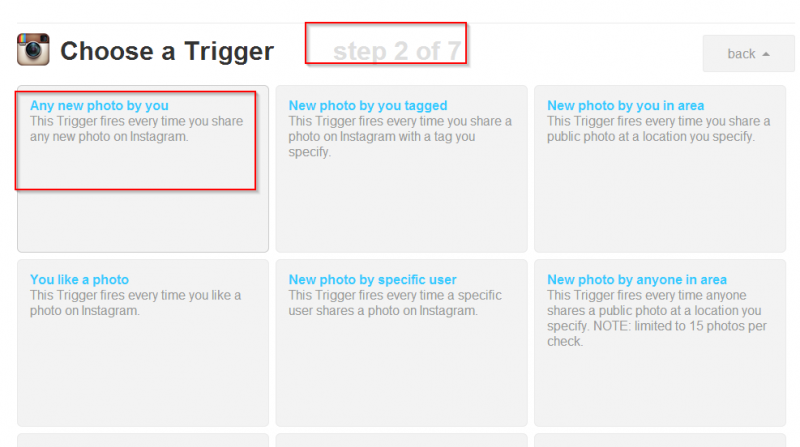
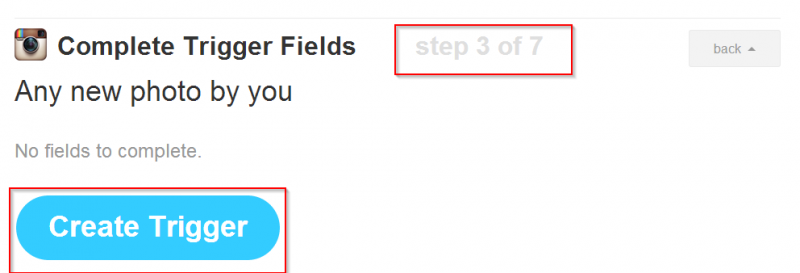
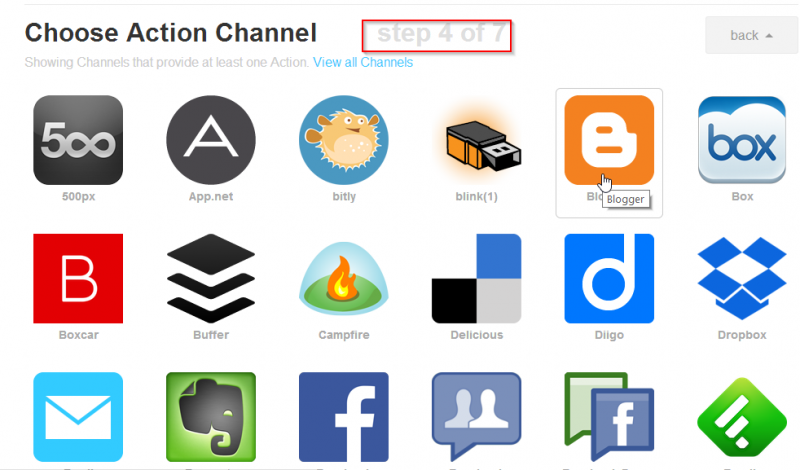

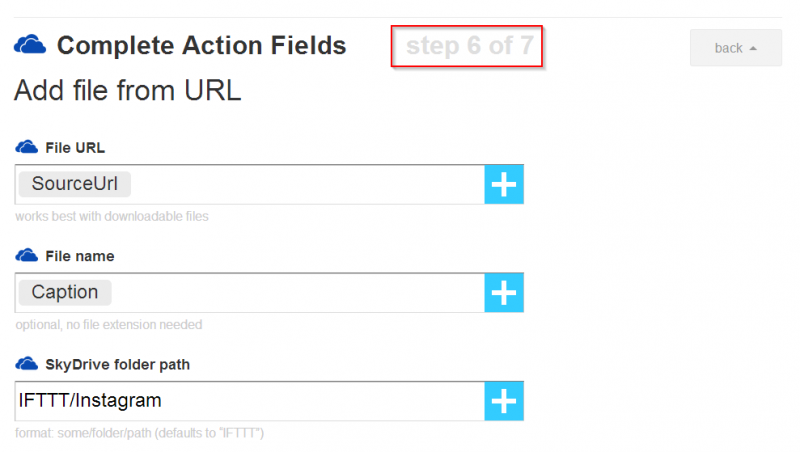
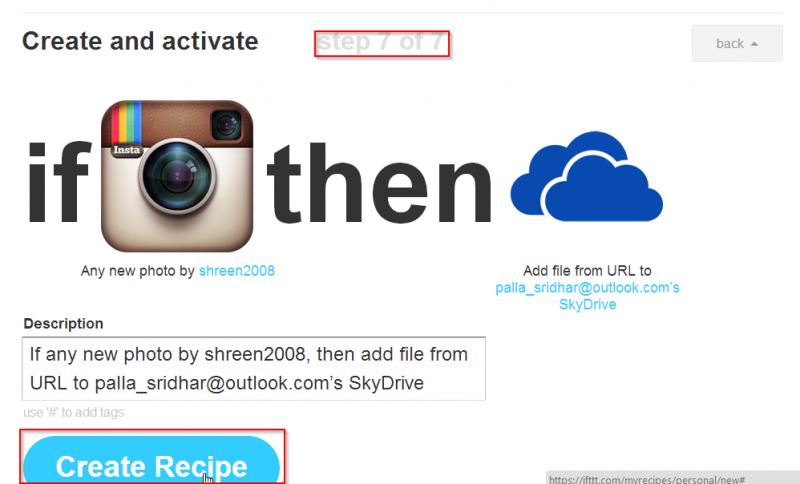
Conclusion
Now you should see this recipe as one of your personal recipes. This recipe will check your Instagram account for new photos every 15 minutes and will save them to your OneDrive account. A small note in this regard. This little tweaked web service will back up only new photos, not the old ones.
You also have the option to turn the recipe off at any time, in case you don’t want your OneDrive account to be full. Also the maximum file size that can be backed up is at the max 30MB. You can also manually check the recipe at any particular instant of time. You also can share this recipe with your friends or relatives using the IFTTT service. Finally, you can also edit, delete or view the log for this recipe.