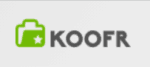Top 10 Free Cloud Storage Solutions for Your Business in 2020
We’ve talked about the benefits of backup for small business, but cloud storage has just as much to offer to entrepreneurs. That said, most of the best enterprise file sync and share providers come with hefty price tags, which is why we’ve put together this list of the best free cloud storage for business. After all, storing data becomes a secondary concern if you go broke.
We whittled our list of the best storage options down to 10, but before we get to that, we’ll look at what makes the best free cloud storage for business and the criteria we used to make our picks.
If you need a quick answer, Box is our top pick. Besides free storage, it offers strong security, user management features that allow for user role customization, third-party integrations, a desktop client and mobile app, a smooth and straightforward user experience and an intuitive layout.
Best Free Cloud Storage for Business 2020
- 1
- Device synchronization
- Shared Folders
- File linking
- Microsoft Office Integration
- Google Docs Integration
- Monitor user activity
- 2
- 3
- 4
- 5
- 6
- 7
- 8
- 9
- 10
What Makes the Best Free Cloud Storage for Business?
Before we start, you should know that you may want backup and not storage, so read our explanation of the difference between cloud storage and online backup. That’s the first step to getting the best free cloud storage for your needs.
To pick our top 10 free cloud storage options for business, we considered several critical factors that any business owner would want from a cloud storage provider. They include storage, security, ease of use, synchronization, scalability, integration with other apps, backup and sharing.
All services listed here have a free plan and are suitable for small businesses. In our business storage library, you’ll find services that work for small businesses as well, but they lack free plans. That said, they’re suitable for larger companies, too.
1. Best Free Cloud Storage for Business: Box
Box is a cloud storage solution that counts many Fortune 500 companies as clients, thanks to its Business plan, which is designed with collaboration in mind. In fact, Box ranks third after Dropbox and Google Drive in our best cloud storage services for collaboration.
You can get the 10GB Box Individual plan for free and securely access your content from anywhere, but you’ll be limited to file uploads of up to 250MB.

That said, Box helps you increase your productivity by making it easy to edit and upload Microsoft Office documents to your account. It also provides integrations with Google Docs, DocuSign and other third-party apps in its library.
To enhance collaboration, Box allows you to share links with licensed users by sending an invitation via email or generating a link and sending it to them as long as you’re authorized to share outside of your organization. Additionally, it lets you set passwords and expiry dates for links, which translates to good content control.
You can rest assured that your files will remain secure because Box uses AES 256-bit to encrypt them on servers and the TLS protocol to protect them during transfer.
Though it doesn’t have native private encryption, Box wraps your encryption key in the same level of encryption. That said, you can use Boxcryptor to add an encryption key for more privacy. Read our Box review to learn more about its security and other features.
Box has a native notes application called Box Notes, though, which is one of our best note-taking apps (read our Box Notes review). It lets you add notes alongside files. The web client has an intuitive layout, and you can customize it by adding your logo and workspace URL. You can also use the desktop client or access your files on the go with the mobile app.
The downsides to the free plan are you can’t password protect shared files, the sync doesn’t run quite as fast because it lacks block-level sync and some features are inaccessible.
2. pCloud
This Switzerland-based company gives you up to 10GB of free cloud storage but you’ll have to recruit friends and extoll the service on social media to get the full amount.
That said, the free pCloud account doesn’t include passwords or expiry dates for shared links, which we discuss more in our pCloud review. It also doesn’t have zero-knowledge encryption, even with its premium plans, so you have to pay extra for the pCloud Crypto tool. Free users get a reprieve, though, because you can sign up for Crypto without subscribing to a paid plan.
The free plan offers a good experience with nifty features that we’ve not seen in other free cloud storage plans, such as a built-in video player, high-definition streaming and a music player that you can use to create playlists with the .mp3 files you have in storage.
pCloud is a smart service with a decent chunk of free storage and a slick online interface. Plus, its well-designed mobile and desktop apps supplement the website for seamless integration into your workflow.
There’s no limit on file sizes and you get sharing options, so you can send big files or share with other users, even if they’re not using pCloud. With its neat, intuitive interface, secure server locations and decent streaming options, it’s well worth a look.
3. Sync.com
Sync.com takes the crown in our reviews for the best cloud storage for sharing and best zero-knowledge cloud services.
Though Sync.com’s free plan only gives you 5GB, it stands out because it has no limits. Like pCloud, you can add more storage through the Sync.com referral program at a rate of 1GB per sign-up, which caps at 10GB. You can email the company to have the cap removed once you hit it, too. Read more about that in our Sync.com review.
Compared to Microsoft OneDrive, Sync.com doesn’t trim as many paid features from its free plan. That said, the most important feature is zero-knowledge encryption, which you get for free. It extends to file shares, too, which you can password protect, regardless of it you’re a paying subscriber. If you want to add download limits or expiry dates, though, you’ll need to upgrade.
It’s easy to see why Sync.com and pCloud are similar and why you’d have a hard time picking one over the other. Our Sync.com vs. pCloud article will help.
4. Microsoft OneDrive
Microsoft OneDrive offers many similar features to other providers, but it’s fully integrated with Windows and the Microsoft Office suite. Not only can you store files with OneDrive, but you can also share, sync, backup and secure them.
Its free plan offers a paltry 5GB of storage, which doesn’t come close to Box’s 10GB or Google Drive’s 15GB, but it’s more generous than the 2GB you get with Dropbox.
Though you won’t get Microsoft Office 365 with the free plan, you will get to use OneDrive’s advanced sync technology, so you can have your files where and when you need them. It also offers an industry-leading mobile app for offline file access, so you can edit and annotate on the go, and a premium web-based experience with rich editing and previews in Office apps.
The big drawback to OneDrive’s free plan compared to Box’s is you don’t get advanced security features, such as password-protected links, ransomware detection and recovery and expiring sharing links. Those are limited to premium plans, as are productivity tools such as increased file sharing limits, multi-page scan and offline access to your folders from mobile devices.
5. Google Drive
Google Drive is one of the heavyweights in cloud storage, in part because it’s tied in with the G Suite apps. Its free storage allowance is 15GB, and every Google user already benefits from the integration with Google Drive, including the ability to save attachments from Gmail.
That said, anyone can sign up for the free plan, regardless of if they have a Gmail address, by creating a Google account. The catch with the 15GB of space is that it’s shared with other Google services, such as Google Photos and Gmail, so depending on how much you have to store, it can get used fast.
It also has mobile apps for Android and iOS users, and the “backup and sync” desktop app allows you to sync files from your PC to the cloud. Like OneDrive, it also provides online office tools for word processing, presentations and spreadsheets, making file sharing with other users effortless.
The difference between Google Drive and OneDrive is that the former removes nothing from the free experience that paying users get, while the latter limits users’ access to premium features, such as productivity tools and advanced security. That means you can use Google Docs and access its library of third-party integrations for free.
It was recently discovered that Google uses algorithms to scan your Google Drive your files for spam, viruses, and “inappropriate” content, which we discuss in our Google Drive review. For businesses, that may not be the best as far as security and privacy go, so if that’s your priority, consider Sync.com, which offers zero-knowledge encryption but less storage capacity.
6. Dropbox
Dropbox is one of the most popular cloud storage services. Like OneDrive, it offers Office 365 integration, but you get a meager 2GB free storage allowance, which is one of the least generous free cloud storage plans. That said, you can add another 125MB by sharing why you love Dropbox and 500MB for referring someone to the service.
Its web interface is easy to use and streamlined, but it really comes into its own once you delve into its nifty features, such as Dropbox Paper, which acts like a group workspace, “file requests,” which lets you ask another user to upload a file to your account, and file versioning.
Dropbox also supports a raft of platforms, including Android, iOS, Windows, macOS, Linux and even Amazon Kindle, which gives it broad appeal, as does its support for third-party integrations.
With the web version, you can edit files without downloading them. You can also backup and sync your files by saving them to the Dropbox folder from the desktop app, uploading them from your mobile device or using the device’s camera to scan documents to Dropbox.
If you accidentally delete a file from your Dropbox, you can restore it via “file recovery,” but only if the document was deleted during the past 30 days. You can also roll a file back to any version saved to Dropbox in the past 30 days using the version history feature.
Sharing files is easy to do with Dropbox, too, because you can create shared links like you would with Google Drive, regardless of if your recipients have Dropbox accounts. With file previews, anyone visiting your shared links can preview files and add comments, and viewer info allows you to see who’s currently viewing any shared file.
Files are protected in transit between Dropbox’s servers and apps, and at rest. Plus, you can use two-factor authentication and an account security page to monitor active web sessions, linked devices and third-party apps with access to your account.
7. MEGA
MEGA once gave any user that signed up for an account free 50GB of cloud storage for life, without a referral program. The company sliced the 50GB into two parts, though, so you still get 50GB when you sign up, but 35GB expires after 30 days, leaving you with 15GB to keep.
That’s not where it ends, though, because you can get back to 50GB by completing a set of simple tasks. Downloading the MEGAsync client for your computer gets you 20GB and installing the MEGA app on your smartphone nets 15GB to get you back to the original 50GB. There’s a catch, though. Those rewards expire in 180 days and you can’t do the tasks again.

That said, as with Sync.com, you can invite a friend and earn an impressive 10GB if that friend installs MEGAsync desktop client or the mobile app, and you can invite an unlimited number of friends. Sadly, that 10GB also expires, but not until after 365 days.
MEGA’s achievement program robs you of the peace of mind cloud services should provide, because though you can upload many files to MEGA, you can lose them by not keeping up with your referrals. At some point, you may feel compelled to sign up for a pro account. If so, MEGA isn’t worth paying for as there are much better deals in cloud storage.
Read our MEGA review for an in-depth look at other issues we have with the service.
8. Koofr
Most people are familiar with the top names in cloud storage, such as Dropbox, Google Drive and OneDrive, but Slovenia-based Koofr is a strong contender in the storage services space, too. It’s known for its secure service aimed at storing small files and sharing them. It’s also fast, but it falls short on offering third-party apps.
Koofr only offers 2GB with its free plan, which is enough if you want to test the service. It offers unlimited file size and unlimited sharing, but it isn’t good for collaboration, so refer to our best cloud storage for collaboration for stronger options.

It’s fast, the user experience is good and it connects with other cloud storage services, such as Dropbox, OneDrive, Google Drive and Amazon Drive, so you can access content from a single interface. It doesn’t integrate with G Suite or Microsoft Office, though, so if you want to edit files, you’ll have to do it outside of Koofr.
As with pCloud, you can play your .mp3 files in Koofr, but you can’t create playlists or add songs to the queue. It also lacks a note-taking app, the ability to edit photos (though you can preview photos and documents) and your computer has to be online for you to access and share files from your local folders to another device.
A sync folder like Dropbox’s is available, so anything you put in the cloud will be downloaded to the sync folder and vice versa. When you copy a file or folder to the sync folder, it syncs it to the cloud, too. The free plan doesn’t offer selective sync to turn off sync for specific files or folders, but you can enable the Koofr network drive instead.
Koofr offers a desktop app for Windows, macOS and Linux, as well as a mobile app for Android and iOS.
It allows you to share files with users in the apps, but non-members only get invitations to join once you add them. Links aren’t password protected when you share them to social media websites, but you can set expiration periods of an hour, a day or a week. Non-paying users get the same features as paying ones.
Koofr may not offer block-level sync, third-party tools for collaboration or a strong support infrastructure, but it’s still a decent service with tight security that safeguards your files with the TLS/SSL protocol and places them in secure GDPR-compliant data centers for privacy protection. Read our Koofr review for more information.
9. SecureSafe
SecureSafe is a Zurich-based cloud storage service that aims to securely store small files and passwords simultaneously by creating digital vaults, as you can read in our SecureSafe review.
Its free plan provides 100MB of storage and a password safe for 50 passwords, so it doesn’t offer much space. It doesn’t offer collaboration or sharing options, either, so it isn’t competitive with mainstream cloud storage services when it comes to standard features.

That said, it does have good content controls for file sharing, but it lacks folder sharing and it doesn’t sync automatically, so you have to manually sync or wait for the interval to start. It doesn’t offer block-level sync, either but uploads don’t lag, so its sync speeds aren’t slow.
SecureSafe’s main benefit is its security. The strong encryption, private, end-to-end encryption, two-factor authentication and reliable data centers get it on this list, even though there’s little storage space.
The service doesn’t store your passwords, so it’s zero-knowledge, and it has a multi-layered cryptographic architecture that’s open and has been tested by third parties. It even has a password manager that lets you import passwords in a .csv file or add them manually, but it’s no match for our best password managers.
You can access and preview text, .pdfs and video files, but not Office documents, and upload videos or documents using the mobile app for Android or iOS. The desktop client works on Windows 7 and up and Mac, but, unfortunately, not on Linux. If you need cloud storage for Linux, we’ve rounded up great alternatives in our best cloud storage for Linux piece.
10. Woelkli
Woelkli offers a free 1GB storage plan, which is half of what Dropbox offers but enough to get a feel for the service and see if it fits your needs.
Woelkli is an excellent cloud storage service that’s easy to use, secure and fast. Based on Nextcloud, which helps you build and maintain your own cloud storage, Woelkli has strong security capabilities, such as zero-knowledge encryption, and a set of integrations and native apps that make it great for collaboration.

Woelkli’s web client and mobile app are attractive and intuitive, but its desktop client could use work. That said, it syncs fast and allows you to share files with other users from the web, desktop or mobile clients. With the web client, you can invite other users and set permissions and options, even when you generate a link. You can read more about that in our Woelkli review.
You can also copy a link and send it via email or share directly from the desktop client and use similar options to those in the web client, but you have to have contacts on Nextcloud to share directly. The mobile app also lets you create a link and copy and paste or invite users or groups. Plus, you can use any compatible app to send a share link from your smartphone.
Woelkli doesn’t integrate with Google’s office suite or Office Online, but it works with OnlyOffice Online Editor and Collabora Online Office, which may work for you depending on the format you want. The downside is you have to pay to integrate them with the service.
It can’t play audio files, either, but you can play videos and store lots of multimedia files with it.
File versioning is available, so you can roll files back to previous versions if they’re corrupted or you made a mistake.
Unlike most free cloud storage services here, Woelkli has an integrated notes app accessible from its web client, but it’s basic. Woelkli also offers a contacts app to save your apps and a tasks app to create, edit and sync tasks, set reminders or add comments and share among users in the same multi-user account.
Final Thoughts
It’s easy to find free cloud storage, but finding a good service is hard. Many come with restrictions, so your choice will depend on your needs.
We like Box for the top spot thanks to its strong security, user management features, third-party integrations for collaboration and sharing capabilities. That said, if you value privacy as much as saving money, you’ll probably want to try Sync.com, which gives you free zero-knowledge encryption.
The good news is you can try all these cloud storage services for free and decide for yourself. Let us know which service you settle on and tell us about your experience using it in the comments below. Thanks for reading.