15 Best Organization Apps with Awesome Cloud Storage Features
Like many people who skew towards creativity, chronic disorganization has been a lifelong affliction of mine. The problem with lethargy is the inevitability of running into little problems like missed birthdays, mismatched socks, and, much more terrible, forgotten ideas.
Before January 2010, my dream was to have a personal assistant to handle the little things for me. You know, just someone following me around with a notebook, jotting down my thoughts, reminding me to keep hydrated — that sort of thing.
Then came along this little device called the Nexus One (aka, the Google Phone), my very first intelligent smartphone.
My first few days with the Nexus were spent learning to avoid walls, as I couldn’t rip my eyes away from that dazzling 3.7-inch AMOLED display. And when it came to getting organized; my go-to digital solution was an app that left sticky-note reminders on the smartphone’s homepage.
But things change quickly, six years later, the average consumer has a:
Tablet
Cloud Storage Service
The decentralization of our digital lives requires synchronization to facilitate the ability to hop seamlessly from one device to another.
Once a distant prophesy by the late Steve Jobs, way back in 1997, the evolution of cloud storage has kicked into overdrive and changed the way we approach organization.
The concept of functional categorization is starting to mean less and less, as apps become increasingly more sophisticated and broad in their capabilities. Pretty soon, I’ll have my long-wanted, fully functional virtual assistant, and she’ll come on a monthly subscription plan.
But in the meantime, here are 15 apps to help organize your life.
A Little Bit About List Apps
On paper, putting together a list always seems like sound advice for getting things done. The very notion of being able to visualize your goals is seductive.

In fact, studies indicate those who write down what they want to accomplish, are more successful than those who don’t.
Of course, there are some caveats. Like, don’t make your list too long. Sure, it’s good to be ambitious, but an incomplete to-do list can hamper your productivity by increasing stress. In psychology, there’s a term for the mental stress caused by an incomplete task — the Zeigarnik effect.
An excellent way to make sure to-do lists don’t work against you is to categorize them carefully. Also, try and find a to-do list app that’s minimalistic in appearance, and free of distractions.
Most useful to-do list apps have beautifully simple designs and suggest a few basic categories to get you started.
1. Any.do
Any.do offers the kind of flexibility you’d expect from a cloud-based app, including cross-platform capabilities and automatic syncing across devices.
Apps are available for:
Android
iOS
Mac
Any.do is accessible from most web browsers, it even has a unique extension just for Chrome. The app encourages users to group tasks into categories, even offering up a few suggestions to get you started, like:
Personal Errands
Work Projects
Grocery List
Books to Read
Created tasks get sorted under the list category into four columns: Today, Tomorrow, Upcoming, and Someday. While it may seem a bit too simplistic, I find this approach cuts down on stress, and helps keep me focused.
The app can also set up recurring tasks and offer reminders based on both time and location. You can also expound on listed items with notes, append sub-tasks, and add attachments.
Looking to let somebody else shoulder some of your burdens? Share and assign tasks by inputting that someone’s email; a particularly handy way for getting roommates to do their chores.
Any.do also sports a feature called “Moment,” which is designed to give a pleasant visual snapshot of your day’s tasks.
Finally, Any.do integrates with a handy calendar app developed by the same team, called Cal. But if you prefer to use Google Calendar, no worries, with Any.do’s Chrome extension, you can integrate easily with that too.
However, there are some big differences between the app’s free and paid models. The free version caps file attachments at 1.5 MB, limits sharing to just one current device, and moments to five instances per month.
The free version caps file attachments at 1.5 MB, limits sharing to just one current device, and moments to five instances per month.
A premium subscription to Any.do, which currently costs $5 per month or $45 per year, can attach 100MB files and comes with unlimited shares and moments. Premium users also get access to:
Advanced recurring tasks
Location-based reminders
Better customer support
2. Wunderlist
Wunderlist’s cross-platform capabilities are ahead of the curve.
It’s available on:
Android
iOS
Windows
Mac
Linux
And, of course, there’s a web app too, just to cover all bases.
What gets me excited about this tasklist solution is the perfect mix of simplicity and intuitive functionality, that makes thinking about all the work I have to do a bit more fun than it should be (strictly speaking).
Task categories are neatly listed in the left margin in the web and desktop apps, while the mobile apps list them down the middle.
Adding items to a list is a matter of clicking or tapping it, and adding a “to-do” in a text box. List items can be dragged around to reorder, and a star to the right of an item can be clicked to mark it as a priority.
If you want to get a little more particular, open the list item, and you can set date & time reminders for tasks, add a sub-task, notes, and file attachments. Sharing gets done at the list level via email. Invited users can view items, mark them as complete, and leave comments.
With the free version of Wunderlist, you can assign up to 25 tasks per shared list, create 25 sub-tasks per task, and upload file attachments up to 5MB. The Pro and Business levels have no assignment, sub-task, or file size restrictions.
Plus, they have a large selection of background images with which to customize the task manager’s look, if that sort of thing is important to you. Personally, I’m all for the white background.
A Pro subscription is currently priced at $4.99 per month or $49.99 per year. A Business subscription is the same price, but per user.
Workflow Automation Apps
Drink a little coffee, become more productive. Drink too much coffee, and you’ll start bouncing off the walls. Cause and effect, it’s how things work.

Or not, if you’re the type that writes things down, but never actually does them. Fun fact, 41% of everything that gets put into a to-do list never gets accomplished, according to research by iDoneThis.
Imagine if there was a way to take task management a step further, and delegate mundane list items to an algorithm? Workflow automation does precisely that, by integrating different online services using the cause-and-effect logic.
For example, suppose you publish a new YouTube video. Upon doing so, without having to lift a finger, a background process automatically saves the video to your cloud storage and backup solutions.
It will also post the video to your WordPress, Facebook, and Twitter pages, send it via email to fans, and set a calendar notice to review feedback at a later date.
Pretty magical, right?
3. IFTTT
IFTTT, short for, “If This Then That,” is workflow automation for the every man — and not just because it’s completely free. IFTTT offers users a host of easy-to-integrate “recipes,” which are formulas telling an integrated app to take a particular action when something happens.
In fact, many of the most commonly used recipes have already been created by other users, and are readily available via IFTTT’s browse option. On the other hand, IFTTT’s biggest drawback is perhaps that it’s a little too simple for some users.
While it can take useful actions with a particular app, the number of said actions are limited — at least when compared to another popular workflow automation solution — called Zapier (up next).
Still, it integrates with many of the most popular web services, including:
Social media sites
Calendars
To-do lists
Messaging
Email services
Cloud storage
Digital notebooks
Blogging tools
Users can also set up recipes that activate connected appliances such as smart stoves, dishwashers, refrigerators, and coffee machines. Not to mention music players, wearables, and connected cars. As of this writing, in fact, IFTTT works with 357 different services (aka, channels).
Mobile apps are available for both Android and iOS.
4. Zapier
Whereas IFTTT is mostly designed with ordinary users in mind, Zapier has the business spectrum in its sights. While more complex to set up than IFTTT, Zapier allows users to create more complex commands.
This includes the ability to create numerous conditional causes designed to trigger events. For example, time and location, or a simultaneous activity on another web service.
Still, it’s a reasonably simple process.
The multi-dimensional nature of Zapier makes it suited to automating regular administrative activities so that businesses can focus their cognitive mojo on tasks that need it.
That said, if you’d like to see what Zapier can do personally, it does offer a free version. Granted, free users can only set up five Zaps at once, and are limited to single trigger events. Those looking to create a more robust work-automation environment can opt for a paid service, starting at $20 per month, that creates 20 or more Zaps, each with multiple steps.
Team plans, which allow co-workers to share Zaps, create personal and team Zaps, and manage them with various levels of admin privileges, are available starting at $100 per month.
A paid subscription is required to integrate with all 500 plus web services that Zapier currently has. Moreover, while Zapier offers connectivity to more office applications, it doesn’t match IFTTT’s Internet of Things capabilities.
If you’re looking for a true business solution, definitely give Zapier a serious look.
While it isn’t free, the automation capabilities are so robust that the amount of time it could save, if properly implemented, should quickly outstrip the cost.
Password Manager Apps
Tasked with having to create more secure usernames and passwords for multiple online tools, three out of four users resort to using the same password, or a small set of passwords, in perpetuity.

While many sites offer excellent security against cyber attacks and password theft, not every website you log into achieves the same level of sophistication or even cares too. The result? 40% of those three out of four users report having been the target of a security breach during the previous 12 months.
Most security professionals strongly recommend unique passwords for every site that requires one.
Moreover, they recommend that passwords should be sufficiently complex in nature, so as to thwart brute force attacks. But that’s a whole lot of passwords to remember.
The best solution? A secure online vault — a password manager. Such a solution can boost your online security with relative ease and provide peace of mind. Ideally, it should be a cloud solution, meaning your password gets stored on a set of remote servers located inside data centers.
Of course, you’ll want to make sure the password offers sufficiently advanced encryption.
5. Dashlane 4
Founded in 2011, Dashlane has surpassed 5-million users in just a few short years, despite being a rather recent arrival on the password management scene. Leading factors that account for its still-soaring popularity, include ease-of-use on a variety of platforms, such as:
Android
iOS
Mac
Windows
Features of note include the ability to auto-type passwords, randomly generate passwords, and change multiple passwords with a single click.
Passwords are shareable with colleagues or family members. You can also set up an emergency contact solution that allows someone trusted to access your accounts, just in case there’s a need to do so. Dashlane encrypts data with AES-256 bit technology, a leading encryption standard, so not even Dashlane’s employees can see your passwords.
Every password sent to Dashlane’s servers is scrambled into an indecipherable string, that can only be unscrambled with a master password, which isn’t stored by Dashlane at all.
That means that even if Dashlane’s servers get hacked, the perpetrators won’t be able to use any of the stolen data. Of course, should you forget the master password, you’ll need to start all over again, since Dashlane doesn’t store a copy of it.
And, apparently, the same brute force issues noted above apply here. You’ll want to make sure a password is sufficiently strong enough to thwart hackers. For access to all of these features, the service currently charges $39.99 per year.
Dashlane does offer a free version, that lets you try out premium features for 30-days, but beyond that, the free version only allows access to data from one device, doesn’t backup to the cloud, and therefore doesn’t sync across multiple devices.
6. LastPass 4.0
According to the most recent numbers, LastPass outpaces Dashlane out as a password manager, regarding users, totaling 7 million.
LastPass utilizes a master password that only a user should know. That password is used to locally encrypt and decrypt data, which is scrambled, then stored on remote servers and protected by AES-256 bit encryption.
It’s also easy to use, thanks to an intuitive user interface, although, in my humble opinion, it’s not quite on par with Dashlane’s.
Useful features include automatic sign-in, form-filling, and automatic password changes.
Regarding cross-platform support, LastPass is available on more operating systems than Dashlane.
Currently, apps available are for:
Mac
Windows
Linux
Android
iOS
Windows Phone
Blackberry
However, with the free version of LastPass, you can’t sync across multiple devices, and your smartphone data doesn’t sync to a desktop — or vice versa. An upgrade to premium (which at $1 per month is pretty cheap) removes this limitation.
Premium accounts also get access to expanded sharing options, such as password folders, and priority tech support. An enterprise edition for $2 per month, per user, offers admin controls for businesses, as well as other handy features.
Expense Tracking Apps
My grandmother is one of those people that saves everything. Some people have a shoebox full of receipts; she has a trunk.

For most people, however, the debate on whether or not to keep a receipt comes down to an expensive or warranty-covered item, reimbursable by your employer, or tax deductible (such as charitable donations, or personal business and medical expenses).
Even still, it can be an organizational nightmare full of painful paper cuts; the good news is that expense management applications make filing receipts a paper-free venture.
There are apps that can snap photos of receipts, sophisticated software then parses the data for bookkeeping, thus facilitating the creation of expense reports later on.
7. Shoeboxed
Shoeboxed is one of the more successful receipt organizers on the market; it covers not only receipts, but also mileage earnings, invoices, and business cards. To get your pre-existing paper into Shoeboxed’s servers, opt for their two-way free postage solution, if you’re leery about scanning all that paper personally.
Once the paperwork is digitized, it will get sent back.
After that, the easiest way to get the paperwork into a Shoeboxed account is to use its mobile app, available for both iOS and Android, to snap a picture of your receipt.
Data parsing technology can usually automatically recognize vendor information, dates, costs, and payment types. For those that need to track mileage, the same app can keep track of distance for you, uploading the data to your account for later billing.
If you use Gmail, another handy option available is the one-click filing of electronic receipts and invoices. Or, you can just forward an email item to a designated user-specific address.
Whether you mail, upload via mobile or shoot off an email, Shoeboxed’s staff oversees the digitization process with manual reviews to ensure data accuracy. They also apply categorization tags to optimize the ability to search your documents online.
While there is a free version, you’ll be limited to uploading only five digital documents per month.
For users who need this sort of software to keep their paper trail well organized, “five-per-month” isn’t going to cut it. The next tier of service, a Lite account, increases the upload limit significantly, to 50.
Business owners ought to consider the Classic or Business versions, which further increases the limit to 150 and 500 document uploads, respectively. Or you can go Executive, and up the limit to Shoeboxed’s max–1,000.
8. Expensify
While Shoeboxed has personal consumer appeal, Expensify caters almost exclusively to business users. But if that’s what you need, it’ll get the job done like a champ.
Expensify is free to join for individual users, and offers a business subscription model that charges $5 a month for employees, but only if they actively use it. The free account has a few limitations.
For example, you can scan a receipt with a phone using Expensify, and it will then automatically parse that receipt into fields such as vendor and cost, and often classify it for you, thanks to the well-honed OCR scanning capabilities.
But the number of quick uploads is limited.
Expensify uses GPS technology, to track miles traveled for both business reporting and tax deduction filings, and lets you track time spent working on a project. Receipts, miles, and time can then be used to generate invoices automatically, which turn into detailed invoices for clients.
Integration with financial institutions allows you to track purchases, deposits, and electronic fund transfers from an app, so you don’t have to enter details manually.
It also comes equipped with a currency converter for accurately tracking international purchases. One of the few drawbacks of using Expensify is the mobile app’s inability to sync with the web app version automatically.
Instead, a few steps are required to make this happen. However, it does allow you to export data to both Excel and Dropbox.
Plus, the option to generate CSV files lets you load data into accounting software like QuickBooks, and payroll service applications, like ADP.
Digital Notebook Apps
Recent research found that the average human can maintain their attention span for approximately eight seconds. That might not seem so bad, until you compare it to similar research conducted in the year 2000, when the human attention span was four seconds longer.

Or that a goldfish can hold its attention for nine seconds.
The decrease in attention span coinciding with the mobile revolution isn’t a coincidence.
For all the great things instant access to a world of Internet access has brought us, it also has the power to alter the way the brain thinks fundamentally. That’s why, among all the organizational apps out there, my attention is captured most astutely by the digital notebook.
A well-designed digital notebook merges beautifully with your web-connected lifestyle, functioning as extensions of the mind, and allowing you to feed an appetite for information without completely losing the ability to focus.
9. Evernote
Over the past several years, Evernote has reigned supreme in the digital notebook market, with over 200 million registered users as of July 2016. Up from 150 million from the year before, and 101 million the year before that.
Evernote’s popularity is tied to a host of powerful, and first-to-market features.
Evernote works on all the major platforms:
Android
iOS
Mac
Windows Phone
Windows
Blackberry
Plus there’s a web app for browser-based access to any platform.
A browser extension is available for:
Chrome
Safari
Edge
Firefox
Opera
And it allows you to instantly save web links, full pages, web page texts, and screenshots — as notes.
Unfortunately, as of June 2016, Evernote’s free version only permits usage from two devices at once, in addition to its web app. Free users can also only upload 60MB of data each month, with each note capped at 25MB (including file attachments).
Three paid tiers are available for a monthly or yearly subscription price:
Plus ($3.99 per month; $34.99 per year)
Premium ($7.99 per month; $69.99 per year)
Business ($12 per user; per month)
The Plus account bumps up the storage space allocated for new uploads to 1GB, and the max note size cap is 50MB, which will probably work for most people. Regarding organization, notes can get categorized into notebooks and stacks of notebooks (aka, folders). Plus, you can manually tag or geo-tag notes for faster reference later on.
Evernote’s editor offers a full range of formatting and font options, just like you’d find in a word processor, including the checkbox option, and reminds you to turn notes into task management lists.
You can also record voice notes and save them as attachments, although automated speech-to-text translation isn’t supported at this time. Use Evernote’s scan capable app to turn your camera phone into a scanner which can transfer physical documents into the digital space.
From there, advanced capabilities allow users to search text in photographed images, including documents, book pages, and handwritten notes. Offline mode can access and edit notes while not connected to the Internet, and then re-sync automatically when you go back online.
This feature is only available for Plus users and above. However, the same is true of Evernote’s sharing capabilities, which can open notebooks to others and use an in-app chat box to collaborate in real time.
10. OneNote
For those willing to sacrifice a bit on features, OneNote is a solution that stands out; please don’t get fooled by the fact that it’s a Microsoft product. After going free in 2014, and rolling out a Mac version, OneNote has become a real contender in the digital notebook space, and sports a refreshing every man attitude.
According to Microsoft, OneNote’s daily active user base doubled in both 2014, and 2015. Other roll outs, including optical character recognition support for all platforms, helped support this growth.
But more importantly, OneNote is a well-designed, smooth-operating notebook. In fact, the design is so minimalist, that if you’re not careful, it’s easy to overlook OneNote’s capabilities.
You can drop text boxes anywhere in a note, allowing you to arrange pages in ways that make personal sense. Tablet users can also use a pointing device, such as a stylus or PC pen, to add sketches and handwritten notes.
The net effect is the ability to create pages of notes, precisely the way you want them, without having to waste a ton of time researching how to do so. There are no feature restrictions in its free version, either.
Some of my favorites include:
Free note syncing
Offline access on multiple devices
Note tags for quick reference
Audio and video attachments
Browser web clippings
OneNote uses Microsoft’s cloud storage solution, OneDrive, to save data, which grants users 5GB of free space.
Additional capacity will require either a Basic OneDrive subscription, which has 50GB of storage for $1.99 per month, or a subscription to Office 365, which gives 1TB of storage for $6.99 per month.
11. Google Keep
To say that Google Keep isn’t nearly as robust as its competition is a tremendous understatement, even if we ignore the fact that it doesn’t offer a desktop app. At this time, Keep doesn’t even come equipped with basic functionality like text formatting, or the ability to undo changes.
But if you look at it as a superbly simple way of recording ideas on the fly; you’ll quickly understand why I had to include it in this list.
In fact, one area where Keep soars above most of the competition is in its ability to translate speech into writing. Google Keep offers applications for Android and iOS, and a web app too, so that you can access notes from virtually anywhere.
It stores data directly to Google Drive, which is one of our favorite cloud storage options (see our cloud storage comparison chart). With Google Drive, you get 15GB of free storage space. While shared with Gmail, Docs, Sheets, Photos, and other Google services, 15GB of space is plenty for the average user.
Other features to admire include offline access and automatic syncing across devices, advanced searching, and the ability to share and invite others to collaborate on notes.
You can also export Keep notes directly to Google Docs to access more robust editing options.
Read-it-Later Apps
According to data accumulated by web-traffic analysis guru, Chartbeat, typically over one-third of all web users never actually start reading a page after they land on it.
Just over half make it midway through the content, and most never get around to finishing it.

A big part of the problem is information overload. Web pages often get riddled with interesting images and videos, in addition to tantalizing links. On top of that, we’re constantly bombarded by distracting text messages from friends, and push notifications from services we subscribe to; all vying for our attention.
Hence, our 8-second attention spans. We’re predisposed to skim and scan, to cover as much ground as possible.
And then there are articles of such depth and quality, that you’d rather save them for a time when you can kick back, relax, and focus, which often we’re not in a position to do.
A read-it-later service is an excellent way to tag interesting articles you’d like to spend more time absorbing — perhaps at a later date when you’re free from distractions.
The better solutions, including the two I’m about to introduce, also facilitate distraction free reading experiences.
12. Instapaper
Instapaper is one of the more popular read-it-later apps on the market. It achieves cross-platform functionality with apps for both Android and iOS, which sync automatically, and offer an offline reading environment.
Unfortunately, at this time Instapaper doesn’t have a separate application for Windows or Mac. Instead, the web app takes care of all the yet-to-be desktop app’s duties. Which isn’t a big deal for me, as I typically do my reading on a tablet.
Instapaper comes in free and premium versions. Either option offers unlimited storage space for articles, web pages, and videos.
The Premium version, which costs $2.99 per month, or $29.99 per year, includes:
Full-text search
Unlimited in-article notes
Text-to-speech capabilities
Sending articles to Kindle
An ad-free web experience
I find the easiest way of sending articles to Instapaper, is by making use of their web extension, which is available for both Chrome and Safari. This extension allows you to save a web page with one click.
Rather than saving the full page, you can also save a simpler text version. I find this option preferable, as it cuts down on the sorts of distractions that come baked into most pages these days.
Alternately, you can also email articles to an Instapaper account, using the unique Instapaper email address assigned to you.
Once items get saved to Instapaper, the application presents them beautifully free of distractions, even when reading in a browser.
Instapaper also offers four different background colors, four different font types, and the ability to change font size, in case you’d like to make a difference, in ways that don’t matter. As a bonus, Instapaper can even find new content.
Via the “Browse” page, you can view content selected by Instapaper’s editor team, shared by friends, or chosen for you based on algorithms that match web-content to the kinds of articles you most often read.
Plus, being integrated with over 140 third-party apps also allows a user to save articles and other content directly to Instapaper, with the touch of a button.
Including feed readers like;
Reeder
Byline
Pulse
Alongside apps from top news agencies like Slate Magazine, The Guardian, and social media apps.
Finally, Instapaper offers an interesting speed-reading feature.
It works via a speed-reading button. Which, after getting clicked, alters a page to a white background and the piece is presented one phrase at a time, in rapid succession. It’s not for me, but I’m sure some readers will find value in it.
13. Pocket
Like Instapaper, Pocket provides both syncing and offline reading capabilities for its Android and iOS mobile apps.
What sets it apart from the herd, is its Mac desktop app. A fact that frees Apple users from having to access their content through the web app strictly, and provides additional offline reading options.
Its stripped-down reading mode presents a minimalist approach to engaging content, with options to change the background color from white to sepia, or dark. It also offers two different font type options, and the ability to modify font size.
A “Recommended” page allows you to peruse suggested content. Search and tagging are available for free, but all capabilities work better with an upgrade to Pocket Premium.
The cost of that premium version is $4.99 per month or $44.99 per year.
As with Instapaper, the upgrade to premium eliminates sponsored content. But the real reason you should consider paying a bit extra for Pocket is that it also saves a permanent, personal backup of all articles and web pages.
For free users, only URLs are archived permanently, with offline reading made possible via a cache. For premium users, however, the web content is saved to Pocket’s cloud servers.
That means that even if web pages get taken down or altered, you’ll still be able to access the original versions.
Family Management Apps
Family management apps are still something of a nascent field. They’re simple, calendar-style apps geared towards families — a way of replacing the kitchen cork board with a more streamlined and modern solution.

The fundamental idea is to pull together data on events such as appointments, school activities, or time off. Common takes also include task management solutions, to help centralize things like shopping and household chores.
Other, frequently missed opportunities, include the ability to add notes specific to each family member, such as allergies.
Unfortunately, no solution does this perfectly just yet, so the field is limited. But here are a couple of good options I’ve discovered.
Famjama allows family members, caretakers, and family friends to organize and connect via its web, Android, and iOS apps. Central to its organizational capabilities are the calendar and list capabilities.
Family members are color coded, so as to facilitate quick reading. Each member has access to the to-do list and can send requests to other people’s to-do lists.
14. Famjama
Famjama is a great way for children to communicate their needs to parents, or for parents to add chores to their children’s to-do list.
Lists can also be categorized into separate shopping duties such as groceries or pharmaceuticals. As a bonus, shopping lists can automatically generate coupons for listed items, if available.
Privileges, such as being able to manage tasks, can be controlled via the primary account. That way, intelligent children can’t delete their chores (or sneak cookies into your shopping list).
Reminders can also get set for delivery via mobile information, Facebook, or email.
Customized notes and documents are another handy utility and something that most family organizers don’t offer (including Cozi, who’s up next). Users can also add critical information like emergency contacts and medical concerns, or household rules, like bedtime.
In return, caretakers can leave notes, such as whether or not homework got completed, which phone calls were received, or if sibling warfare ensued.
Famjama also comes with a few internal social features.
For example, you can write posts for all users to see, which can include photos and links. In short, Famjama is a nice way to bring families together, tying in features like:
Social media
Shared calendars
Text messaging
Emailing
While eliminating the risk that you’ll miss a communication because your family’s channels are spread too thin.
15. Cozi
Cozi is a cloud-based organizational app specifically geared towards families.
It works on:
Windows
Android
iOS
Blackberry 10
And offers a web app. Unfortunately, the Mac app isn’t available yet.
Overall, the user experience is extremely well polished, and nicely tuned towards helping new users get up and running quickly.
For instance, you’ll find suggested list items organized in a library that build to-do lists quickly. Cozi offers color-coding capabilities, so that calendars, family members, and lists are kept visually distinct.
Automated weekly agenda emails are also an excellent way to get a quick look at the days ahead. Cozi can import and export calendars from other services, such as:
Google Calendar
Apple Calendar
Outlook
This way, if family members prefer using another calendar app, they can; Cozi ties it all together for everyone, like a family. Or, if a school or local community uses public calendars, you can feed those calendars into the app, so they don’t have to be individually tracked.
While Cozi comes with a free version, it’s paid subscription removes ads, offers change notifications, comes with more calendar views and email/text reminders (up to three per event), and adds a few themes to personalize the whole experience.
The paid version can track and share contact information so that everyone in your family has access to the latest data. While it currently costs $19.99 per year, one subscription applies to the whole family.
Both the free and paid versions also come with a recipe box, which is designed to facilitate meal planning and build out shopping lists (you can drag and drop ingredients into the list).
A family messaging system creates bulletin information for all to see on Cozi’s family homepage, although it’s limited to 15 messages per month on the free version (the paid version gives you unlimited messaging capabilities).
A family journal also lets you track and store memories, like a blog, with the option to share entries on Facebook.
Where Cozi falls a bit short, is in its inability to create personalized documents, such as medical information. That, and it uses the same password for each family member (even though usernames are different).
Which cuts down on a parent’s ability to act as an administrator, presenting the opportunity for random chaos to step in, not to mention other security concerns.
In Summary
After fifteen apps, across seven categories, I hope you enjoyed this round-up of the best organization apps that come with cloud features.
We’ve covered:
List Apps
Workflow Automation Apps
Password Management Apps
Expense Tracking Apps
Digital Notebook Apps
Read-it-Later Apps
Family Management Apps
I believe the options mentioned today will do an excellent job across the board, and also offer the widest platform support.
Of course, there are other options available, and checking them out isn’t a bad idea at all. However, we’ve focused on organizational apps with good cloud storage capabilities.
A feature that may or may not be present in alternative apps. Until then, feel free to share your experiences with any of today’s apps, and definitely let us know what you think about them, in the comments section below.



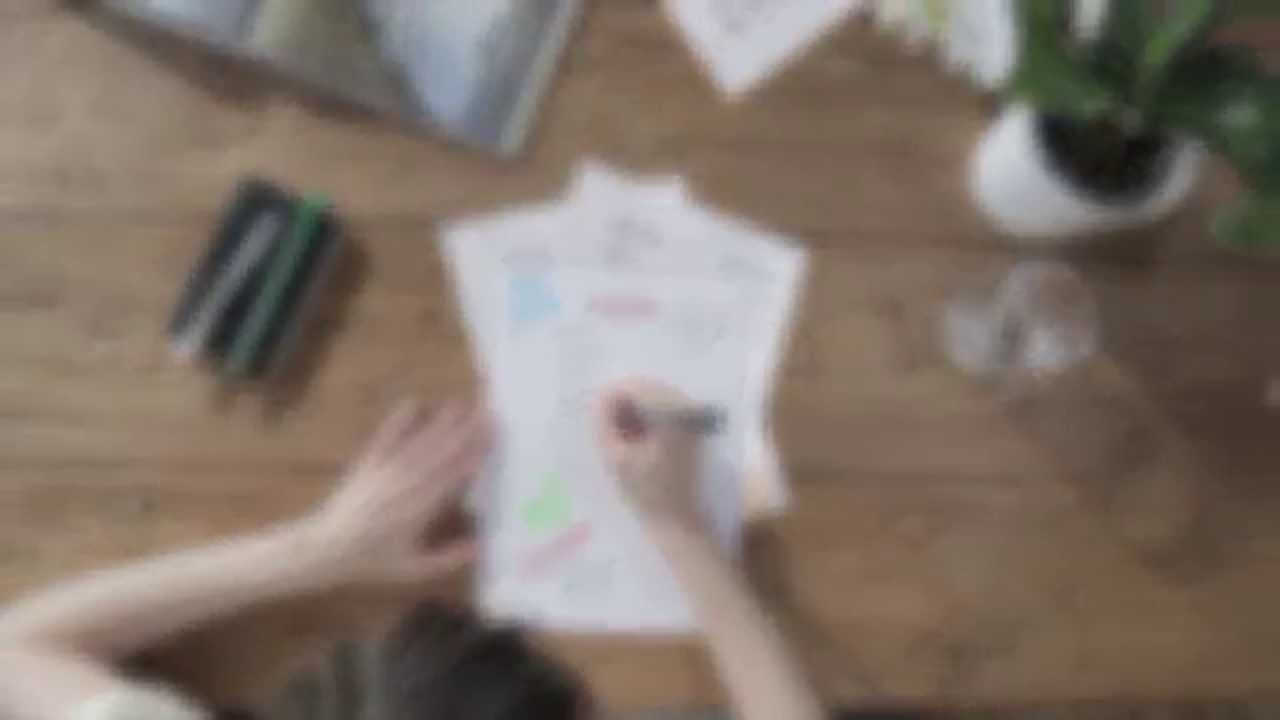
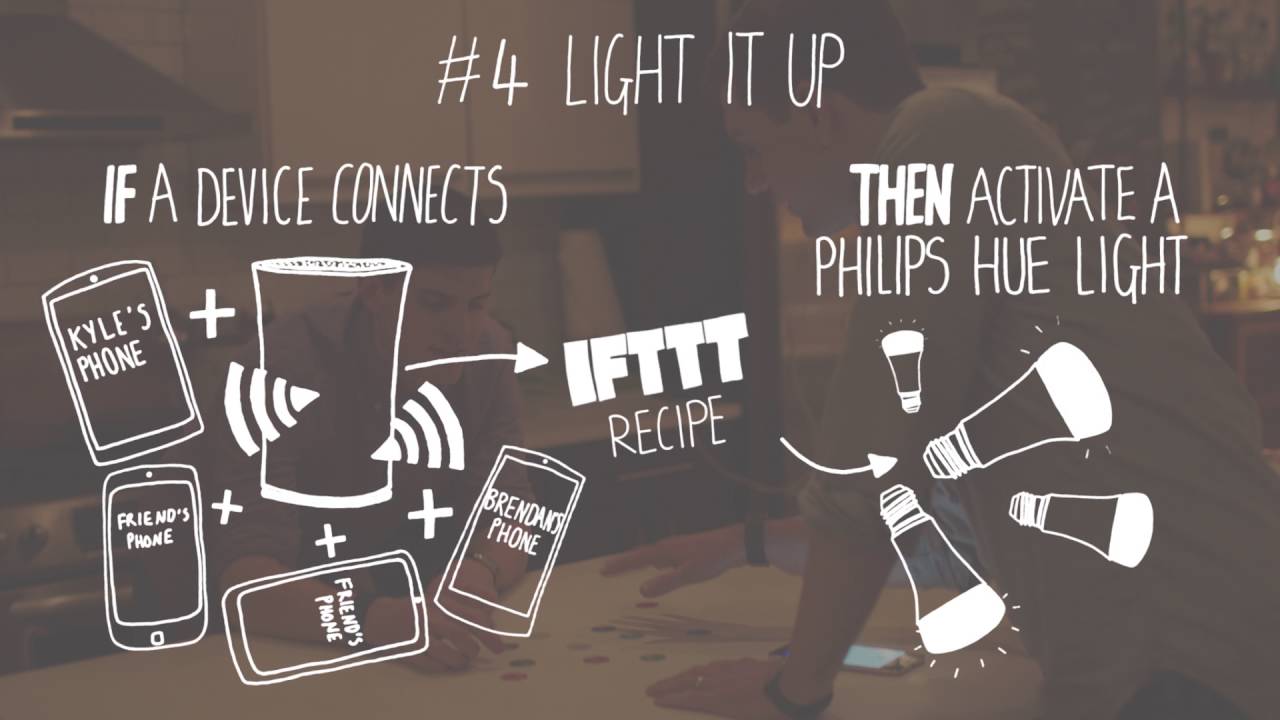







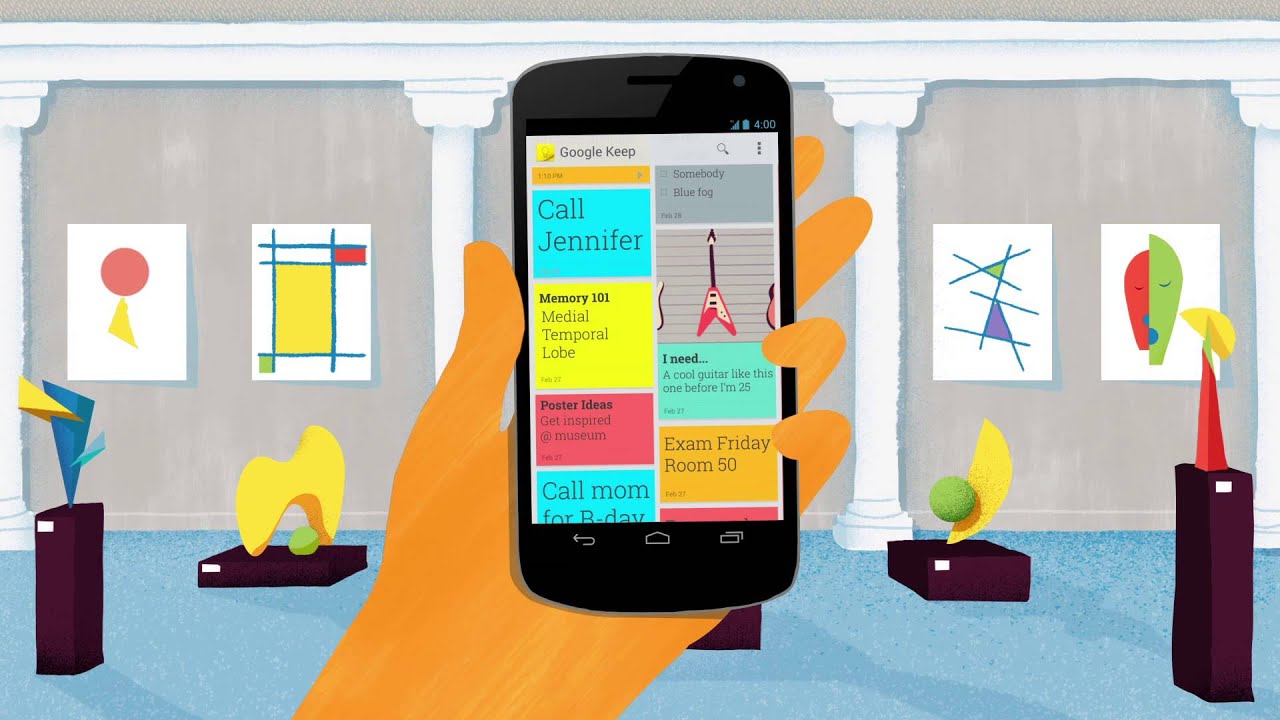
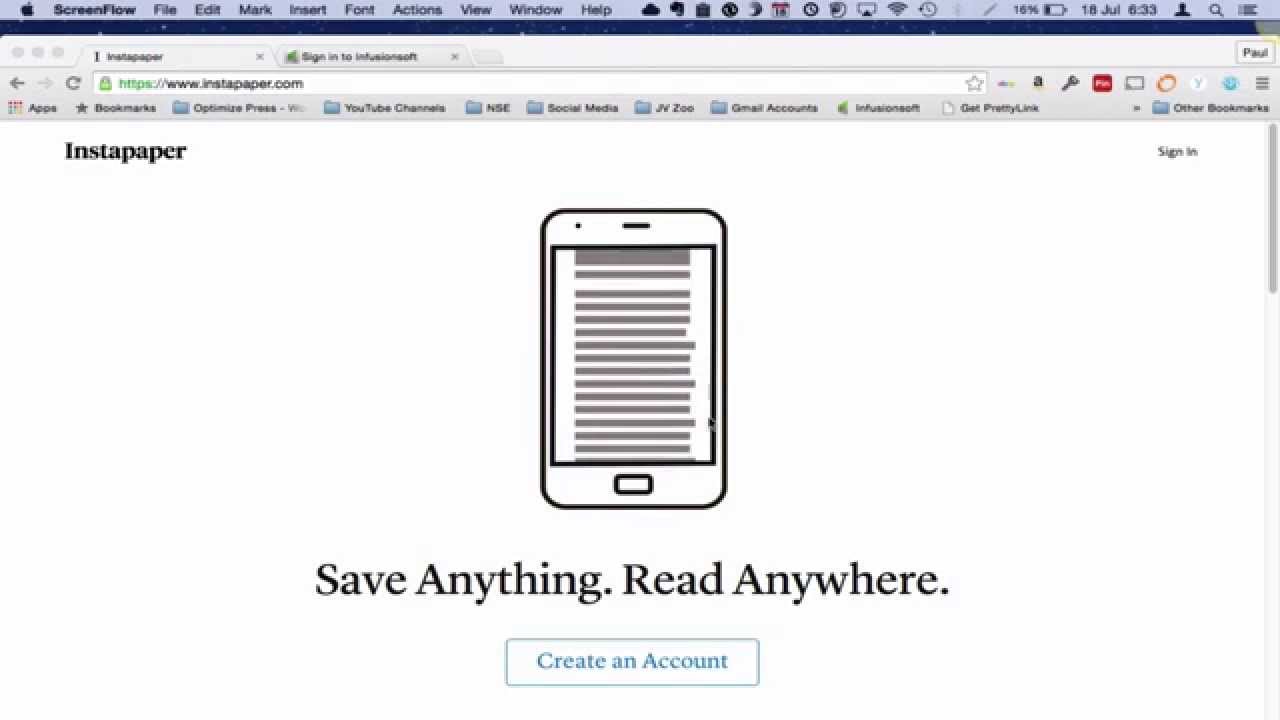



 A technophile with a love for words, Joseph Gildred utilizes his degree in comparative literature and background as an information technology analyst to ponder the future of human ingenuity. Not one to sit still for too long, Joseph joined the team because cloud technology and hopping from place to place go hand in hand. He has roots in Belgrade, Maine.
A technophile with a love for words, Joseph Gildred utilizes his degree in comparative literature and background as an information technology analyst to ponder the future of human ingenuity. Not one to sit still for too long, Joseph joined the team because cloud technology and hopping from place to place go hand in hand. He has roots in Belgrade, Maine.