Zoho WorkDrive Review
Zoho WorkDrive is an affordable option for business cloud storage that comes with some excellent integrations and administration features. Keep reading this Zoho WorkDrive review to learn more.
Zoho has been going strong for nearly 25 years, offering a range of apps for really any purpose. In this Zoho WorkDrive review, we’re going to see if it can manage to topple the best business cloud storage providers. For the most part, the answer is yes.
We’ve always liked what Zoho has to offer — just see our Zoho Books, Notebooks and Vault reviews — but cloud storage is a different beast, especially when it targets an enterprise audience.
Key Takeaways:
- WorkDrive is one of the cheapest ways to buy cloud storage for your business.
- Zoho Flow is a game-changer, allowing you to easily automate just about any task.
- Zoho has its own ecosystem that works with WorkDrive, but you’re free to use other tools if you want.
- WorkDrive’s admin features are some of the best we’ve seen, allowing you to enforce a company-wide password policy, remote wipe devices and more.
WorkDrive is a remarkable service at an excellent price, hitting the mark when it comes to collaboration, integrations and user management. We have a few gripes, but they’re minor overall and very easy to overlook considering how much WorkDrive has to offer.
Keep reading this Zoho WorkDrive review for in-depth details.
Zoho WorkDrive is a business cloud storage and collaboration tool. With it, you can store, sync and share files across your business, as well as edit documents in real time with other members.
No, Zoho WorkDrive is not free. Plans start at $2 per user per month with a minimum of three users. However, you can try WorkDrive out for 15 days for free without a credit card.
You can either drag-and-drop files into WorkDrive’s web application or select them with the desktop application to sync them across your account. Once they’re in your account, you can share, edit, comment and more — directly from the web application.
- 1
- Sync Folder
- Max File Size: 50 GB
- Network Drive: No
- File Link Sharing
- Link Passwords
- Folder Sharing
- 2
- Sync Folder
- Max File Size: 5 GB
- Network Drive
- File Link Sharing
- Link Passwords
- Folder Sharing
- 3
- Sync Folder
- Max File Size: 100 GB
- Network Drive
- File Link Sharing
- Link Passwords: No
- Folder Sharing
- 4
- Sync Folder: No
- File Link Sharing
- Link Passwords
- Folder Sharing
- 5
- Sync Folder
- File Link Sharing
- Link Passwords
- Folder Sharing
Strengths & Weaknesses
Pros:
- Very inexpensive
- Excellent usability
- Nearly endless integrations with Zoho Flow
- Office suite included for free
Cons:
- No live chat support
- No private key management option
- User guides could be condensed
Features
WorkDrive doesn’t come with a lot of features, per se, but it does come from Zoho. Zoho has tools for just about everything, including a full suite of office tools and a Zapier-like automation service.
Before getting to the specific features, let’s talk a bit about how WorkDrive functions. It wants teams to work together. Although you can create private folders, the majority will be “team folders.” Instead of individually adding team members, they’re able to see and work together on files in these folders (don’t worry, admins can restrict access if they need, too).
WorkDrive is about getting your team in one place, so although there are sharing options — we’ll touch on them later — you shouldn’t need to share much, at least internally.
App Integrations
Most EFSS services live and die based on their app integrations — short of maybe Huddle — and thankfully, Zoho has chosen to live. That’s because Zoho already has a pretty extensive integration system in place, which functions similarly to Zapier.

Zoho Flow is the tool, and it allows you to set a trigger (either within WorkDrive or through an external app) that sets other steps into motion. For example, you can create a file by sending a Slack message or create a task on Monday.com — probably the best project management software around — whenever you create a new document in WorkDrive.
These take the place of traditional integrations. Zoho WorkDrive isn’t Box Business when it comes to app integrations — read our Box review for more — but it doesn’t need to be. Zoho already makes apps for basically everything, from sales and marketing to human resources. Plus, if you don’t want to pay extra for Zoho’s tools, you can easily integrate the tools you want to use with Flow.
The Zoho Office Suite
Document management is great, but Zoho really excels when it comes to real-time collaboration with your other team members. Even compared to Google Drive and its suite of office tools, Zoho shines (read our Google Drive review for more).

Collaboration, in particular, is excellent. In addition to real-time changes and comments, you can also choose to turn off collaboration on a document entirely, as well as work in a “masked” space, where others can collaborate on a document without seeing what you’re working on.
Once you’re done, you can easily upload it to WordPress or Blogger, send it to one of the digital signing services Zoho supports, download it in multiple formats (including Office 365 formats) and more.
The office suite even comes with a Grammarly-like editing tool called Zia that will look for spelling and grammar errors, along with wordy phrases, improper word choices, incomplete sentences and more.
However, this review is about WorkDrive, so we won’t go too deep on the office tools. The fact that we can go deeper should say something, though. Zoho’s editing tools are unmatched when it comes to flexibility. Plus, like Google Drive, everything is tied to your storage.
In addition to the office tools and third-party integrations, WorkDrive comes with unlimited file versioning, activity and access stats and a desktop sync app. The desktop app doesn’t do much outside of allowing you to restrict bandwidth and see recent files. However, it does integrate into Windows File Explorer, allowing you to see files and folders synced with your account.
Zoho WorkDrive Features Overview
Sync
- Sync Folder
- Block-Level Sync: No
- Selective Sync
- Bandwidth Throttling
- Sync Any Folder
- Max File Size: 50 GB
- Network Drive: No
File Sharing
- File Link Sharing
- Link Passwords
- Link Expiry Dates
- Folder Sharing
- Folder Permissions
- Link Download Limits
- Upload Links
User Management
- User Groups
- Set User Roles
- Monitor User Activity
- Restrict User Storage: No
- Remote Device Wipe
Productivity
- File Previews
- Edit Files
- In-App Collaboration
- Office Integrations
- Notes App
- Media Playback
- Mobile Apps
- Deleted File Retention
- Versioning
- WebDAV
Security
- At-Rest Encryption
- In-Transit Encryption
- Two-Factor Authentication
- Client-Side Encryption
- Data Residency
- SSO Integration
- Custom Password Requirements
Support
- 24/7 Support: No
- Live Chat Support: No
- Telephone Support
- Email Support
- User Forum
- Knowledgebase
Misc
- Free Plan: No
Pricing
Zoho WorkDrive is easily the cheapest EFSS service we’ve reviewed. With plans starting at only $2 per user per month paired with a generous amount of storage, it’s all thumbs-up for WorkDrive when it comes to pricing.
- Users: 3+
- Storage: 1000 GB
- Users: 3+
- Storage: 3000 GB
- Users: 3+
- Storage: 5000 GB
It handles storage space a little differently than a service like pCloud, though (read our pCloud Business review). Instead of allocating storage per user or simply offering a pool of shared storage like Dropbox Business, you get a certain amount of storage for each “team” you have.
A “team,” according to Zoho, is made up of 10 people. So if you have 20 users, and you’re subscribed to the Team plan, you’ll get 6TB of storage. However, after your first 10 users, you’ll get the additional storage on a per-user level. For example, 15 users on the Team plan would give you a total of 4.5TB.
Thankfully, you don’t have to do too much math. Zoho provides a handy calculator on the pricing page, showing how much storage you’ll get depending on the plan you have and how many seats you’re going to purchase.

Simply buying more seats isn’t the only way to increase your storage — unlike Syncplicity, which forces you to use the little storage you get when you sign up. You can add 10GB, 100GB or 1TB to your account at any time for $4, $10 or $25 per month, respectively.
The math changes depending on the storage you’re purchasing and the plan you’re on, but overall, buying additional storage a la carte is slightly more expensive than just adding another user to your account.
Zoho WorkDrive doesn’t provide unlimited storage like Citrix ShareFile, but at these prices, that hardly matters (though, you should still read our Citrix ShareFile review). WorkDrive is one of the cheapest options on the market and easily the cheapest option we’ve reviewed. Plus, it comes with a 15-day free trial with no credit card required.
User-Friendliness
Getting started with WorkDrive is a breeze, with a clear “get started for free” button gracing WorkDrive’s homepage. This button will bring you to a signup page for the free trial and move you through the process without bombarding you with prices or options to upgrade. That’s how free trials should operate.

Even better, once you’ve created your account, the big red button on the homepage transforms into one that reads “access Zoho WorkDrive.” Again, leaving no questions about how to get started.
Zoho WorkDrive Web Dashboard
The web application is where you’ll land after clicking that big red button. As far as getting around goes, WorkDrive is straightforward. You can add labels to documents you want to organize, favorite ones you want quick access to and navigate through your team folders using the left-side menu. WorkDrive also comes with a list or tile view and plenty of filtering and sorting options.

Clicking on the workspace icon in the top-left corner, you can change the theme for your interface, as well as choose your default landing location — the area you see when you first open WorkDrive — default sorting option and default view. That’s all there is for user options. For the rest, you’ll need the admin panel (we’ll get there shortly).
Back in the full control panel, you can do quite a few things using the “new” button on the top toolbar. In addition to file and folder upload, you can also create a new document using the Zoho office suite — matching OneDrive for Business.
The interesting option is “import from cloud,” which allows you to import data from Google Drive, Box, Dropbox, OneDrive or Evernote (make sure to read our Evernote review).
File Sharing and Syncing
To share a file or folder, right-click on it in the web application. There are actually three file-sharing options, two of which use a link, and a third that shares internally. You can generate a link for your team and specify a user-role level, but not much else. Similarly, internal sharing consists of adding users and giving them an access level (view-only, edit, etc.).
External sharing works a little different. On the file-sharing screen, you can generate an external link. This link works the same as the other forms of sharing, fit with access-level control. However, you can also set an expiration, a password, choose if the file can be downloaded and request data from the recipient.
The Admin Panel
The admin panel is a different beast than the user control panel. Although even with its abundance of options, Zoho still makes the interface feel usable.
Covering everything you can do in the admin panel would require an article as long as or even longer than this review. So we’ll give the highlights, but know that if there’s something you want to do in the admin panel, you can probably do it.

Let’s take care of at least a little housekeeping, though. In the admin panel, you can add new users, change their roles, customize your teams and view file and folder activity for whatever team you’re managing. Additionally, you can set a data retention policy if you’re subscribed to the Business tier, as well as enforce a password policy and two-factor authentication.
Even better, finding all of these options is simple. That would be enough, but WorkDrive goes further. Data templates allow you to use custom fields to organize and search your storage space, and you can set them up in the admin panel.
Additionally, WorkDrive provides device-level control, allowing you to view all of the devices connected to your account — along with their associated activity — and remote wipe them if needed.
Security & Privacy
WorkDrive uses a fairly standard security system. Data in transit is secured with a TLS channel — either v1.2 or v1.3 — using SHA-256 (that is, an AES-256-bit key for encryption, and SHA2 for message authentication). If all of that sounds like gibberish, make sure to read our description of encryption.
WorkDrive encrypts at-rest data on an application level — seperating files, databases, etc. — using AES-256. Then the self-encrypting drives (SEDs) Zoho uses encrypts the full disk with AES-256. That’s only in certain regions, though. According to Zoho, it only offers full-disk encryption in its Indian and Australian data centers.

We hoped for a private key management option (also known as zero-knowledge encryption), especially given Zoho’s host-proof hosting security model with Zoho Vault. Unfortunately, there isn’t. Zoho owns and maintains all encryption keys. Thankfully, however, it uses an isolated server to store the master key that unlocks the key management system, separating it from most threats.
In addition to encryption, Zoho supports two-factor authentication, as well as SAML-based single sign-on integration.
As far as privacy goes, Zoho collects the standard swath of information that most enterprise-focused services do, including your name, email address, IP address and general geographic location.
The privacy policy is separated into two sections, one of which contains all the details and the legal jargon that comes with them, and another that recaps the details in a readable manner.
At the top of the extended privacy policy — the one written for a courtroom, not a desktop — Zoho still makes its privacy stance clear, stating that the policy is “longer than we would like,” but that it’s necessary to “unambiguously address all the relevant cases.”
We dug through those relevant cases and couldn’t find anything too worrying. Zoho consistently reiterates throughout the privacy policy that it does “not make a single dollar from advertising revenue,” nor does it “sell any personal information.” This is the type of clear wording we like to see in a privacy policy.
Service & Support
Zoho, very smartly, separates its support based on product, so you don’t need to worry about digging around the dozens of other apps Zoho offers if you’re looking specifically for WorkDrive support.
The support team answers questions over email — either via a direct email or through a web form — and there’s 24/5 phone support available in the U.S., UK, UAE, France, Spain, Singapore, India, Australia, Germany, Italy and Sweden. Unfortunately, live chat isn’t offered.
If you can’t reach someone, or if you have a smaller issue, you can use the help center. The help center is stuffed with articles, how-to videos, user guides, webinars and more, but we were left feeling that Zoho could organize this information better.

That’s not to say the help center is difficult to use — far from it, in fact — just that it could be better. For example, the “user guide” is just a long series of articles. They’re organized into folders, but Zoho could have organized them into a single guide, one where a user could easily jump between sections. However, you can submit a request or add a topic to any section within the knowledgebase.
In addition to the knowledgebase, Zoho also offers user forums. These forums are split up based on product, and unfortunately, WorkDrive is one of the least active. It has a total of 364 posts compared to Zoho’s most popular forum — Zoho Mail — which has almost 35,000 posts as of late 2020.
The Verdict
Zoho WorkDrive excels with features like an extensive suite of office tools and easy app integrations with Flow, and it offers these features at one of the best prices we’ve seen. Security is fine, though we would’ve liked to see a private key management option. Plus its support is good, but some of the self-help resources could be organized better.
Still, those issues are easy to overlook with how much WorkDrive offers. Frankly, it shouldn’t be as cheap as it is considering the features and quality of service.
What did you think of this Zoho WorkDrive review? Are you going to give the 15-day free trial a shot? Have you already tried it? Let us know in the comments below and, as always, thanks for reading.

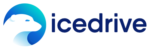
 Jacob Roach is a Midwesterner with a love for technology, an odd combination given his corn field-ridden setting. After finishing a degree in English at Southern New Hampshire University, Jacob settled back under the Arch in his hometown of St. Louis, MO, where he now writes about anything tech. His main interests are web technologies and online privacy, though he dips his toes in photography and the occasional card game as well. You can reach him at jacob[at]commquer.com.
Jacob Roach is a Midwesterner with a love for technology, an odd combination given his corn field-ridden setting. After finishing a degree in English at Southern New Hampshire University, Jacob settled back under the Arch in his hometown of St. Louis, MO, where he now writes about anything tech. His main interests are web technologies and online privacy, though he dips his toes in photography and the occasional card game as well. You can reach him at jacob[at]commquer.com.