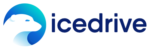MediaFire Review
An extremely bare-bones storage solution, MediaFire has little to recommend it except for its low price. That said, if simple storage is all you've ever wanted, then this Mediafire review might be worth a read. If you ever wanted anything more, though, there are far better options out there.
MediaFire is a file hosting and cloud storage service that became popular as a platform for sharing large files. However, MediaFire’s reputation for having poor privacy has been difficult for it to overcome, and its limited capabilities as a cloud service keep it far off our list of the best cloud storage services.
MediaFire has been around for quite some time. It was founded in late 2006 as an easy-to-use file hosting website meant for sharing large files. Unfortunately, it has failed to modernize its services, and it still doesn’t offer a desktop client to let you sync files to your computer. Plus, its security is severely lacking, offering no encryption option whatsoever.
A free account has 10GB of storage, with a file size limit of 20GB. So if all you need is a bare-bones file hosting service that lets you share large files, you can use MediaFire for that. However, if you’re looking for a beefier option with a great free version, you might want to read our reviews of Sync.com and pCloud.
MediaFire might lack a lot of features that are now considered standard fare for cloud storage providers, but it still has some things going for it, including its decent free version. Keep reading this MediaFire review for a closer look at MediaFire cloud storage.
Strengths & Weaknesses
Strengths:
- 10GB free storage
- Very large file size limit
Weaknesses:
- No file encryption
- Too many ads
- Very few features
- Terrible design
- Poor customer support
Alternatives for MediaFire
- 1
- :
- :
- :
- :
- 2
- :
- :
- :
- :
- 3
- :
- :
- :
- :
- 4
- :
- :
- :
- :
- 5
- :
- :
- :
- :
Features
MediaFire offers a stripped-down experience that skimps on many of the features we’ve come to expect from cloud storage services. Most importantly, there is no desktop app, so you can’t sync files to your computer. If you’re fine with that, though, and you only need a file hosting website to store and share files, you might find its simple approach to cloud storage attractive.
There are previews for files, though they’re limited to images. There is no built-in music or video player, and you can’t even preview documents, such as Microsoft Office files or PDF files. The previews open in a new tab, which is annoying.

The lack of media playback is probably meant to discourage piracy. MediaFire automatically removes copyrighted content as another anti-piracy measure. This means that you can’t use MediaFire to backup your music library, even if all of your music is legally purchased. Plus, it means that you can’t view your own home videos that are stored there, either.
MediaFire also lacks any integration with third-party apps, so there’s very little room for collaboration. There is also no note-taking app nor any other kind of productivity feature. If you need a cloud service that’s all about collaboration and third-party apps, Google Drive might be the right choice for you.
Overall, MediaFire is extremely limited in its capabilities, but that’s not the worst of it. It has multiple issues concerning security and usability, but there will be more on that later in this MediaFire review.
Mediafire Features Overview
| Sync Folder | |
| Block-Level Sync | |
| Selective Sync | |
| Bandwidth management | |
| Sync Any Folder | |
| File Link Sharing | |
| Link Passwords | |
| Link Expiry Dates | |
| Folder Sharing | |
| Folder Permissions | |
| Link Download Limits | |
| Upload Links | |
| File Previews | |
| Edit Files | |
| In-App Collaboration | |
| Office Online | |
| Google Docs | |
| Notes App | |
| Media Playback | |
| Mobile Apps | |
| Deleted File Retention | |
| Versioning | |
| WebDAV | |
| At-Rest Encryption | |
| In-Transit Encryption | |
| Encryption Protocol | |
| Zero Knowledge | |
| Two-Factor Authentication | |
| Server Location | US |
| 24/7 Support | |
| Live Chat Support | |
| Telephone Support | |
| Email Support | |
| User Forum | |
| Knowledgebase | |
| Free Plan |
Pricing
- : 10 GB
- : Storage up to 100TB. Includes 100 user accounts.Prices go up to $2,700 & 2,160 per month .
- : 1000 GB
MediaFire offers a decent free plan, called Basic, with 10GB of free storage and a maximum file size of 20GB. Though the amount of storage that comes with the free version is decent, free users don’t have access to some file sharing features. This makes a service already poor in features virtually useless.
You can upgrade the storage space on your free account in several ways. The first is by referring other people to create a MediaFire account, giving you an additional 200MB of free storage for each referral. You also get 200MB by connecting your MediaFire account to Facebook and Twitter, and an additional 200MB by posting about MediaFire there, as well.

There is only one upgrade path for regular users, and that’s the Pro plan. If you upgrade your MediaFire account to the Pro plan, you get 1TB of storage for a monthly cost of $5. A yearly subscription costs only $45 dollars, which means you save 25 percent off the monthly price.
However, these prices come with a disclaimer. The price currently listed on the MediaFire website is actually $10 per month, with a 50-percent discount. This discount has been running since 2014, though, so it seems it’s permanent. Despite these low prices, though, Icedrive offers twice the storage for half the price, and it doesn’t skimp on features like MediaFire does.
MediaFire also offers a Business plan that can serve up to 100 users. It starts at $50 per month or $40 per month when paid quarterly, for 1TB of storage. This plan can go all the way up to 100TB for either $2,700 monthly or $2,160 per month when billed quarterly. There are many storage size options to fit anyone’s business needs, though they come at a very high price.
Ease of Use
Because MediaFire doesn’t offer a desktop app, you’ll be interacting with it mainly via its web browser interface. The website itself is a little rough around the edges, response times are slow and there are ads everywhere. There is a mobile app, too, and it works on both Android and iOS.

The MediaFire mobile app is pretty basic, as far as mobile cloud apps go, offering the usual fare. You can use the app to upload, download and share files, plus you can enable automatic backup of the photos and videos you take with your camera.
The MediaFire website is clearly structured and easy to use, but the design itself is outdated, with icons straight out of the ’00s. You can set the interface to either a list view or an icon view, though in our testing, it kept switching between the two views on its own.
To the left, there is a dark-gray column where you can access your main folder, your recent files and the “following” tab, for any users or files you’re following.
Next to that column is your folder tree, with your deleted files below that, and the center view is taken up by your files. Above, you’ll see an “upload” button and a button for creating new folders, plus a search bar to help you find any file you need.
MediaFire Usability Issues
Ads are a big problem with the MediaFire website. There are ads everywhere in the interface, mostly telling you to upgrade and informing you about all of the features you get with a paid MediaFire account. Downloads open in a new tab, and there are external ads there, as well. You don’t want to open this website without an ad blocker.

However, poor design is the least of the website’s issues. It is very slow to respond, and even though it’s easy to use and navigate, using the website is a very frustrating experience. Every click takes several seconds to register, and you have to wait a few seconds when you open a folder, as well.
There are also issues that come up every now and then when trying to open your own files. Instead of opening a preview or download page for the file, MediaFire will tell you that the file is private and the owner hasn’t given you permission to access it, even though you are the owner yourself.
We have tried to contact MediaFire about these issues, but as you will see in our review of its customer support, its customer service representatives haven’t been very helpful.
File Sharing & Syncing
MediaFire makes it easy to share files. One of MediaFire’s benefits is its high upload cap. This means you can use MediaFire to share video files and other large files. However, its sharing features are very limited, especially for free users, so check out our guide on how to share large files over the internet, if you want alternatives.

The lack of a desktop app, or any other kind of desktop feature, means that MediaFire doesn’t have any syncing capabilities. So anytime you want to update an uploaded file, you have to manually upload it to the website, instead of syncing it automatically.
To share a file, you can right-click on the file you want to share and choose one of two options. The first is the “copy link” option. This copies a sharing link to your clipboard that you can paste anywhere you like.
The second option is simply called “share.” It also lets you copy a sharing link, but you can also use this option to share files directly to social media. If the file you’re sharing is an image, there will be options to share a link either to the image itself or a download link for the image file.
Sharing for Collaboration
If you want someone to upload a file to your folders, you’re out of luck, unless you’re a paid user. You can only create upload links to special folders called FileDrop folders. Linking someone to a FileDrop folder will let them upload anything to it, but they won’t be able to access your other folders.

To add to the never-ending list of things you can’t do with MediaFire, you can’t set permissions for shared links, so everyone has permission to download your files if they have the link to it, even if you never gave them permission to do so. You can set passwords for sharing links, though you have to pay for that feature.
If you add a friend on MediaFire, you can “follow” them, if they give you permission. Doing this gives you access to all of their files, and you can see when they post a new file in your “following” tab.

Paid Sharing Features
Despite lacking so many features that most of its competitors have, MediaFire still manages to find a few features to take away from its free users, and most of these features are related to sharing. We already mentioned FileDrop folders and that you can’t set passwords for sharing links if you’re a free user, but there are more features still locked away behind a paywall.
Another feature that only paid users have access to is one-time links. These links let you share a file that can be downloaded only once, preventing the file from changing hands unwantedly.
A paid account will also let you download multiple files at once as a ZIP archive. This is a very common feature that every other cloud service offers, and its omission from the Basic plan is the most blatant example of MediaFire’s price gouging. Paid accounts can also share multiple files at once, without having to first put them in a folder.
A paid account can also download files directly from the homepage, without being redirected to a separate download page that’s riddled with ads. Plus, paid users don’t get any of those annoying ads on the main site, either.

Speed
MediaFire has decent upload and download speeds, but despite this, we’re giving it a low rating for speed, based on the very slow website. We performed our speed test using a 1GB test file, with a download speed of 32 Mbps and an upload speed of 6 Mbps. The expected times were 23 minutes and 40 seconds for uploads and four and a half minutes for downloads.
| First attempt: | Second attempt: | Average time: | Expected time: | |
|---|---|---|---|---|
| Upload time | 32:12 | 31:50 | 32:01 | 23:40 |
| Download time | 05:16 | 05:33 | 05:25 | 04:30 |
It took MediaFire an average of 32 minutes to upload our test file. The expected time was just under 24 minutes, so it’s off the mark by quite a bit, but it’s still nothing too terrible. There is also a progress bar to tell you how far along your upload is, which is a nice little feature.
MediaFire download speeds were good, with the 1GB test file taking around five and a half minutes to download, which is just a minute over the expected time.
However, no matter how fast uploads and downloads are, the website is near unusable. It takes anywhere from four to 10 seconds to open any folder completely, which is unacceptable. No one should have to wait that long for a web page to load, unless you’re feeling particularly nostalgic about the era of dial-up internet.
Security
MediaFire doesn’t offer any encryption for your files, even though end-to-end encryption is considered standard for any file sharing or cloud storage service.
This means there are no measures in place to stop man-in-the-middle attacks from compromising your files in transit, and there is no protection for your files while they’re on MediaFire’s servers, either. Plus, there is no two-factor authentication, so if your password is discovered, there’s nothing stopping a hacker from gaining access to your account.
The only protective measure MediaFire takes is letting you set a password for sharing links, and you have to pay to access that feature. This means that to have any measure of safety while using MediaFire, you will have to use third-party encryption.
If security is a concern for you, you can take a look at our review of Tresorit, a cloud service that’s all about user privacy.
Privacy
MediaFire has some issues with privacy, but there are some good things, too. One positive is that MediaFire claims no ownership of the content you upload. It also has a good data-retention policy and deletes all user information 30 days after you cancel your account.
MediaFire also complies with the General Data Protection Regulation, which should mean that your data is kept private. However, because it is based in the U.S., there are no legal restraints to enforce GDPR regulations on the company.

How Safe Is Your Data With MediaFire?
There are several suspicious things about MediaFire’s privacy policy. We’ve already briefly mentioned how MediaFire scans your files for any copyrighted content and removes them, even if they are your legal property. This is called “media fingerprinting,” and it can lead to the deletion of your account, if MediaFire decides you’ve infringed on someone’s copyright.
For the same purposes, MediaFire also scans archived files, so unless you encrypt your ZIP archives, MediaFire will scan them for data. Plus, it employs real-time filters to scan your files, even as they’re being uploaded.
The most worrying clause in the privacy policy, though, states that MediaFire will report user activity to the proper authorities. This means it won’t wait for a court subpoena to hand over your data. So if you live in the U.S., you’d be wise to avoid uploading copyrighted material to MediaFire.
Other than these issues, there are some minor problems, as well. MediaFire monitors some of your activities while you’re using its services. For example, it tracks your interaction with ads and collects personal data, such as the names and email addresses of your contacts.
Overall, MediaFire’s privacy standards are inadequate. Plus, coupled with its lack of encryption, this means that no data uploaded to MediaFire is safe from prying eyes. Even if you don’t particularly care about privacy, this should be a huge concern to you, and you may want to turn to a service that employs zero-knowledge encryption, such as Sync.com.
Customer Service
MediaFire’s customer support is almost nonexistent. There is a help center with information about frequently asked questions, which is useful for basic issues, but not much beyond that. There are screenshots explaining how things work, which is always a good thing to have.
There is also the option to contact a MediaFire customer support representative by submitting a support ticket. However, support isn’t available 24/7, and you can’t contact customer service via chat or phone, either.

We tried asking about some of the issues that we mentioned previously in this MediaFire review, but all of our attempts to contact MediaFire have fallen on deaf ears. After almost a week of waiting, there is still no response from customer support.
The worst part about its customer service is that “priority support” is a premium feature. Because MediaFire apparently doesn’t respond to regular users’ support tickets, it seems that you have to pay to receive something as basic as customer support.
The Verdict
There is very little reason to recommend MediaFire to anyone. Despite its free plan that offers reasonable storage space, it is completely devoid of even basic cloud storage features. Crucial things, such as customer service, are locked behind a paywall.
To make matters worse, its service is very slow, and it’s a frustrating experience to use even the site’s basic functions. Sure, if all you care about is a place to store files for free, and you find staring at loading screens exciting, give MediaFire a spin. Otherwise, you can choose an alternative from our list of the best free cloud services, where pCloud comes out on top.
Feel free to tell us about your own experience with MediaFire by leaving a comment below. Thank you for reading.