
- Strengths & Weaknesses
- Alternatives for Steganos Password Manager
- Features
- Steganos Portable and Print Function
- PicPass and the Virtual Keyboard
- Steganos Password Manager 21 New Features
- Missing Features
- Steganos Password Manager Features Overview
Steganos Password Manager Review
Steganos has been in the game a long time, but sorrowfully the password manager has some issues greener competitors have overcome. It doesn't make use of the cloud and the interface is confusing at best. That said, its pricing and multi-user functionality is bound to get it a few fans.
Steganos is an online privacy and security company that offers a lot of products. From Steganos Mobile Privacy on iOS and Android to the Online Shield VPN, Steganos offers a range of tools to protect your data online. Its Password Manager fits well into the lineup but falls flat when compared to our best password managers.
In this Steganos Password Manager review, we’re going to detail our experience with the tool after spending some time with it. Along the way, we’ll touch on its features, pricing, security, user friendliness and support, all before giving our verdict.
Although Steganos offers mobile access and can organize your password lists, there’s little else that the password management tool brings to the table. You’ll need a cloud storage service to access your passwords across devices, there’s a limited list of features and the security isn’t as good as it could be. That said, there’s a free 30-day trial, so there’s no risk in giving it a shot.
Strengths & Weaknesses
Pros:
- One-time purchase
- Free 30-day trial
- Portable version
- Multiple themes
- iOS & Android apps
- Inexpensive
- Two-factor authentication
Cons:
- Occasional crashes
- Dated interface
- Problems with the browser extension
- No security analysis
Alternatives for Steganos Password Manager
- 1
- 2FA
- Zero-knowledge
- Multi-device sync
- Android, iOS Mobile apps
- Free plan
- 2
- 2FA
- Zero-knowledge
- Multi-device sync
- Mobile apps
- Free plan
- 3
- 2FA
- Zero-knowledge
- Multi-device sync
- Android/iOS Mobile apps
- Free plan
- 4
- 2FA
- Zero-knowledge
- Multi-device sync
- Mobile apps
- Free plan
- 5
- 2FA
- Zero-knowledge
- Multi-device sync
- Mobile apps
- Free plan
Features
Steganos Password Manager comes with a decent number of features on paper, but in practice, they hardly matter. Additions like PicPass are neat to see, but they don’t replace useful features like a security dashboard and breach notifications. When taken as a whole, Steganos feels lacking, even if the marketing materials suggest otherwise.
Before getting to the goodies, it’s important to talk about what Password Manager is, or rather, what it isn’t. Unlike Abine Blur, which automatically syncs your passwords with an included cloud, Steganos is a local-only application. Multi-device sync is still possible, but only through Dropbox, Google Drive, OneDrive or MagentaCLOUD.
Syncing options are limited, as are entry types. Steganos supports passwords, bank accounts, credit cards and identities, but nothing else. You can attach files to entries, but Steganos doesn’t support custom entry types.
No matter what entries you use, they’ll be stored in a keychain. You can have as many keychains as you want, with as many entries in each, but they’re stored in a hidden Windows folder. Considering that Steganos limits you to four cloud storage services, having easier access to keychain files would go a long way.
There’s also little in the way of settings. You can change how Steganos displays login information and when your keychain should lock, but not much outside of that. Given that it’s a local-focused password management tool, we would’ve liked to see more in the way of configuration.
Steganos Portable and Print Function
The most useful feature is Steganos Portable, which allows you to use the tool on any Windows PC. You can store the portable version on a USB drive, which is functional even without installation. That said, you won’t be able to view your passwords unless they’re stored with one of the previously mentioned cloud storage services.
On the product page, Steganos also mentions a print capability under the features list, though calling it that is a bit tough. You can print your passwords for safekeeping in, say, a safety deposit box, but that kind of defeats the purpose of a password manager.
PicPass and the Virtual Keyboard
When you set up a new keychain, you’ll have to create a master password, which Steganos has a few features for. The most interesting is PicPass, which allows you to secure your keychain using a series of pictures instead of a traditional password. The idea behind it is that it’s easier to remember a series of pictures, rather than random characters.

Those pictures are used to generate a password. Although we appreciate how unique this feature is, it’s a bit of uncharted territory as far as security is concerned, which we’ll touch on in the “security” section below. With a master password, you only have to remember one password anyway, so it shouldn’t be too hard to set a secure one.
When setting your password, you can use a virtual keyboard, which protects against keyloggers. Steganos doesn’t provide cursor spoofing like Password Depot does, but the addition of a virtual keyboard is still nice to see.
The virtual keyboard and PicPass are unique features, but they’re only available for your master password. Although we understand omitting PicPass from normal entries, skipping the virtual keyboard doesn’t make any sense. If there’s a virtual keyboard on the master password creation screen, there should be one for normal entries.
Steganos Password Manager 21 New Features
Steganos Password Manager 21, the most recent version at the time of writing, adds a handful of new features. Most of them are quality-of-life improvements, though. If you’re still using an older version of Password Manager, this upgrade may not be worth it, as there’s been little added in the way of functionality.
Most prominent among the additions are themes. You can now change the way the user interface looks between a light and dark theme, as well as modern and classic mode. You can’t switch between themes easily, though.
Steganos must fully quit, encrypt your vault and restart for the new theme to be active.

Other than that, the new features are mostly minor. You can now view password categories on iOS and Android, file attachments and sync between PCs, and there are also some performance improvements with cloud sync. Those additions alone aren’t worth an upgrade if you’re using a relatively new version of Password Manager, though.
Missing Features
Although Steganos includes a few unique goodies, there’s a lot missing from Password Manager. It lacks a web vault and doesn’t come with any sharing capabilities, but worse than that, there isn’t a multi-user plan. If you’re trying to store passwords for a family or small business, you need to look elsewhere.
Our best password manager for small business and best password manager for families guides should get you set on the right track. Comparatively, Steganos is focused solely on individual users, and it struggles even at that.
Steganos Password Manager Features Overview
Security
- 2FA
- AES-256 Encryption
- Zero-knowledge
- 2FA keys
- Security analysis
- Multi-device sync
- Backup and recovery
- Android, iOS Mobile apps
- Password changer
- Password generator
- Browser extension
- Autofill
- Form auto-fill
- Browser UI
- Desktop UI
- Live chat
- Phone
- Help center
- Forums
- 24/7 support
More
- Free plan
Pricing
Unlike other password managers, Steganos doesn’t have a subscription model. It’s like Password Depot, where you buy a license for the current version and upgrade whenever you see fit (read our Password Depot review). Although inexpensive, Steganos forces you to use another cloud storage service for multi-device sync.
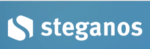 | |
Full License
| |
Upgrade
| |
For $24.99, you get five licenses between PCs and browsers (Steganos supports Firefox and Chrome). Unlike 1Password Families, which offers separate accounts for five users, Steganos grants five licenses for a single user (read our 1 Password review).
That means you can install Password Manager up to five times, though you can use it on any machine with the portable USB version.
If you already own a license, you can upgrade for $17.49. Steganos updates its entire security suite about once each year, give or take. Assuming you want to stay up to date on the latest version, you’re looking at an upgrade each year, breaking the price down to around $1.50 per month.
Although inexpensive, you can get a lot more functionality for not much more money. RoboForm is only $0.50 more per month and comes with one of the most flexible applications we’ve seen, as you can read in our RoboForm review. Hell, you can get more functionality for free.
Steganos Password Manager Free Trial
Steganos offers a free trial of Password Manager, though not a free plan. Compared to our best free password managers, including LastPass and Bitwarden, Steganos falls short. Even if the base plan was free, it wouldn’t stand up to those two. Although we like that you can try Steganos for free, there should be a free plan, too.
There’s no mention of a refund policy, either. Even after digging into the terms of service, we couldn’t find anything about refunds or a money-back guarantee. If you buy Steganos and aren’t satisfied with it, you’re out of luck. Because of that, you should download the free trial before buying a license.
Even so, 30 days is plenty of time to decide if you like the service or not. Steganos doesn’t require an account or credit card to get started, either, so you’re free to try the application without any risk of auto-renew.
User-Friendliness
Steganos has updated Password Manager’s user interface since our last outing with it. Even with the sprucing up, though, the app isn’t as modern or user-friendly as the competition. Autofill also has some problems, with a barebones extension and annoying Vista-esque widget that lives in the corner of your screen.
When you first start Steganos Password Manager, you’ll be asked to create a new keychain, import one from the older version of the software or open one from cloud storage. It’s important to note that version 21 uses a different file type, so you’ll need to convert older keychain files on this startup screen.

If creating a new keychain, you’ll need to set your master password. You can create a new one, with Steganos giving a brief security analysis, or set a password using PicPass. You can also take advantage of the virtual keyboard so malware can’t record keyboard input. The password creation screen is where you can set up two-factor authentication, too.

After that, you’re kind of left on your own. Steganos simply opens your keychain without any indication about what to do. The app isn’t particularly difficult to use, but a short walkthrough of the interface would be nice.
Adding and Organizing Passwords
Adding passwords is an arduous process, considering you’ll have to do everything manually. Steganos supports importing, but only from a limited number of sources, including Chrome, KeePass and 1Password. Other popular password managers such as LastPass and Dashlane aren’t supported (read our Dashlane review and our Dashlane vs. LastPass piece).
When adding a new password, Steganos gives you a limited number of fields, unlike the previous version, which provided an Excel-like table. The entry form is fairly simple. You can add notes, specify the URL for the entry, set a reminder for when to change the password and organize it into a category.

If you need custom fields, you can enter the expanded view, which shows the Excel-like table previously mentioned. This view is great for, say, storing a Google Authenticator code, but there are a few problems.
You can’t generate a password or use the virtual keyboard in expanded view, which is all the more frustrating considering information doesn’t carry between the two views.

Once organized, you can sync your passwords via OneDrive, Dropbox, Google Drive or MagentaCLOUD, which you need to connect manually. Unlike Password Depot, which also uses existing cloud storage for multi-device sync, you’re limited to those four. That is unless you want to dig into a hidden Windows folder to find your keychain file.

Using Steganos Password Manager in Your Browser
Once you’ve added your passwords, you’ll mainly interact with the browser extension and widget. By default, Steganos displays an annoying Windows Vista-esque widget in the bottom-right corner of the screen, which provides a dropdown menu of your passwords. There are also buttons for copying your username and password for each account.
This is just about the worst implementation of a drag-and-drop fill that we’ve seen. The widget is ugly and unwieldy if you have a lot of passwords. We would recommend sticking to the browser extension, but that has its own list of issues.

The extension is there for autofill, and from our testing, it works as long as you only have a single login for the URL you’re on. There are some issues with multiple logins for the same URL, though, as Steganos doesn’t provide a dropdown menu in the entry field like NordPass does (read our NordPass review).
You can’t view your passwords in the browser extension, either. Furthermore, you need to have the desktop application running in the background with the proper keychain opened for the extension to work.
There are too many unnecessary hoops you have to jump through to make Steganos practical. Although adding passwords isn’t backbreaking, using Password Manager is next to unbearable.
Crashes Galore
During our testing, we encountered a number of performance issues with the Windows 10 application. When clicking on the app after it was already opened, we were met with an error message, rather than the window opening. This is frustrating considering Password Manager doesn’t minimize to the taskbar.
Worse than that, though, there was a handful of times the app simply stopped working. During our testing, it was difficult to recreate the crashes with any amount of consistency, so we couldn’t pinpoint any single issue. That said, we’ve never had this problem with any other password manager.
Security
With what little information Steganos provides, it seems secure, fit with AES 256-bit encryption and a number of two-factor authentication options. It also doesn’t have many of the security issues seen with other password managers, as everything is stored locally. That said, you have to rely on the security of your own system and the cloud storage service you’re using.
Before getting to the bad, let’s start with the good. Steganos doesn’t have an authentication process, which bypasses the largest security risk with other password managers. Instead, it generages an AES-256 key based on the master password for your keychain (read our description of encryption for more on that). You can decrypt the vault locally, but that’s it.
Using cloud storage, you can automatically sync your keychain file, but only if it’s encrypted. That solves most of the online threats that password managers face. However, you’re relying on the cloud storage service you use to keep your data safe, which could be problematic. We recommend using a zero-knowledge cloud storage service.
Problems With PicPass and Local Concerns
Now for the bad. Steganos solves the problem of authentication, but that doesn’t necessarily make it more secure. Your keychain file is stored locally. Although encrypted, if you have malware running amok on your machine, the file is easily stolen, which is just as bad as a data breach with other password managers.
Because of that, you’ll need to have a solid antivirus watching your back. Steganos helps out a bit with a virtual keyboard, but if you have deep-seated malware, your passwords are as good as gone. We recommend Bitdefender the most. As you can see in our Bitdefender review, it’s the most secure antivirus software we’ve tested.
Local protection is a solvable issue, but PicPass is not. We don’t recommend using PicPass under any circumstance. The way it works is by creating a password based on a series of pictures. However, each picture is only worth one character, and those characters are static.
Remembering a series of eight pictures — the minimum number of characters we’d recommend — is hard enough, let alone a truly random series of them.
The biggest problem is that PicPass suggests that you’re getting a secure password, when in reality, you’re not. In most cases, you’re getting only a few predetermined characters, which is easy to crack. After all, there’s a finite number of combinations with the pictures presented in PicPass, which any competent hacker could write a program to figure out.
Support
Considering that Steganos offers everything from mobile privacy apps to virtual private network software, we had high hopes for support. Unfortunately, Steganos didn’t deliver.
Starting with the knowledgebase, it automatically loaded in German, despite being available in English (Steganos collects basic site information, so it should be able to dictate the language based on your IP address).

It’s difficult accessing the knowledgebase, too, especially for Password Manager-only users. Because you don’t need a mySteganos account, you’ll have to navigate to the contact page through the footer of the website, where there’s a link to the knowledgebase. There isn’t a support page accessible from the main website.
The knowledgebase itself is fine, though a little difficult to get around. There are only 10 articles dedicated to Password Manager, as well as a “first steps” manual. All of these entries provide only the necessary details, void of screenshots or other visual elements. Considering how few articles there are, we would’ve liked to see a little more care put into them.
For self-help, you’re limited to the knowledgebase. Steganos doesn’t have community forums or anything of the sort. Furthermore, most articles are focused on the other products offered by Steganos, so finding your way is tough.
Contacting Steganos
Contacting Steganos is also a problem. You can reach out through email, but there isn’t a contact form or anything of the sort. The response time is terrible, too. When we reached out, a response took nearly three days, which is unacceptable. Considering how many products Steganos offers, we’d expect live chat, at the very least.
When evaluating a service, we look at contact options and self-help resources. As long as a service does well in one of those areas, they receive a passing grade. Steganos, on the other hand, falls flat on both fronts. Contact options are limited, service is slow and the knowledgebase is lacking detail. In most cases, you’ll need to solve problems using your wits.
The Verdict
Steganos Password Manager, despite receiving countless updates over the years, is the same barebones password manager we’ve seen time and time again. There are a few unique features, none of which live up to modern password management tools, but other than that, Password Manager has little to offer.
Even for local password management, there are better options. Given Password Manager’s subpar interface and lackluster support, you could even get by just using encryption software.
What do you think of this Steganos Password Manager review? Is the tool worth enough to warrant a free trial? Let us know in the comments below and, as always, thanks for reading.
Steganos Password Manager FAQ
How Secure Is Steganos Password Manager?
It’s as secure as your local machine and cloud storage service of choice. For encryption, it uses AES-256, which is the best of the best. However, Steganos doesn’t offer multi-device sync, forcing you to use an external cloud storage service for multi-device sync. The security is largely based on the cloud storage service you choose.
How Do You Use Steganos Password Manager?
Using it is easy, if a bit clunky. You must add your passwords manually, and after filling up your vault, connect to either Dropbox, Google Drive, OneDrive or MagentaCLOUD. Those services are used for multi-device sync. Alternatively, you can hunt down the keychain file and store it with the cloud storage service of your choice.









 Jacob Roach is a Midwesterner with a love for technology, an odd combination given his corn field-ridden setting. After finishing a degree in English at Southern New Hampshire University, Jacob settled back under the Arch in his hometown of St. Louis, MO, where he now writes about anything tech. His main interests are web technologies and online privacy, though he dips his toes in photography and the occasional card game as well. You can reach him at jacob[at]commquer.com.
Jacob Roach is a Midwesterner with a love for technology, an odd combination given his corn field-ridden setting. After finishing a degree in English at Southern New Hampshire University, Jacob settled back under the Arch in his hometown of St. Louis, MO, where he now writes about anything tech. His main interests are web technologies and online privacy, though he dips his toes in photography and the occasional card game as well. You can reach him at jacob[at]commquer.com.