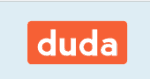SnapPages Review
SnapPages is able to create beautiful pages in, well, a snap, and without too much trouble. However, it's lack of more advanced features makes us rank it a little lower than it could. Read our full SnapPages review for the details.

SnapPages could make it into our best website builders list with its beautiful design, many integrations, responsive templates and low barrier to entry. Anyone can sign up and create a website with it in a matter of hours.
However, SnapPages isn’t the most complex website builder, and it doesn’t have the best support or the most extensive features. If sophisticated tools are important to you, you’d be better off with Weebly, so read our Weebly review as soon as you’re done with this SnapPages review.
Strengths & Weaknesses
Strengths:
- Easy to use
- Beautiful
- Great integrations
Weaknesses:
- Not deep enough
- Lacking support
- Weak SEO tool
Alternatives for SnapPages
- 1
- Premade Themes
- Form Builder
- HTML Editor
- Mobile Support
- SSL Certificate
- Domain Name
- 2
- Premade Themes
- Form Builder
- HTML Editor
- Mobile Support
- SSL Certificate
- Domain Name
- 3
- Premade Themes
- Form Builder
- Limited HTML Editor
- Mobile Support
- SSL Certificate
- Domain Name
Free - 4
- Premade Themes
- Form Builder
- HTML Editor
- Mobile Support
- SSL Certificate
- Domain Name
Free - 5
- Premade Themes
- Form Builder
- HTML Editor
- Mobile Support
- SSL Certificate
- Domain Name
Features
SnapPages’ features aren’t the most advanced, but they cover the basics. It gives you options for search engine optimization, blogging and coding, and you can integrate with a decent amount of third-party tools.
Blogging with SnapPages
Blogging in SnapPages is deeper than you’d think at first glance. To create a blog, create a new post, title it and you’ll be sent to a screen where you can edit it. You can categorize posts by annexing them to blog categories and tags, toggle comments on or off and schedule articles in advance to optimize your workflow.

Considering SEO trends, optimizing older content is just as important as publishing new articles on a regular basis. That’s easy with SnapPages because you can quickly access older content and change the thumbnail, excerpt, images used or even the typography and formatting.
Coding and Integrations with SnapPages
Perhaps the deepest customization you can do with a website built in SnapPages is via integrations and coding.

The easiest way to integrate with third-party software is by dragging specific blocks into a page. To show your business’s location, for example, just drop a Google Maps pin on your homepage and you’re set.
That won’t take you far, though. Complex integrations can only be accomplished with the code block, meaning you’d have to know HTML and JavaScript to connect your website to a PayPal or Square account.
Adding Google Tags will be a walk in the park for most people. Just add your Google Analytics ID to the header code to start learning more about your audience.
That said, integrating with Shopify, for example, isn’t that simple. There’s a help section about it, so if you plan to sell products online, read about SnapPages’ ecommerce integration. The saddest part is that you’ll need to do that in any scenario involving ecommerce because SnapPages doesn’t have an in-house store editor.
If you got excited about that code integration, don’t settle. SnapPages does it well, but WebStarts is much better, so read our WebStarts review.
SEO with SnapPages
SnapPages doesn’t feature an all-inclusive SEO tool, at least nothing comparable to Yoast or Wix’s wizard.
You can edit metadata and targeted keywords from the settings tab, and because blog posts let you add excerpts, you can make up for the lack of an SEO tool if you’re versed in Google’s algorithm.
Combined with a flexible coding tool, SnapPages can work for you if organic search results won’t be your primary source of traffic. Google is considering adding banners for paid results, though, so organic traffic may become harder to tap into than ever. In light of that, SnapPages’ approach to SEO won’t cut it in the long run.
If you’re still learning about SEO but realize you want to focus on it, try Wix. It’s deeper, has better support and includes a better developed SEO wizard. Read our Wix review to learn more.
If you know your way around keywords, sitemaps and robots.txt files, use WordPress with the Yoast plugin. It lets you edit those things and gives you tips on what to improve to rank better.
SnapPages Features Overview
Design
- Premade Themes
- Form Builder
- HTML Editor
- Forum Support
- Vector Art Gallary
- Audio
- HD Video
Usability
- Drag and Drop interface
- SEO Editor
- Mobile Support
- App Center
- Blog Support
- eCommerce Support
- Page Editor
Services
- SEO
- Marketing
- Website Design
Extras
- SSL Certificate
- Domain Name
- Ad Credits
- Site Review
Support
- Help Center
- Forum
- Live Chat
- Phone
- 24/7 Support
- Video Tutorials
- Text Tutorials
Misc
- Free Plan
Pricing
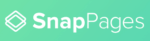 | |
Basic
| 1-year plan $ 16.00/ month $192.00 billed every year |
Advanced
| 1-year plan $ 26.00/ month $312.00 billed every year |
The Basic plan features an impressive toolset for its price tag. You get coding, unlimited pages, 10GB of storage and a custom domain to kickstart your online presence. Unfortunately, it doesn’t include everything the website builder can do. It lacks tools that allow for deep customization, so it’s only feasible for a small personal blog or business.
The Advanced plan lives up to its name, adding editing features such as password protection. It also comes with unlimited pages and priority support, so It could be a good choice for most online business, but it’s not a safe investment. The platform lacks high-quality features, such as batch processing or file upload for integration with drop-shipping.
If you’ve got a web developer on payroll, you can make it work, but there are better alternatives. On the other hand, a big plus about SnapPages’ paid plans is that you can try both for free.
Website builder trials usually stick you with a downgraded version of the tool. For example, Squarespace’s free trial won’t let you integrate with an iTunes or PayPal Business account, even though those are features of the full version. SnapPages lets you try everything before you buy, though.
Design & Tools
Websites created in SnapPages are elegant. Editing the design of any page is simple, and because the templates are responsive, it’s easy to get a seamless look.
SnapPages’ tools aren’t as powerful as you’d need them to be for a complex website, though. Most of the editing is done via separate feature tabs.

Creating Pages
Under the “pages” tab, you can quickly navigate published content and page drafts. The latter are great for testing a new design or content format because you can save it and show it to beta groups as an integral part of your website
Adding a new page is easy. You just click the “new” button, and if it’s your first time, you’ll see a demo that explains what you can do to edit a page. From the new page screen, you can add premade section templates. You can also add new blocks, such as social icons, Google Maps pins, blog posts or code snippets, from the left tab.
Unfortunately, the selection of blocks isn’t impressive. If you have a complex website layout in mind, you might be better off with Duda, so read our Duda review before making a choice.
Theme Editing with SnapPages
The “themes” tab is equally simple. You can manage themes and switch between them at will, which comes in handy if you want to brand your website according to certain events. Plus, you can duplicate a website edited with a particular theme, which is great if you want to try style changes and need a safe backup to revert to if things don’t turn out as planned.
Besides that, you can change the logo, colors, font, header and footer. It’s not an outstanding system by any means, but it does its job. That said, if you opt for the Advanced plan, you unlock more tools. For example, you can choose to fix the width of your page, play around with dividers and edit buttons.
Settings for SnapPages
The “settings” tab covers the back-end details of your website. It’s where you edit general details, such as header layout or revision history. That’s common among website builders, but SnapPages’ settings have a few aces up their sleeve.
For example, you can activate password protection for pages. That means pages can be set as private, which lets you work on sections after publishing your website without having to put the whole thing under maintenance and potentially losing traffic.
Even better are the header and footer options, which let you add snippets of code to the sections, making it easier to add Google Tags or .js files for a better loading time.
In addition, you can edit on-page, which is easy because the screen isn’t cluttered. You simply click an element and different options become available on a case-by-case basis. Those quick mods are advanced, letting you modify the padding, width and design of blocks.

Among the simplified options that cater to the average user, those mods give a considerable amount of control to the website developer. That said, if you love SnapPages’ design but aren’t comfortable with its editing tools, read our Squarespace review. It boasts an amazing aesthetic, but it also lets you build more complex websites than SnapPages.
Ease of Use
SnapPages’ forte is its beginner-friendly approach. The platform is easy to use for a lot of good reasons. First, its interface is seamless, making everything run smoother. Demonstrations of features and tutorials are short but informative, and it’s easy to visualize your next steps if you paid attention in the beginning.
On a similar note, SnapPages doesn’t rely on users understanding complicated jargon. Terms and features are simplified to make everything easier to understand. That’s a double-edged sword because it sacrifices specificity, but it serves beginners well.
The only problem with usability is a niche issue: you can only preview changes if you save them, which is counterintuitive and breaks up the development process.
Support
SnapPages’ support is satisfactory but not developed enough.

The knowledgebase is limited compared to other website builders. It only features six categories of tutorials, with a few dozen articles available. Granted, the tutorials are helpful and supported by the right images, but it pales in comparison to Site123’s help section, for example. If you need to check help sections often, read our Site123 review.
On the other hand, it looks like SnapPages’ developers are constantly working on updating the knowledgebase, so this might not be a problem in the future. You can save time by accessing help articles from the on-screen chat tab, so it’s not a terrible support center.
The chat support is decent. It’s on screen at all times, but you won’t get a quick response if it’s the weekend. When you need help during the weekend, SnapPages’ agents are quick to come back to you over email, so it’s not a bad feature by any means.
Issues come up when we’re talking about other means of contact. There’s no live support and no community around the tool, which means you might have a hard time getting specialized, immediate help. The bottom line is SnapPages’ support could do with improvements, but you won’t feel lost at any point.
The Verdict
SnapPages is relatively new on the market, so there may be considerable improvements in the near future, especially when talking about support.
Right now, it might work best for a small business that doesn’t need a huge toolset to go online. If it doesn’t fit your needs, but you’re not sure what else might work, check out our best website builders roundup.
If you’re a tech-savvy person, you could try a website hosting service. Before doing so, though, read our article on the best web hosting providers. We recommend WordPress, which you can learn about in our beginner’s guide to using WordPress.
How would you review SnapPages? Let us know in the comments below, and thanks for reading.