Safari vs Chrome: Cupertino vs Mountain View in 2020
According to usage statistics, Safari and Chrome are the two most popular web browsers in the world. Although Chrome dominates the numbers on desktop, the two browsers are neck-and-neck when it comes to mobile users. In this Chrome vs. Safari battle, we’ll figure out if Safari has earned its number of users or if it’s simply a result of being preinstalled on all Apple devices.
In this article we’ll focus specifically on what separates the two browsers, so if you don’t want to miss any details that aren’t relevant to this comparison, be sure to read our Chrome review and Safari review for the full picture.
Because it’s the most popular browser around, Chrome has also featured in several of our browser battles, including Firefox vs. Chrome and Opera vs. Chrome.
Setting up a Fight: Safari vs. Chrome
As always, the battle will consist of five rounds, each focusing on a crucial part of the browsing experience. In order, these rounds are features, ease of use, performance, security and privacy. The browser that wins three rounds or more will be declared the winner, but we’ll continue to the end even if one achieves an early victory, as we saw in our Edge vs. Chrome battle.
1. Features
First up is features. Broadly speaking, this round encompasses everything the browser lets you do, from customizing its look and feel, to its extension libraries, cross-device synchronization and minor features, such as reading lists, PDF conversion tools and so on.
Safari
Outside of basic functionality, there’s not that much to say about Safari when it comes to features. For many browsers, such as Firefox (read our Firefox review) or Opera (read our Opera review), this isn’t a big issue, as they are complemented by large extension libraries (in the case of Firefox) or are able to make use of Chrome extensions (in the case of Opera).

Unfortunately, Safari doesn’t have this to fall back on. Although there are some extensions available in the app store, the selection is incredibly limited, especially when compared to other popular browsers. This problem is exacerbated by Apple’s design philosophy of limiting user control, as there’s very little in the way of customization.
Safari’s cross-device synchronization isn’t great either. Instead of doing it directly through the browser, your data is synced via iCloud (for bookmarks and browsing history) and Keychain (for passwords). While splitting it up like this is fine, it does make the process more confusing, and not being able to sync things like settings and open tabs isn’t great, either.
One handy desktop feature that Safari does deserve some credit for is the ability to mimic iOS devices. This is great if you need to test a website or service, or if you want to access something that’s designed for mobile while on your Mac.
Safari fares a little better on mobile, as it’s one of the few browsers that includes support for iOS extensions and add-ons. Many other browsers simply don’t bother with this, as the requirements for developing extensions for the platform are often too stringent to make it worth the effort.

There’s also a reading list that lets you have offline access to webpages, as well as a surprisingly competent PDF conversion tool that you can use to turn any webpage into a PDF. You can also request the desktop version of a website, but the mode isn’t persistent, so you’re forced to turn this back on for each individual webpage.

Chrome
Although Chrome doesn’t have a lot of features included from the get-go, either, its massive extension library makes this far more forgivable.
In fact, one could argue that Chrome’s sparse features are an intentional design decision in favor of a clean and uncluttered design while still allowing users to pick and choose between a host of different features in the form of extensions.
You can sync pretty much every part of the browsing experience across devices, including history, settings, autofill content, open tabs and more. The process is also quick and easy to set up, and the browser automatically syncs with your Google profile the moment you log in to a new device.

Chrome is also very well integrated with Google’s various services. Google Translate — arguably the best free translation software — is built-in, and so are apps for Google Docs and Drive, as well as Gmail.

On mobile, there’s very little to say, as there’s not that many features outside of the basics. Chrome also has a reading list that gives you offline access to webpages you save there, as well as a desktop mode that remains persistent, saving you the trouble of reactivating it each time you open a new webpage.

Round One Thoughts
Right out of the gate, Chrome dominates, easily beating Safari on features due to its massive extension library and robust synchronization between devices.
Although neither browser comes with a whole lot of built-in functionality or customization, this is a much bigger problem for Safari than Chrome, as the latter can rely on the thousands of extensions that lets users dramatically alter their browsing experience.
2. Ease of Use
Now that we’ve covered features, it’s time to look at ease of use. This is by far the most subjective category, and it focuses on how easy and pleasant the browser feels to use. Interface design is, of course, important here, but convenience is also crucial. This means things like tab management, layout and minor quality-of-life features also play a big part.
Safari
Starting with the good, Safari’s tab management is solid. Instead of minimizing tabs to the point of illegibility, Safari implements horizontal scrolling once you reach a certain number of tabs. Furthermore, the browser comes with an overview, which presents your tabs with large icons, making them easy to identify and distinguish from each other.

Unfortunately, the browser also feels pretty clunky. It’s burdened with flashy but unnecessary and cumbersome animations for even the simplest of actions. Moreover, the tab bar is completely hidden when you only have one tab open. This is unnecessarily confusing, as you’re never quite sure if you disabled the tab bar by accident.
The interface doesn’t feel great to use on mobile, either. Instead of a more traditional tab menu, Safari tries to make the tabs look like a deck of cards.
Although this probably sounded like a clever design idea on paper, in practice it means that when quickly scrolling through your open tabs, you’re only able to see the very top section of each page, making it much harder to differentiate them.

The settings are also located outside of the browser. This is an intentional standard that Apple tries to encourage all apps to use, but this is generally ignored by other browsers that keep most of their settings located inside the app itself, which we think is a much better approach.

Chrome
Because of Chrome’s market dominance, its user interface now feels very traditional. This isn’t a bad thing, though, as it’s mostly a consequence of other browsers conforming to Chrome’s standards, rather than lazy design.
Setting up and browsing with Chrome is as simple as it can be, and due to its reliance on third-party extensions, the browser presents an uncluttered layout that’s easy to navigate.

One fantastic convenience feature that stands out in Chrome is the ability to instantly do a reverse Google search on any image. You simply need to right-click the image to open the context menu, where you’ll have the option to do a reverse image search. This allows you to easily find similar pictures or the original source of the image.

Round Two Thoughts
Although this round certainly wasn’t as much of a slam-dunk for Chrome as the previous one on features, it was still a relatively easy win for Google.
Despite Safari’s superior tab management due to horizontal scrolling and the handy tab overview menu on Mac, its clunky design both on desktop and mobile is a stark contrast to Chrome, which in many ways has set the industry standard for browser UIs.
3. Performance
With the score of two to nil in Chrome’s favor, Google’s browser behemoth is on the cusp of victory already. However, if you’ve read our review, you know that our next criterion — performance — is something of a mixed bag for Chrome.
Here, we’ll be focusing on speed, resource consumption and bandwidth load to determine which browser deserves to win this round.
Safari
Performance is arguably Safari’s greatest strength. The Mac version of the browser is fast, though not the fastest, as browsers like Firefox and Vivaldi (read our Vivaldi review) outperform it.
However, on iOS, Safari is easily the fastest browser we tested, which probably has a lot to do with the browser being developed by Apple itself and thus perfectly optimized for the platform.
Safari also uses very little RAM when compared to other browsers, especially those based on Chromium (read our Chromium review), which is a huge bonus for older devices or users who like to keep a lot of tabs open at the same time.
Chrome
Chrome also does well when it comes to performance. On desktop it’s one of the fastest browsers available, with only Vivaldi being significantly faster. The same is true on mobile, where it also achieves very good speed, though not as good as Safari.
Unfortunately, RAM usage is also very high, which is a problem that Chrome — as well as other Chromium-based browsers — is infamous for.
Round Three Thoughts
Both Chrome and Safari are very fast browsers. Chrome is the faster of the two on desktop, while Safari achieves greater speeds on iOS.
Thus, this round comes down to resource consumption, where Safari is easily the winner, frequently using as little as half the RAM that Chrome does to achieve the same results. Because of this, Safari finally scores a point, and in doing so ensures that this battle isn’t over just yet.
4. Security
Now that Safari has avoided an early knockout by winning in performance, Chrome gets another chance to achieve victory as we move on to browser security.
Security is an often-overlooked but incredibly important aspect of web browsers, and we’ll be paying special attention to things like safe browsing databases, content blocking, update frequency and warnings for unsecure connections.
Safari
Like many other browsers, Safari uses Google’s Safe Browsing database to protect its users from sites containing malware or phishing schemes. This is a task that the database does well, though it does send significant amounts of information about your browsing to Google, which is a serious privacy concern.
Update frequency is arguably one of the most important aspects of browser security, as cybercriminals are constantly on the hunt to exploit new weaknesses in the code. Because of this, web browsers should ideally receive a security update every two or three weeks, at the minimum, but sadly Safari falls far short of this.
Major releases of Safari are tied to updates to the underlying OS X operating system, which is a similar approach to Microsoft’s Edge (read our Edge review). This wouldn’t be a problem if it wasn’t for the fact that even minor security patches are few and far between, generally arriving once every two months.
In terms of content blocking, Safari is decent but not great. Pop-ups are blocked by default, and you can enable JavaScript blocking, as well. However, to block ads you’ll need to download an extension, and the selection of ad-blockers is far more limited for Safari than for other browsers due to its tiny library of add-ons.

Furthermore, the only warning that indicates you’re connecting over an unsecure connection is the absence of a green padlock. This is a terrible way to warn users that they’re vulnerable, as it’s incredibly easy to miss the fact that the padlock isn’t there, even if you’re being vigilant.

Because of this, you can easily find yourself in a situation where your browsing data can be picked up and manipulated by outside parties, without you even being aware of the risk.
Chrome
Chrome is one of the most secure web browsers around, and it should come as no surprise that the browser also uses Google Safe Browsing to block shady or malicious websites. As we covered above, this is a solid choice for security, but comes with its own share of privacy concerns.
However, Chrome’s update frequency is among the best, as the browser generally receives a security update within a day or two of a weakness being discovered, as well as a more general patch every two to three weeks, which is excellent.
Pop-ups are blocked by default, but you’ll still want to download one of our best pop-up blockers, as these are far more competent than Chrome’s default option. Blocking ads will require downloading an extension, but Chrome’s massive library means you have plenty of options to choose from in this regard.

Finally, Chrome also clearly tells users when they’re visiting a website that uses an unsecure HTTP connection, displaying a warning that contains both a symbol and the text “not secure,” making it hard to miss.

Round Four Thoughts
Even though there are several similarities between the two browsers on security, in the end Safari stood no real chance of winning this round.
Despite using the same safe browsing database and allowing users to block both pop-ups and JavaScript, Safari’s small selection of ad-blockers, its glacial update frequency and the terrible HTTP warning gives Chrome a significant edge. Both browsers also use system credentials to protect your passwords, but you’ll still want to use one of our best password managers.
5. Privacy
Since Chrome scored its third point in the last round, it has already secured the overall victory in this battle. However, we’ll still move on to our final round to see how the browsers compare on privacy, which is a category that Chrome has yet to win in any of its comparisons.
Important things to keep in mind in this round are data collection policies, the track record of each company and privacy controls.
Safari
Although Safari lets you block cookies and trackers, it’s all or nothing. Ideally, users should be able to pick and choose what kinds of cookies they want to allow, as certain types are far less malicious than others.

Surprisingly, Apple actually has a fairly clean track record on privacy compared to other tech giants. Significant privacy scandals are few and far between for the company, and it even scored itself some positive press on the issue when it refused to cooperate with authorities to unlock encrypted devices.
It’s very possible this was just a PR stunt, though, as there’s evidence the company cooperates with the NSAs PRISM program.
On the other hand, its privacy policy isn’t great. Much like other tech companies with a large array of products, the policy isn’t specific to any one piece of software. This generalized approach means that it’s quite difficult to discern exactly what applies to Safari itself and what applies to the rest of Apple’s software suite.
That said, the policy makes it clear that Apple can collect all sorts of information about people who use its products, including names, IP addresses, physical locations and more.
It also reserves the right to share this information for a variety of vague reasons that could easily be applied to almost any scenario. Search queries are also collected by Apple, but the company claims that these are not tied to specific users.
Chrome
Few companies are as dodgy on privacy as Google. Since the company bases the majority of its revenue and business model on the distribution of ads, collecting and using your browsing data is a crucial part of its operations.
Although Google claims that it does not outright sell this information, it openly admits that it’s used to create advertising profiles on its users in order to serve them more relevant ads.
Google is also incredibly untrustworthy on this issue, and everything it says should be taken with a large grain of salt. This is because they’ve proven to be dishonest many times over the years, such as when it continued to collect location data on users who had opted out, or that time when it used its street view cars to sniff unprotected WiFi networks.
The company was also implicated with the NSA’s PRISM program, meaning that Google is more than happy to sell you out to the authorities when asked. Its privacy policy is also vague and convoluted, and it’s almost impossible to tell what parts of it applies to Chrome specifically rather than the company’s other software offerings.
Several Google features that compromise privacy are also enabled by default, such as search prediction and URL suggestions. You can always turn these off, but it’s hard to say if this actually helps because it’s impossible to take Google at its word. Although Chrome does offer some privacy controls, they’re not as flexible as they could be.

Although Google does offer a way for users to delete what the company has on them — which is something you can do by following our guide on how to erase your Google history — once again, it’s hard to completely trust how effective this is.

Round Five Thoughts
At the end of the day, neither browser is a great choice for privacy. They’re both operated by tech giants that have worked with the authorities when they think no one is looking, and their respective privacy policies are equally vague.
Regardless of which of these browsers you use, their stances on privacy means you should check out our anonymous browsing guide.
That said, given that Google’s entire revenue stream relies on ads, your user data is far more valuable to this company than it is to Apple. This, combined with the clear contrast between Google’s many privacy scandals and Apple’s surprisingly clean track record, means that Safari takes home the point for privacy, bringing the score to 3-2.
6. Final Thoughts
With that, our battle is finished. Chrome got off to a great start by easily beating Safari in both features and ease of use, but then lost some momentum as Safari snatched the win in performance due to its incredibly low resource consumption.
This wasn’t enough to save Safari, though, as the browser’s terrible security was the final nail in the coffin, despite managing a win in our final round on privacy.
Winner: Chrome
What do you think of Chrome and Safari? Do you agree that Apple’s browser feels clunky and overdesigned, or are you a fan of its interface? Alternatively, are you more concerned with performance and privacy than you are with features and security, and thus prefer Safari? Let us know in the comments below. Thank you for reading.


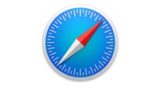
 Originally a software engineer, Aleksander decided to leave the office lifestyle behind to live as a digital nomad. He now spends his time writing about technology and tourism, which allows him the freedom to call many different places home. When he’s not writing, he likes to read fantasy/sci-fi, listen to podcasts about history and politics and travel.
Originally a software engineer, Aleksander decided to leave the office lifestyle behind to live as a digital nomad. He now spends his time writing about technology and tourism, which allows him the freedom to call many different places home. When he’s not writing, he likes to read fantasy/sci-fi, listen to podcasts about history and politics and travel.