pCloud vs SpiderOak ONE: Security First in 2020
There are cloud storage services and there are online backup services. Then, there are those that do both. SpiderOak ONE does both, while pCloud is a pure cloud storage service. pCloud vs SpiderOak might be an unusual battle, but we can compare them in categories common to both. Read on to find out how they do and which wins at the end.
Cloud services have different focuses, and that’s obvious here, but we can use security, speed, storage costs, notable features and user experience to compare them. It’s up to you to decide which aspect is most important, though.
In this case, SpiderOak ONE offers backup, too, so you should keep that in mind when deciding between the two. That said, we’re going to focus on its cloud storage features.
If you don’t know the difference between cloud storage and backup read our explanation. You can also refer to our separate pCloud review and SpiderOak ONE review to learn more about the services. If you still can’t decide after that, our best online cloud storage and best cloud backup comparisons will help. If you need help using the sometimes tricky SpiderOak, we have a SpiderOak ONE guide to help you out.
Over the next five rounds, we’re going to compare both services and help you decide which fits your needs. At the end of each round, we’ll declare a winner, then we’ll name the champion at the conclusion.
- 1
- Sync Folder
- File Link Sharing
- Folder Sharing
- Versioning
- 2
1. Storage Cost
Good storage cost is determined by the price of subscriptions. As they offer more for less money, their value increases. It’s good if a service has several plans because that gives you more options. It’s even better if it also offers a free plan or trial to test it before subscribing. If you’re just looking for a bargain, read our best deals in cloud storage guide.
pCloud offers a free plan up to 10GB of storage, though you’ll need to perform a few mundane tasks to get every last byte out of it. pCloud only has two paid plans: Premium 500GB and Premium Plus 2TB. The former costs $4.99 per month and the latter will set you back $9.99 per month. If you pay for the year, the prices come down to $47.88 and $95.88, respectively.
Free
| |
Premium
| Lifetime plan $ 4.86/ month $175.00 one time payment, Monthly price for 3 years of use |
Premium Plus
| Lifetime plan $ 9.72/ month $350.00 one time payment, Monthly price for 3 years of use |
Business
| 1-month plan $ 9.99/ month Save 58 % 1-year plan $ 23.97/ month $287.64 billed every year |
If you think pCloud is a good choice and you want to use it long term, buying a lifetime license will save you money. The Premium 500GB one is $175 and Premium Plus 2TB costs $350.
SpiderOak ONE has more plans, but they don’t quite hit the sweet spot that pCloud’s do. The 150GB plan costs $5 per month or $59 for the year. The 400GB plan is $9 per month, which is almost the same as pCloud’s 2TB plan. It’s $99 if you pay for the year. The third plan has the best value because it offers 2TB for $12 per month or $129 a year.
 | |
150GB Plan
| 1-year plan $ 5.75/ month $69.00 billed every year |
400GB Plan
| |
2TB Plan
| |
5TB Plan
| |
The last plan gives you 5TB for $25 per month or $279 for the year. SpiderOak has a 21-day free trial, which is sufficient time to test the service, but it doesn’t offer storage space. All plans allow for an unlimited amount of devices.
SpiderOak ONE has solid plan flexibility and a fine deal in its 2TB plan. That said, it can’t match the competitive prices of its opponent. pCloud is the winner of this round.
2. Security & Privacy
Using cloud storage without strong security isn’t the best idea because there are many dangers on the internet, such as hackers who won’t hesitate to target your data with ransomware or man-in-the-middle-attacks. They might try to steal your login credentials, too.
To combat that, cloud security uses protocols that protect your data during transfer and encryption that works in-transit and at-rest. Encryption algorithms can be AES 128-bit or 256-bit, while TLS/SSL protects your data during transfer. Private encryption ensures that only you can read your data and two-factor authentication is useful if someone steals your password.
pCloud has a private encryption add-on called pCloud Crypto, which you can get for $3.99 per month. That means the company doesn’t include private encryption with its plans, though. That said, if you use pCloud, your data will fall under U.S. cloud laws and regulations, so Crypto might be a good investment (read our what is pCloud Crypto? guide for more).
The service uses the TLS protocol to protect data in-transit to servers. Once your data reaches a data center, it will be replicated across at least five servers. Your files will be encrypted with AES 256-bit and two-factor authentication is available.
SpiderOak ONE doesn’t require you to pay extra for a private, end-to-end encryption because it uses it by default. That helps protect your privacy, but it also means the service can’t reset your password if you lose it. SpiderOak ONE uses AES 256-bit to encrypt files before they leave your computer and TLS/SSL to further protect them in-transit.
The service doesn’t keep a central database of your file metadata, but creates a local database on your computer. Metadata is encrypted when being shared between devices. That peer-to-peer approach is a good method to further protect your privacy.
Though there’s no unencrypted data to steal, SpiderOak has data centers that can withstand virtual and physical attacks, earthquakes, floods and fires. They are SAS 70 Type II compliant and classified as Tier 3 by the Uptime Institute.
SpiderOak ONE doesn’t offer two-factor authentication to new users, though some legacy users have it. If you need extra protection for your data and don’t mind paying top dollar for it, read our Tresorit review.
pCloud and SpiderOak ONE have strong security, but pCloud requires you to buy an add-on to use private encryption while SpiderOak ONE doesn’t. Plus, it takes care to not store your metadata and syncs devices using a peer-to-peer approach. That’s why it wins this round.
3. User Experience
User experience reflects how enjoyable it is to use the service. It’s better if it’s straightforward and not clunky or so complex that you have to call for IT help. The service should work on desktop, web and mobile, and the apps should have attractive and intuitive interfaces.
pCloud’s desktop app is available for Windows, macOS and Linux. In fact, it is the best cloud storage for Linux. You can access it using the system tray icon or the pCloud drive in your system files manager. The interface is not attractive, but it is clear and intuitive.
The web client has more features than the desktop app, gives you access to all of pCloud’s tools in one place and offers a fast and enjoyable user experience.
The mobile app works well, too. It enables you to get to your files on the move and can automatically upload your photos and videos. It’s easy to use and available for Android and iOS.
If pCloud’s approach doesn’t work for you and you’d like another example of a service that offers a smooth user experience read our Dropbox review (also check out our pCloud vs Dropbox comparison).
SpiderOak ONE’s desktop client is available for Linux, macOS and Windows. It doesn’t have an attractive interface, but a dated and clunky one. Still, thanks to its utilitarian nature, it’s clear and straightforward to use. You have to figure out some things on your own, though, such as only being able to sync folders that have been added to your backup plan.
The five tabs at the top of the client let you navigate through it. They are: “dashboard,” “backup,” “manage,” “sync” and “share.” Dashboard is your control center for SpiderOak ONE, backup lets you select files to backup and manage enables you to download or remove files from backup.
Sync lets you access your Hive sync space, which revolves around your Hive folder. It is a folder that performs syncs across your devices. You can’t move it, but you can choose other folder to act as syncs. That said, we’d prefer to be able to sync any folder, not just those in our backup.
Share lets you share your data, but we’ll talk about that more in the share category below.
SpiderOak ONE’s web interface mirrors, in part, the features of the desktop client. Strangely, there’s no home tab, which shows your account activity, and you can’t alter your backup plan. You can access your Hive sync space, though, as well as manage and share tabs. There’s also an account tab to access and alter your personal and billing information.
The smartphone app is easy to use, though it’s limited in functionality. The menu on the left lets you access and download files backed up from your devices. You can also go to your Hive sync space and “ShareRooms.” It’s available for Android or iOS.
SpiderOak ONE’s desktop app isn’t as easy to use as pCloud’s. Both mobile apps are easy to use, but pCloud’s has more features, including storing files offline, filtering files by type and automatic uploads for photos and videos. The same is true for web apps, as pCloud’s is more powerful and doesn’t feel clunky. pCloud wins this round.
4. Sharing
Sharing is one of the main benefits of uploading your files to the cloud. Doing it should be easy and fast and you should be capable of sharing directly with the big social networks, individuals and groups. You should also get proper content controls, so you can restrict unauthorized access with password protection, expiry dates and permissions.
pCloud is good at sharing (read our how to use pCloud Transfer guide). In fact, it’s on our list of the best cloud storage for sharing.
You can share files and folders using its web app. Others can be invited to access folders or create upload or download links via their email or account name. An upload link lets them upload content to your folder, while a download link allows them to view and download your files and folders. You can share to Facebook and Twitter, too.
pCloud gives you the option to share folders by inviting others and granting “can edit” or “can view” permissions. Alternatively, you can generate an upload link for others to use to upload directly to your folder or a download link that enables them to download your files.
You can do the same from the desktop app, but in a limited way. You can only copy your file link and can’t send it directly. Folder sharing is the same as it is on the web app, though.
The “shares” page in the pCloud web app shows you what you’ve shared with others and the “shared with me” view tells you what others have shared with you. The service also provides a helpful table that shows statistics for your shares.
To share using SpiderOak ONE, you can generate a link pointing to any file, but it will be hard to track and expire after three days.
A better way to do it is to use the service’s ShareRoom feature. It lets you share folders with anyone you want. Each ShareRoom has a unique URL, which you can protect further with a password. Those with access can download files in folders associated with it.
Though SpiderOak ONE’s share features are secure and make it stand out from other cloud backup solutions, it doesn’t rival those of dedicated cloud storage services. pCloud has more content controls and makes it easy to share files and folders. pCloud wins this round.
5. Additional Features
In this category, we’re going to take a look at features that are different from what cloud storage services typically offer. Examples of those are advanced versioning, file previews, productivity apps, media playback and integration with third-party apps.
pCloud lets you preview your photos and play media files, but it has other features, too. Your photos don’t get resized when you upload them, but you can download them in a different resolution if you want.
You can create playlists of your audio files which is great for music lovers. The video and audio players are attractive and work well. In fact, pCloud is one of the top cloud storage services for photos and videos. Sync.com is also good for playing music and it’s at the top of our best cloud storage list, so read our Sync.com review to find out more about its features.
If you have multiple cloud storage accounts, pCloud enables you to transfer from cloud to cloud. For example, you could use cloud-to-cloud backup for Google Drive, Dropbox or OneDrive. It can backup from Facebook and Instagram, too.
SpiderOak ONE is first and foremost a backup service, but that’s an added bonus to its sync and share capabilities in this comparison. It lets you backup unlimited external devices, which is handy if you’ve got a bunch of drives laying around. It doesn’t let you backup your smartphone, though.
The service also keeps previous versions of your files whenever you make a change. New file versions only store the data that’s changed from the previous versions to save space. You can delete versions you don’t need to reduce the space they take even further.
When you delete files, they are sent to SpiderOak ONE’s deleted item bin, which is accessible through the desktop client. Files in that folder are never deleted unless you do it yourself. Unlimited file retention is a nice feature.
Both services have features that enrich your cloud experience. pCloud is better with media playback and cloud-to-cloud transfers, while SpiderOak ONE lets you backup your files, make use of versioning and keep your deleted files indefinitely. This category depends on what you need, but we feel backup is a powerful addition, so SpiderOak ONE wins this round.
6. The Verdict
Comparing disparate services is no easy task. That will influence the final decision because they don’t target the same use cases. We’ve compared them in categories that overlap, though, and pCloud is our overall winner.
It has great value, an intuitive and enjoyable user experience and powerful sharing options. Its security is almost as good as SpiderOak ONE’s, but it’s more expensive to get private encryption using pCloud, so SpiderOak ONE wins in that category. They are close in extra features, too, with pCloud being better for media playback and those with multiple cloud accounts.
What do you think about this comparison? Which service do you lean toward? Let us know in the comments below. Thank you for reading.
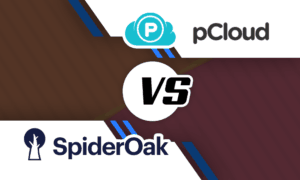











 Branko has a bachelor’s degree in software engineering and likes to write cloud storage, backup and privacy laws. Naturally, he thinks Assange and Snowden are champions of the internet age. In his spare time, he does all sorts of stuff, including photography, reading, salsa dancing and learning languages. He also likes barbecue, hiking, traveling and skiing. Favorite movie never made: Jodorowsky’s Dune.
Branko has a bachelor’s degree in software engineering and likes to write cloud storage, backup and privacy laws. Naturally, he thinks Assange and Snowden are champions of the internet age. In his spare time, he does all sorts of stuff, including photography, reading, salsa dancing and learning languages. He also likes barbecue, hiking, traveling and skiing. Favorite movie never made: Jodorowsky’s Dune.