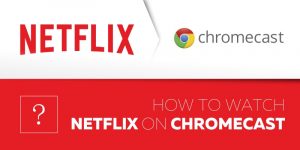How to Watch Netflix on Chromecast
Google’s Chromecast has made streaming digital media more convenient and easier than ever. At $35, it might just be the most affordable way to turn any old TV into a home theater.
You can stream shows, movies, music and pictures to a Chromecast from any device connected to your wireless network, as long as you have an app that supports it.
Netflix revolutionized the way we get our entertainment delivered to us, and they’ve made it easy for customers to watch Netflix on Chromecast and Chromecast 2 devices. Today I’ll show you how to watch Netflix on Google Chromecast on all of your devices.
What You’ll Need
You’ll need an active Netflix subscription, of course, and don’t forget the first month is free if you want to just try it out. You’ll also need at least one device capable of downloading the Netflix app, so either=a smartphone, tablet, laptop or desktop.
If you want to stream Netflix to a Google Chromecast from your laptop or desktop, you’ll have to use the Chrome browser. Chrome provides a “cast tab” feature that we’ll use to send the stream to your Chromecast.
For added fun, I’m also going to show you how to watch U.S. or UK Netflix on Chromecast even if it’s inaccessible in your region.
The Basics of Setting up Netflix on Chromecast

Obviously, you’ll need to have your TV on and turned to the right input setting for whichever port your Chromecast is plugged into — HDMI1, HDMI2, etc.
Whichever device you want to cast from must be connected to the same network as your Chromecast. I can’t tell you how many times I’ve wanted to cast a video and stared at my screen, puzzled, only to realize I hadn’t turned on WiFi when I got home from work.
If you still can’t get a cast icon, reboot your device or try updating the app you’re using. There have been a few occasions where the icon disappeared until I updated my phone or the app I was using. These are just a few simple things to keep in mind when using your Chromecast, and can help you troubleshoot most issues you’ll come across.
How to Watch Netflix on Chromecast from an iPhone
If you’re like me, you love being able to sit on the couch and pull up Netflix on your phone, find something to watch, and then watch it on a big screen. It’s more convenient than having to sit at your desktop or leave your laptop open on the couch, and most of us always have our phones nearby.
When you setup your Chromecast, you installed Google Home to connect to your Chromecast over your wireless network. Using your phone to cast videos also lets you use your phone essentially as a remote. All you need to do to watch Netflix on Chromecast from an iPhone is install the Netflix app.
If you don’t already have the app, open up the App Store and search for “Netflix.” Download and install the app, login with your credentials, and pick a show or movie to start streaming. Look for the “cast” icon in the upper right.

A dialog should pop open where you can select “iPhone” or “Chromecast.” Tap “Chromecast” and wait a few seconds for it to show up on your TV.
To use your phone to pause or skip around, tap the blue bar at the top of the screen to access the controls.
How to Watch Netflix on Chromecast with Android
Similar to using an iPhone, all you’ll need is the Netflix app. Assuming you already have your Chromecast setup and connected to your WiFi, download the Netflix app or open it and search for a show or movie to stream.
Again, look for the “cast” icon; tap it, select your Chromecast’s name, and enjoy watching Netflix on your Chromecast. You can access playback controls by tapping the blue bar at the top of your phone.
You’ll soon find yourself looking for that little cast icon whenever you watch a video on your phone or laptop, as more and more apps allow for casting. Casting video to a larger screen makes it easy to quickly show a friend or family member that YouTube video, movie trailer, new song or other media without having to hand over your phone or crowd around a tiny screen.
How to Watch Netflix on Chromecast from a Laptop

Many of us cut the cable cord a long time ago and have relied on our laptops or desktops for all our media needs since. It’s convenient to be able to watch Netflix on your laptop in the bedroom and be able to go to the living room, and continue right where you left off, on the big screen of course.
You’ll need to have Google Chrome installed to be able to cast Netflix to your TV. Chrome has a special “cast” feature built in that allows you to cast whatever you’re viewing in a tab to your Chromecast, including Netflix.
All you need to do is login to Netflix and select a show or movie, and then select the “cast” button from within Google Chrome. Press F11 or click the “fullscreen” icon to maximize the video for your television screen.
You can control the video playback from your laptop like you normally would, but don’t close the lid — unlike casting from other devices or apps, if your laptop goes to sleep your video stops streaming.
To get around this, you can change the power settings on your laptop. Simply go into the power settings and look for the setting to change what happens when you close your lid. Select the option to “do nothing” and you can close your laptop without losing playback — but keep an eye on your battery life, and don’t forget to suspend your laptop the next time you go to toss it in a backpack or bag, or you’ll risk overheating it.
How to Watch US Netflix on Chromecast
If you’re outside the U.S. and have tried accessing certain Netflix shows, you’ve probably seen the Netflix proxy error screen.

You can sign up for Netflix anywhere in the world, and you can use your subscription when travelling abroad. The downside is that the content you can view is restricted based on the country you’re currently in. If, for example, you’re a U.S. resident traveling abroad, you’ll be restricted to what Netflix offers in the region you’re currently visiting. You won’t be able to watch American Netflix.
Unless, of course, you use a VPN. In a nutshell, you can use a VPN to make your traffic appear as if it’s coming from a different country or region. Most VPN providers have servers across the world, allowing you to pick from thousands of servers in cities worldwide. Not all of them will work with Netflix, however, since the company has instituted a VPN ban that is tricky to bypass.
Lucky for you, we’ve done the research and found five of the best VPNs for Netflix. Once you begin using a VPN, you’ll be able to access the entire Netflix library no matter where you are.
Troubleshooting Netflix on Chromecast
There’s always going to be an occasional hiccup when it comes to technology, and the Chromecast is no exception. The most common complaint I’ve read from users is that Netflix video keeps buffering when they’re trying to cast it to their Chromecast.
If you’re experiencing Netflix buffering on a Chromecast, the first step is to restart your router. It’s rarely your device or the Chromecast at fault — the culprit is usually a slow wireless connection. Login to your router and check for firmware updates, and do the same thing for your modem. Your ISP could have pushed an update to your modem and simply restarting the modem or router will restore wireless speeds back to normal.
Another possibility is QoS, short for Quality of Service, has been setup to make your Netflix traffic a lower priority. QoS is a feature built-in to many modern routers that “shapes” traffic and prioritizes it in an effort to keep one device on your network from hogging all the bandwidth.
You can disable QoS to see if your Netflix streaming quits buffering, and if disabling QoS solves your problem, you can leave it off or read up on it if you’re feeling adventurous. Properly set up, it will indeed improve your network performance, but to keep video streams from buffering you’ll have to change your router’s QoS settings to make Netflix traffic a higher priority.
The Chromecast is a pretty simple device and if you’re having difficulties, the first thing you should do is try restarting your Chromecast, the device you’re trying to cast from or your router or modem. You might be surprised how effective this tried-and-true method of troubleshooting is for the majority of issues.
Conclusion
Along with a Netflix-friendly VPN, you can use your Chromecast anywhere in the world, whether that’s at home, at a friend’s house or even travelling the globe. Chromecasts are wonderful devices and paired with Netflix you may find yourself spending a little more time on the couch than you’d thought.
It’s convenient and incredibly easy, as you’ve seen today, but if you have any questions or concerns please comment below. Feel free to share this article with any friends or family and show them how easy it is to watch Netflix on the Chromecast or Chromecast 2. Thank you for reading.