Most Secure Web Browser of 2020: Staying Safe Online
The internet is filled with risks and cybercriminals attempting to find vulnerabilities and loopholes in computer defenses. Because we all access the internet every day via web browsers, they are convenient avenues for attack. Web browsers can take a number of steps to keep you safe, and today we’ll take a look at which web browser is the most secure.
First though, we’ll need to clarify exactly what we mean by browser security, and what developers can do to make sure their browser is as secure as possible.
It’s important to note that security and privacy is not the same, and in fact the two concepts are often at odds with each other. That’s because improving security often means collecting more information about users. If you’re more concerned with privacy than you are with security, make sure to read our anonymous browsing guide, as well.
If you’d rather skip straight to the best browser in this list, then you can go ahead and download Puffin.
As we covered in our review, the Puffin browser does exceptionally well on security, in large part due to the unusual way that it runs websites on its own servers before transferring them to users. Let’s take a step back, though, and identify exactly what browser security means.
What Makes the Most Secure Web Browser
Because the online environment is constantly evolving, updates and patches are by far the most critical aspect of browser security. When security holes arise, developers need to close them as quickly as possible to prevent hackers from taking advantage.
Google Chrome is a great example of a secure browser that receives frequent security updates, generally patching up weaknesses in less than a day.
For the same reason, you generally want your browser’s updates to automatically download and install. This ensures that even the most inattentive user remains protected, rather than relying on them to remember to check for new updates on a regular basis. Without security features like automatic updates, it’s easy to fall behind, leaving you vulnerable even if you pay close attention.
The difference between HTTP and HTTPS is also crucial to understand. When connecting to a website over HTTPS, your traffic is encrypted, making it useless to anyone who manages to intercept it en route. The opposite is true for regular HTTP connections, which opens you up to malware injection, identity theft and more, if anyone is listening in.
Browsers should thus clearly inform users when they’re on sites that doesn’t use HTTPS. Tenta is a great example, as the warning presented is clear and visible, rather than the easy-to-miss warnings of Mozilla Firefox or Microsoft Edge.

Another way that your web browser can protect you is through safe browsing databases. These are lists of websites known to contain malware, phishing schemes or other malicious elements.
The purpose of safe browsing databases is to stop users from accessing these sites and exposing themselves to attack. There are several databases like this, such as Google’s Safe Browsing system or Microsoft’s SmartScreen.
Browser Pop-Up Blockers
Because pop-ups and ads are some of the most common vectors to deliver malware, browsers that block these are generally more secure. While almost all modern browsers come with a pop-up blocker included, they’re often not as good as they could be.
Therefore, downloading one of the best pop-up blockers is a great idea to ensure you enjoy maximum protection.

Though less common, native ad blockers are included in browsers like Tenta and Vivaldi, and these security features are generally easy to find in the form of third-party extensions or add-ons for browsers that don’t come with an ad blocker built in.

Another common delivery mechanism for malware or spyware is JavaScript, so browsers like Google Chrome or Vivaldi that allow users to natively block scripts on specific websites get extra points for that.
Since most browsers today will save your login details and passwords for ease of use, their password handling is also critically important. Ideally, your stored passwords need to be automatically protected using either system or account credentials, making sure they’re safe even if someone has physical access to your device.
You should still download one of our best password managers, though, even if you use a browser that has security features to protect your passwords.

Finally, a process known as “sandboxing” is another way that web browsers can protect you and your computer. By isolating each tab and web application in its own process (or “sandbox”) with limited privileges, browsers can ensure that websites can’t easily manipulate other sites you’re visiting or the device itself.
Google was the first to introduce this all the way back in 2008, but it has since become a standard feature.

With that covered, it’s time to go over our list of the five most secure internet browsers, as well as some honorable mentions that just barely didn’t make it on this list.
The Most Secure Web Browser: Puffin
Puffin employs a radical and extremely effective approach to browser security. Rather than running website code on your local machine, Puffin handles everything server-side before showing the user a mirror of the website.
This means that any malware that may be present on a website is loaded on Puffin’s servers instead of your own device, making it impossible to infect your machine this way.

This clever approach actually makes most of our above criteria irrelevant, as there’s no need for security features like safe browsing databases, sandboxing or script blocking when the website code never even runs on your machine. For this reason, it’s easily the most secure internet browser around.
While the browser doesn’t do a great job of warning users of unsecure connections, with Puffin this becomes a privacy concern rather than a security one, as the only negative consequence of connecting over HTTP with Puffin is that someone could listen in on your browsing.
Other Reasons We Like Puffin
Aside from its excellent security, we also greatly appreciate Puffin’s commitment to privacy. The cloud-based approach to browsing provides tracking protection, making it function essentially like a VPN in the sense that websites will only be able to track you back to Puffin’s servers.
You won’t be able to use it to circumvent geoblocking, though, so check out our list of the best VPN providers, if that’s what you need.
The mobile version of Puffin is also incredibly fast, though unfortunately the same can’t be said for the desktop variant. There are also some nifty minor features included, like saving files directly to cloud services, such as Dropbox and OneDrive, which we think other browsers should implement, as well.

Finally, Puffin also uses very little RAM compared to other browsers, and it can save you significant bandwidth by limiting the amount of data sent to you from each webpage. For more information on all the pros and cons of the browser, check out our Puffin review.
Pros:
- Unparalleled security
- Great privacy
- Low resource and data consumption
- Excellent mobile version
Cons:
- Subscription or purchase required for full functionality
- No cross-device synchronization
- Subpar desktop version
Tenta
Tenta is explicitly built with security and privacy in mind. It is packed with security features and privacy tools intended to keep its users safe and secure while they traverse the internet.
The extension HTTPS Everywhere is built directly into the browser, which forces all websites to use a secure connection whenever possible. Should you still find yourself connecting over regular HTTP (due to the website not supporting HTTPS at all), you’re given a clear warning that this is happening.

Furthermore, as long as you enable the free built-in VPN, all your browsing history data is protected with AES 256-bit encryption, which is also true for the local files stored on your Android device. You need root access to the device to simply see the Tenta folder, and even if you do, all you’ll find is a bunch of encrypted and unreadable files.
Tenta also blocks both ads and pop-ups without the need for an add-on. In addition, a setting called “mask browser” blocks screenshots while the browser is open, and you can also set the browser to close all open tabs on exit. Both of these security features are nice bits of extra security and privacy, should someone get physical access to your device for a brief moment.

However, this shouldn’t generally be a concern with Tenta, as you can set up the browser to require a PIN. This means that even if someone has your device, they won’t be able to open the browser. This PIN isn’t stored on Tenta’s servers, either, providing extra security against data breaches and leaks on the company’s side of things.
Despite all these great security features, though, Tenta can’t quite compete with Puffin, as it can still be infected with malware while you’re browsing, especially since it does not block malicious websites in any way, nor can you disable JavaScript.
Other Reasons We Like Tenta
There are plenty of things to love about Tenta, aside from its excellent security. Privacy is equally good, as the privacy policy is clear and concise, and CloudMosa — the company that develops Tenta — does not collect any personalized data on its users.
The interface design is also excellent, featuring an innovative approach to tab management called “zones,” which are essentially tab groups that you can specialize with various settings. Additionally, the media vault lets you download, save and encrypt all kinds of media files, giving you easy and private access to them at any time.

If you’re still not quite decided on the browser, be sure to check out our full Tenta review for a full break down.
Pros:
- Great privacy and security
- Built-in VPN
- Innovative design
Cons:
- Mediocre speed
- Only available on Android
- VPN requires a subscription for full functionality
Vivaldi
Like many other browsers, Vivaldi uses Google Safe Browsing to protect users from malicious websites that contain malware or phishing schemes. This is an excellent choice, as it’s one of the best secure browsing databases around.
The update frequency is also top-notch, as the browser rapidly receives security updates when needed, as well as a new standard release about once a week.
Ads are blocked by default on what Vivaldi classifies as “abusive sites,” though the browser doesn’t clarify what this entails. If you want to block ads in general, you’ll have to download an ad blocker from the Chrome Web Store.
JavaScript can be blocked in general or on a site-by-site basis. Furthermore, if you end up connecting to a website over an unsecure HTTP connection, you’re presented with a clear and visible warning, making sure you’re aware of the vulnerability.

Although Vivaldi’s security is excellent compared to most browsers, it’s beat by the sheer number of security features that Tenta offers and Puffin’s cloud-based browsing, which is why the browser occupies the third spot on our list.
Other Reasons We Like Vivaldi
Vivaldi is one of our best browser picks, and for good reason. Not only is it incredibly fast, it also uses a surprisingly low amount of RAM. Furthermore, the level of customization and control over the browser’s look and feel is unparalleled.

Its tab management is also excellent, as you’re given a host of tools to keep track of your browsing. You can pin, hibernate and mute tabs, as well as split up your screen between multiple webpages, making multitasking a breeze.
Because the browser is based on Chromium (read our Chromium review), most Chrome extensions that don’t modify the user interface are compatible with Vivaldi.

Vivaldi also does great with privacy. It only collects anonymized usage data, and the privacy policy clearly states that this information is never used for anything other than internal analysis, meaning it’s never shared with third parties. We covered all this and more in our Vivaldi review, so check that out if you haven’t already.
Pros:
- Very fast
- Great customization
- Excellent security and privacy
- Compatible with most Chrome extensions
Cons:
- No iOS version
Chrome
Google Chrome’s update frequency is second to none, with security patches being rolled out within hours or days of Google discovering a vulnerability. The browser also provides users with a clear warning when they are using an unsecure HTTP connection, and JavaScript can be blocked entirely or for specific websites.
Though pop-ups are blocked automatically, there’s no built-in ad blocker, but there are several available for free on the Chrome Web Store. Unsurprisingly, Chrome uses Google’s own safe browsing database to protect users against malicious websites, which, as we’ve already covered, does well at this task.
Back in 2013, it was revealed that all passwords saved in Google Chrome could be easily accessed in plaintext without the need for any authentication, but this has since changed and passwords are now protected using system credentials.

Although Google Chrome’s security is essentially identical to Vivaldi, the lack of a built-in ad blocker for abusive sites in Chrome gives Vivaldi an edge, though not by much, as you can easily add an extension for this purpose anyway.
Since this article primarily focuses on security, we recommend reading our Google Chrome review to learn everything you can about the king of web browsers. Also, read our piece on how safe incognito really is.
Other Reasons We Like Chrome
Google Chrome is by far the most popular browser in the world, and this is not without reason. It sports an intuitive and simple design that has become the industry standard.

Chrome is also very fast, outpacing most other browsers with only a few exceptions, and its huge library of extensions is unrivaled. Syncing between devices is a breeze, and the browser is well-integrated with various Google services.
Pros:
- Fast
- Simple design
- Giant extension library
- Well-integrated between devices
Cons:
- Terrible privacy
- Resource hungry
Brave
Brave is another excellent choice for a secure web browser. HTTPS Everywhere is enabled by default, and if you should still happen to connect to a website over regular HTTP, Brave gives a clear warning when this is happening.

The shields menu makes it easy to keep track of what’s currently being blocked on the website you’re looking at, and also gives you quick access to various security settings.

Ads and pop-ups are both blocked by default, and you can also enable script blocking. Like many others on the list, Brave uses Google Safe Browsing to guard against various types of cybercrime, like malware or phishing.
Unfortunately, Brave’s update frequency leaves something to be desired, as the browser rarely receives updates more frequently than once every three weeks, which is a bit slow when it comes to security. This alone is what lands Brave on the fifth spot on this list, rather than higher up.
Other Reasons We Like Brave
As covered in our review, Brave scores well in every category, despite occupying the final spot on this list. Brave is both fast and consumes a surprisingly low amount of RAM. It also comes with several interesting security features, like blocking social media content and providing a tab bar on mobile.

Like other Chromium browsers covered in this article, Brave can also make use of most Chrome extensions, greatly expanding what the browser can do in almost every area.
Privacy is also top-notch, and in an unusual move, Brave even natively supports Tor, the free open-source software that enables anonymous communication (not to be confused with the Tor browser, itself). Check out our Brave review for more information on this all-around excellent and secure browser.
Pros:
- Fast
- Lots of features
- Can use most Chrome extensions
- Great security and privacy
Cons:
- Poor cross-device synchronization
- Update frequency could be better
Honorable Mentions
A list of five of the most secure browsers will always be a bit restrictive; here are two browsers that barely didn’t make the cut.
Edge
Security is the only part of the Microsoft Edge browser that deserves any praise (though Chrome is better when it comes to updates — read our Microsoft Edge vs Chrome piece). The SmartScreen system blocks malicious websites and is actually better at doing so than Google Safe Browsing.

Unfortunately, the low update frequency (roughly once per month) and an incredibly easy-to-miss insecure connection warning keeps the Microsoft Edge browser out of our top five most secure browsers. For more information on the browser, read our Microsoft Edge review. Alternatively, you can read our guides on how to disable Microsoft Edge and how to uninstall Microsoft Edge if you don’t want to use it.
Firefox
Mozilla Firefox is another browser that just barely didn’t make it onto our list. Its update frequency is excellent, and the browser uses Google Safe Browsing to protect its users.

Despite this, Mozilla Firefox has an unsecure connection warning that can be hard to notice, and locally stored passwords are completely unprotected unless you manually enable a master password. For a more thorough rundown of the browser, check out our Mozilla Firefox review.
Final Thoughts
Security is an important consideration when choosing a browser. Unfortunately, it’s often overlooked because it’s not as noticeable as other aspects of web browsing, like performance or features.
Although there’s only so much a browser can do to protect you (especially from yourself), the ones listed here will allow you to traverse the internet knowing that there are no glaring weaknesses or vulnerabilities that put you at risk.
If you’re particularly worried about security, we wholeheartedly recommend Puffin, but any other entry on this list is also a solid choice. We’d love to hear what you think of your browser’s security. If it’s not on our list and you think it deserves to be, let us know in the comments below.
If you want to learn more about how these browsers compare outside of security, take a look through our browser reviews. Thank you for reading.
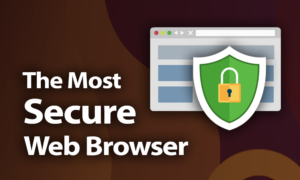

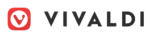


 Originally a software engineer, Aleksander decided to leave the office lifestyle behind to live as a digital nomad. He now spends his time writing about technology and tourism, which allows him the freedom to call many different places home. When he’s not writing, he likes to read fantasy/sci-fi, listen to podcasts about history and politics and travel.
Originally a software engineer, Aleksander decided to leave the office lifestyle behind to live as a digital nomad. He now spends his time writing about technology and tourism, which allows him the freedom to call many different places home. When he’s not writing, he likes to read fantasy/sci-fi, listen to podcasts about history and politics and travel.