
- Strengths & Weaknesses
- Alternatives for Kaspersky Password Manager
- Features
- Kaspersky Password Check
- Digging Into Kaspersky’s Settings
- Kaspersky Password Manager Features Overview
Kaspersky Password Manager Review
Kaspersky is an established name in the DIY security scene, and Kaspersky Password Manager lives up to the company's reputation. It's easy to use, has plenty of features and is pretty cheap, too. However, it falls a little short in certain areas that you can read all about in this review.
Kaspersky, the ever-popular antivirus company, has begun expanding its lineup of cybersecurity services. Password Manager — which is offered à la carte and with Kaspersky’s Total Security package — provides unlimited password storage, multi-device sync and autofill for a low price. In this Kaspersky Password Manager review, we’re going to see if it has what it takes to rank among the best password managers.
The outlook is hopeful, as Kaspersky’s mainline product ranks among the best antivirus software, as you can see in our Kaspersky Anti-Virus review. That said, we’ve seen other antivirus-bundled password managers that fall flat, namely those from F-Secure and McAfee.
Kaspersky certainly surpasses those options, though it still falls short when compared to more established password managers. For basic password management, you could do a lot worse, especially with how inexpensive Kaspersky is. That said, if you’re looking for a more robust experience, it’s best to look elsewhere.
Strengths & Weaknesses
Pros:
- Inexpensive
- Included with Kaspersky Total Security
- Free plan available
- Easy to use
- Built-in password check
- Solid autofill and password capture
- Excellent community support
- Option to turn off sync
- Password backup
Cons:
- Lackluster direct support
- No 2FA
- No password sharing
- Limited browser extension
Alternatives for Kaspersky Password Manager
- 1
- 2FA
- Zero-knowledge
- Multi-device sync
- Mobile apps
- Free plan
- 2
- 2FA
- Zero-knowledge
- Multi-device sync
- Mobile apps
- Free plan
- 3
- 2FA
- Zero-knowledge
- Multi-device sync
- Mobile apps
- Free plan
- 4
- 2FA
- Zero-knowledge
- Multi-device sync
- Android/iOS Mobile apps
- Free plan
- 5
- 2FA
- Zero-knowledge
- Multi-device sync
- Mobile apps
- Free plan
Features
Kaspersky has more features than we initially expected, though the list is still shorter than other password managers. With no two-factor authentication and limited entry types, Kaspersky doesn’t stack up to the top dogs. However, there are a few unique features that cement it above other antivirus-bundled password managers.
Starting with what you can store, Kaspersky goes beyond NordPass, offering space for online logins, application logins, credit cards, addresses and notes. Your account comes with a limited amount of encrypted document storage, too. That said, those looking to store a large amount of data should still consider a cloud storage service like Sync.com (read our Sync.com review).
As for actual features, there are a few cute things that Password Manager can do, but nothing we haven’t seen before. For instance, you can use a photo of a document to quickly find it in your vault and scan in credit card details from a picture. In practice, these features are fine, though we weren’t too impressed using them.
Kaspersky Password Check
Similar to 1Password, Kaspersky integrates with haveibeenpwned.com, which is a database filled with compromised passwords and accounts. Unlike security centers we’ve seen with other password managers, though, Kaspersky doesn’t give you a security score. Rather, it just lets you know if any of your passwords show up on haveibeenpwned.

Although not as robust as security checks from other tools, Kaspersky’s offering works. Using the ever-secure password “12345678,” password check found that it has been hacked some 2,938,594 times. Useful to see, yes, but we would’ve liked to gain further password analysis, such as a password strength score.
Digging Into Kaspersky’s Settings
Kaspersky doesn’t have features so much as it has settings, similar to RoboForm, though with less depth. There are standard import options for other password managers and browsers, exporting to a text file (though not a CSV), ignored websites and auto lock after periods of inactivity.

Most interesting are the backup and sync options. Like most password managers, outside of Steganos, Kaspersky offers the option of multi-device sync. If you’re nervous about having your encrypted password vault in the cloud, you can choose to store it locally instead. Doing so, you don’t need to sign up for an account, either.
There are a few other unique settings, namely setting up a proxy server when you connect to the internet. If you’re ultra paranoid about your passwords being stolen while in transit, a proxy could help hide your IP address. Note, though, that it won’t add any encryption like a virtual private network will.
Kaspersky Password Manager Features Overview
Security
- 2FA
- AES-256 Encryption
- Zero-knowledge
- 2FA keys
- Security analysis
- Multi-device sync
- Backup and recovery
- Mobile apps
- Password changer
- Password generator
- Browser extension
- Autofill
- Form auto-fill
- Browser UI
- Desktop UI
- Live chat
- Phone
- Help center
- Forums
- 24/7 support
More
- Free plan
Pricing
The Kaspersky password manager isn’t so much a full tool as it is an addition to Kaspersky’s existing antivirus suite. Because of that, the price is surprisingly low. There’s a free and Premium version available. Although the free plan is limited, it’s not too expensive to upgrade.
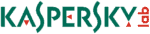 | |
Free
| |
Premium
| 1-year plan $ 1.25/ month $14.99 billed every year |
Before getting to the actual price, let’s talk about the product page. Kaspersky displays the price for a year and that there’s a free plan, but little about how the plans compare outside of a short FAQ blurb at the bottom. For instance, the asterisk next to the annual price says that it’s the introductory price for new customers, though it doesn’t clarify what the renewal rate is.
As for the free plan, the best thing we can say about it is that it’s free. Like McAfee True Key, you’re limited to 15 entries. Additionally, with services like LastPass offering unlimited storage and multi-device sync for free, Kaspersky won’t be making our best free password manager list. It’s important to note that “entries” count documents, too.
Although you can use the free plan as a trial, it’s better just to purchase a Premium subscription and take advantage of the 30-day money-back guarantee. You’re forced to purchase a year upfront, but as long as you ask for a refund within the first month, Kaspersky will give you all of your money back.
Breaking Down the Premium Version
The most notable addition to the Premium version is unlimited entries. Otherwise, it’s the same as the free plan in every way. The only restriction is the number of users. Each license is only good for one user, unlike the Family plan at 1Password, which covers five users, as you can see in our 1Password review.
Breaking down the $14.99 annual price, Kaspersky shakes out to a little less than $1.25 per month, which is just higher than the cheapest password manager we’ve seen, LogMeOnce. As you can see in our LogMeOnce review, though, that service is cheap for a reason.
As for a respectable password manager, the next cheapest option is RoboForm, costing around $2 per month. The price is impressive on its own, but even more so as part of a security package. Kaspersky Total Security, which includes the password manager, can protect up to five devices for two users for only $10 more than buying two Password Manager licenses.
User Friendliness
Signing up for Password Manager isn’t difficult, though Kaspersky’s dense lineup can make it difficult to find where you need to go. A Google search or one of the links in this review will set you on the right track. Finding the product page is half the battle. From there, you can download the app right away.
If you’re paying, you’ll have to enter your credit card information, but otherwise, you can create an account within the installer. If you already have a Kaspersky account, you can sign in using your normal credentials. That said, you don’t have to create an account. You can skip the process as long as you’re content with backup and sync being turned off.

Inside the application, Kaspersky shocked us. We’ve become all too familiar with barebones password management tools, especially when they’re an addition to existing cybersecurity services. The application feels closer to Dashlane than it does to F-Secure Key, and that’s a good thing, as you can read in our Dashlane review.

Using Kaspersky Password Manager on Windows
Kaspersky ditches some of the conventions established by other password managers. For example, instead of holding multiple entries for the same website, you can tie accounts to the same entry. If, like us, you’re managing multiple Gmail accounts, you don’t have to create a separate entry for each of them.

There isn’t any sorting, either. Unlike other password managers, where you can organize entries alphabetically or by “recently used,” with Kaspersky you can instead drag your logins around, positioning them how you want. This works well with the tile-based layout that Kaspersky has by default, but less so with the list view.

Although this approach is great for a limited number of accounts, things can get dicey when dealing with hundreds of logins. Thankfully, Kaspersky offers tools to organize your digital vault. You can put entries into folders or tag them as favorites, though organization stops there. Kaspersky doesn’t offer a deep tagging system like 1Password does.
It doesn’t provide custom fields, either. When adding a password, you can fill in the account name, password and a note, but that’s it. You can’t attach documents or add further fields to an entry, which is strange, given that Kaspersky supports encrypted document storage.
Using Kaspersky Password Manager on Chrome
In the browser, Kaspersky offers a stripped-down version of the desktop application. The browser extension — which is available for some of the best browsers, such as Internet Explorer, Firefox, Safari and Google Chrome — Kaspersky shows your online logins, credit cards and addresses. Other categories, such as secure notes and documents, are reserved for the desktop application.

The browser extension works, but the experience isn’t as fluid as it is with other password managers. For example, you can’t generate a password from an entry field. Rather, you have to navigate to the extension, open the settings and then open the password generator. Doing so closes the extension and brings up an entirely new window.
There are some other strange design decisions with the extension. For instance, when autofilling — which works well — there’s a tab to send feedback to Kaspersky. Although this would be helpful in a beta application, Password Manager is fully released. It doesn’t break the experience, but it’s less fluid than other password managers.
Security
Kaspersky uses AES-256 encryption to secure your logins, which is standard for most password management software. A zero-knowledge model is utilized for your master password, too, meaning Kaspersky couldn’t decrypt your vault even if it wanted to. However, there are some silly oversights for more mundane security measures.
Starting with encryption, AES-256 is the best of the best, as you can read in our description of encryption. The AES key is generated using your master password, which you also use to log in.
Like most password managers, Kaspersky utilizes a key derivation function to authenticate your account, in this case PBKDF2. We couldn’t find out if any additional hashing is being added to the KDF.
Because Kaspersky never sees your password, you’re locked out in the event you forget it. Backups are available, thankfully, though we prefer backup kits like the ones offered by RememBear and 1Password. Still, if you forget your password, you can restore your backup to an entirely new account.
That other account still exists, though, a fact that’s all the more worrying, considering Kaspersky doesn’t offer an two-factor authentication. Strong passwords are one thing, but if for whatever reason someone was able to brute force your account, 2FA could be a saving grace. Unfortunately, it doesn’t offer any form of multi-factor authentication.
Password Manager Privacy Woes
Kaspersky’s connection to privacy has been in question for a while, with reports that the Russian company was handing user data over to the Russian government a couple of years back. It’s hearsay, for the most part, and we can’t confirm anything (Putin still hasn’t responded to our emails), but it’s something you should nevertheless be aware of.
We would like to point out the privacy policy, though. At the FAQ at the bottom of the Password Manager product page, Kaspersky says that it “…respect[s] users’ privacy completely.” However, in the installer, you have to check a box that says: “I am aware and agree that my data will be handled and transmitted (including to third countries)…”
Digging into the privacy policy, Kaspersky says it that it won’t process sensitive data, which it defines as “religion, political views, sexual preference, or health.” Other information is gathered and can be shared within Kaspersky as well as with partners in data processing, advertising and other services.
The zero-knowledge model is still intact; Kaspersky doesn’t see your master password or the contents of your encrypted vault. However, your account information is stored and likely shared with other parties. We’re not here to make political statements about if Kaspersky is handing data to the Russian government. We’re just making you aware.
Support
One of the advantages of going with an antivirus-bundled password manager is support. Kaspersky has a robust support system already in place, offering a lively community and plenty of self-help resources. That said, because of Kaspersky’s dense lineup of products, finding support can be tricky.
Contacting Kaspersky is particularly difficult. You can request technical support, but you must have a Kaspersky account, and there’s no time frame for a response.
You’ll need your activation code handy to request support, too, as the line is only available to paying users. Although we understand restricting technical support to paying customers, we would’ve liked a more direct line.

You should consult the knowledgebase first. Kaspersky does the best it can with the vast lineup it has, splitting articles up by operating system and then by product. Password Manager, in particular, has 17 articles at the time of writing, covering the system requirements to some common errors.

The articles are fine, directly answering most questions with screenshots and step-by-step instructions. We just want to see more. Compared to Kaspersky’s antivirus products, the Password Manager articles fall short. Its more prominent products have multiple subcategories for articles, getting-started guides and more.
The Kaspersky Community
By far, the most helpful support resources is the Kaspersky community, though it’s a little difficult to navigate. Every element on the main community page is tagged with English and Russian, which doesn’t make much sense. Still, the Password Manager community is active and helpful, so it’s worth a little close reading.

Browsing recent threads, moderators usually replied within a matter of hours. In some cases, it was just a reply stating to contact Kaspersky. However, in others, we found community members providing step-by-step instructions for solving certain problems.
Given how quick the community is to tackle problems, we recommend reaching out there first. Support is decent overall, with detailed articles and lively forums, though there are some problems when it comes to receiving direct support. It’s clear Kaspersky is focused more on its other products, which is a shame.
The Verdict
Kaspersky gets a lot right with Password Manager, offering multiple entry types, an easy-to-use interface and excellent security for bargain-bin prices. However, spending an extra dollar or so each month can pay off. Although Password Manager is a great deal, it’s still lacking compared to Dashlane, 1Password and LastPass, all of which ranked in our best password manager for small business (read our Dashlane vs. LastPass and Dashlane vs. 1Password comparisons).
That’s mainly because of the functionality that Password Manager is lacking. You can’t share entries with other users, there aren’t any 2FA options and although you’re offered multiple entry types, you can’t customize the fields in each entry. Password Manager is a decent tool, but it’s best as part of Total Security, not on its own.
What do you think of Password Manager? Are you going to give the free plan a shot? Let us know about your experience in the comments below and, as always, thanks for reading.
Kaspersky Password Manager FAQ
Does Kaspersky Have a Password Manager?
Yes, Kaspersky has a password manager. You can purchase it on its own for a single user and unlimited devices, but it’s also included as part of Kaspersky Total Security. Depending on the number of users you purchase Total Security for, you could get up to 10 Password Manager licenses.
How Much Is Kaspersky Password Manager?
On its own, Kaspersky Password Manager is $14.99 per year for a single user. However, there’s also a free plan that’s limited to 15 entries. Additionally, Password Manager is included as part of Kaspersky Total Security, which starts at $40 per year for two users.









 Jacob Roach is a Midwesterner with a love for technology, an odd combination given his corn field-ridden setting. After finishing a degree in English at Southern New Hampshire University, Jacob settled back under the Arch in his hometown of St. Louis, MO, where he now writes about anything tech. His main interests are web technologies and online privacy, though he dips his toes in photography and the occasional card game as well. You can reach him at jacob[at]commquer.com.
Jacob Roach is a Midwesterner with a love for technology, an odd combination given his corn field-ridden setting. After finishing a degree in English at Southern New Hampshire University, Jacob settled back under the Arch in his hometown of St. Louis, MO, where he now writes about anything tech. His main interests are web technologies and online privacy, though he dips his toes in photography and the occasional card game as well. You can reach him at jacob[at]commquer.com.