How To Make Gmail Your Default Email Client in 2020
It happens to everyone: you click on a mailto link in your browser, and it opens in your computer’s default email client instead of Gmail. Mailto links are hyperlinks that automatically take you to your email client with the recipient email address already entered, so it can be an issue if your default email handler isn’t your preferred one.
Unfortunately, most operating systems don’t use Gmail by default, so you’ll have to change the default mail client yourself. This may seem like a First World problem, but it can be a real nuisance if your work depends on a lot of online communication. That’s why we’ve created this guide to help you make Gmail your default email handler.
How to Make Gmail Your Default Email Client
If you’re a heavy Gmail user, you may have multiple Gmail accounts. If that’s the case, you may need to change your default Gmail account so you don’t end up sending an email from the wrong account. If you need any help with how to change your default Google account, you can check out our guide on how to make a Gmail account default.
Setting Gmail as your default email client differs depending on what OS you’re using, so we’ll be going through how to change the default email on Windows, Linux and Mac to Gmail. Changing the email link handler is very simple on Mac, while Windows makes you go through a couple of menus. If you’re a Linux user, the process is a bit more involved (it is Linux, after all).
Different browsers handle email links differently, as well, so we’ll be going over how to set Gmail as your default on the most popular browsers, too. For example, faithful Apple users will have a harder time changing the default email client in Safari because it requires a separate browser add-on. Read on to find out how to make Gmail default in your browser and OS.
Make Gmail Default Email on Mac
Setting Gmail as your default email client on Mac is very simple. You only need to change the default email settings in Apple’s “Mail” app and you’re done. Then go into your browser to set Gmail as the default there, as well, by following the steps below.

- Open the default “Mail” app
- Bring up the “mail” menu and click on “preferences”
- In the “general” tab, change “default email reader” to your preferred browser
- Open your browser and set Gmail as your default email client
You can jump to the “browser” section of this article to find out how to make Gmail default in your browser.
Make Gmail Default Email: Windows 10
To set Gmail as your default handler for email links on Windows 10, you’ll need to wade through a few menus. It’s simple enough, though; just follow these steps and you’ll be done in no time. Then follow the guide for your browser to finish the setup.

- Open the Windows “settings”
- Click on the “apps” menu
- From the “apps” menu, click on the “default apps” tab
- Select “email” and set it to the browser of your choice
- Set up your browser to open mailto links in Gmail by default
How to Make Gmail My Default Email on Linux Mint (and Others)
To use Gmail on Linux, you have to install a separate application. You can use the Desktop Webmail app to open Gmail in Linux by default, though the app works with other email clients, such as Hotmail, Yahoo and Zoho.

- Download the desktop-webmail package from the above link
- Open the command line
- Type “sudo apt-get install desktop-webmail” in the command line
- Open Desktop Webmail from the “applications” menu
- Set Gmail as your default mailto link handler
- Go to “system,” then click on “preferences” and open the “preferred applications” menu
- Set the “mail reader” option to Desktop Webmail
Now that you’re done setting up your mail handler, you might want to get a good VPN to keep your network connection private. Check out our best VPN services for Linux list for our top recommendations.
Guides for Browsers
Once you’ve set up your computer to let your browser handle email address links, you just have to set Gmail as the default in your browser. We’ll be focusing on the three most common ones: Google Chrome, Safari and Mozilla Firefox.
Chrome
Setting Gmail as your default email client in Google Chrome requires a few steps that you may not be that familiar with. You’ll have to go into those scary “advanced settings” menus, but don’t worry, we’re here to walk you through it. Just follow these steps to make Gmail the default email in Chrome.

First, open Chrome and click on the three-dots menu icon in the top-right corner of the screen. Then select “settings” from the dropdown menu. Click on “privacy and security” in the column on the left, then open the “site settings” menu. Next, scroll down to the end of the “permissions” section and hit “additional permissions.” Then click on the “handlers” option there.

In the “handlers” menu, turn on the option called “allow sites to ask to become default handlers for protocols.” If that option is already turned on, you may have previously set a default email handler.
If that’s the case, you will see a section called “email” below, with an email client listed as a default. If you see “mail.google.com” listed, Gmail is already set as default. If it’s not set to Gmail, just clear the default.

Next time you open Gmail in Chrome, a diamond icon will appear in the address bar at the top right. Click on the diamond icon to open a dialog box where Gmail will ask to become default. Click “allow” and you’re done. Now every time you click on a mailto link in Chrome, it will open in Gmail.
Safari
If you’re a Safari user, you’re out of luck. The only way to make Gmail the default email in Safari is to download an extension called “Mailto:” — yes, with a colon on the end. The bad news is that the extension hasn’t been updated for the latest version of Safari.
Luckily, the code is available on GitHub, so you could try to update the extension yourself, if you have the know-how. The download for the old Safari version is at the bottom of the GitHub page. However, if having Gmail as a default mailto link handler is a priority, you’ll be better off just switching to a better browser for Mac than Safari.

Firefox
When you first click on a mailto link in Mozilla Firefox, it will ask you which client you want to handle your email address links. You can immediately choose Gmail and be done with it, but no worries if you’ve already set a different one.
To set Gmail as your default email client, click on the hamburger menu icon in the top-right corner, next to the address bar. Then go into Firefox’s “options” page. In the “general” tab, scroll down to the “applications” section and find the “mailto” option. Then just change it to “use Gmail” and you’ve finished setting up Gmail.
Final Thoughts
If you’ve followed all the steps correctly, you should now have Gmail as your default email client, and any email links you click on will open in Gmail. We hope you didn’t have too much trouble with the setup, especially if you use Safari.
We’d love to hear if you were successful, so please let us know in the comments below. Feel free to ask any questions you may have about the steps in this guide. Thank you for reading.
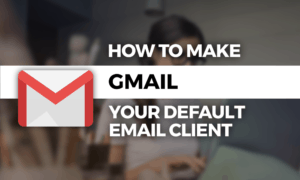



 After a brief stint in architecture and a tango with teaching, Aleksandar is now dancing to the beat of his own drum as a tech writer, merging his passions for technology and literature. When he’s not hidden behind his computer screen, you can find him photographing the streets of Skopje or cooking quesadillas for his friends at home.
After a brief stint in architecture and a tango with teaching, Aleksandar is now dancing to the beat of his own drum as a tech writer, merging his passions for technology and literature. When he’s not hidden behind his computer screen, you can find him photographing the streets of Skopje or cooking quesadillas for his friends at home.