HitFilm Review
Hitfilm might not be the most complete in terms of features, but our testing shows that what it can do, it does extremely well. No wonder it's such a hit among so many users. Read our full Hitfilm review for the details.

HitFilm is a popular video editing tool developed by FXhome, a team based in Norfolk, UK. Popular with YouTubers and other filmmakers, it claims to have more than 4 million users for its various tools. We’ll be taking a close look at one of them in this HitFilm review.

We enjoyed working with this video editing tool and found its free version, HitFilm Express, to be good, and its paid version, HitFilm Pro, to be even better. We tested both for this review. Most features work the same in both, and you can share project files between them.
Though we did find minor gripes with it, the core experience is very strong. We highly recommend it, particularly if you’re looking for a free video editing tool.
Strengths & Weaknesses
Strengths:
- Performs well
- Produces quality, usable output
- Free version
Weaknesses:
- Lacks a few features
- Lots to buy in the free version
- Doesn’t export to DVD or Blu-Ray
Alternatives for HitFilm
Features
HitFilm’s core features are solid and make the basics easy. Its navigation works well, and we found that video displayed smoothly and correctly in the preview window.
Performance was also good when clicking around our videos. Being able to quickly browse around your movies makes a big difference when editing and allows you to experiment more easily than if that wasn’t the case.

You can easily import clips into its media panel and arrange them into folders if you have many clips. You can drag clips directly into the timeline for editing, and in addition to video, you can also add still images and audio.
There are multiple video and audio layers, and it is easy to make cuts in your clips, as well as add transitions and effects. Slip-and-slide tools can also help you time your cuts at precisely the right moment.
HitFilm includes a range of effects that you can add to your movies. These are easy to apply by dragging into the timeline, and you can view the results instantly in the preview window. There are the usual selection of blurs and color adjustments, along with lens-flare effects and some interesting extras.

Particle effects are there, too, which you can add to a separate video layer to create spectacular additions to your films. There’s rain, lightening, gunfire and even a blood-spray effect.
Many of these have settings you can adjust, but not all of them. They aren’t as comprehensive as some other tools, but there are enough there to play with, and the particle effects in particular look really professional. There’s also an effect to remove the fisheye distortion on action cameras. Hitfilm doesn’t include multicam features, though.
There are also several audio effects. You can apply noise reduction and adjust the sound balance. Meanwhile, ambiance settings let you change the acoustics to those of a cathedral or small room. You can add echo and even sounds like a telephone or radio.

A cool new addition is that you can keep editing your videos while exporting them, which is great for those of you that don’t like enforced work breaks. If you really want workplace flexibility, check out the benefits of working remotely.
HitFilm has plenty of useful features, and it is especially good at visual effects. It isn’t as comprehensive as some tools, but it offers a great tool set for video enthusiasts and budding creatives.
HitFilm
Operating System
- Windows
- Mac
- Linux
Features
- 4K Editing
- Action Cam Tools
- Chroma Key (green screen)
- 360-degree Video Editing
- Multicam Editing
- Export to YouTube
- Export to Facebook
- Export to Vimeo
- iPhone/iPad Device Optimization
- Burn to DVD
- Burn to Blu-ray
Pricing
HitFilm has a free product, HitFilm Express, and a premium offering, HitFilm Pro, which costs $299. The Express version is essentially a cutdown option of the Pro software.
The free version allows you to buy various optional extras that are included in the Pro version. There are many of these, more than 100, in fact. They cost between $9.99 and $49.99, so if you are going to buy more than a handful, then you are much better off paying for the Pro version.
The Pro version lets you try it out for as long as you like, but you can’t export videos properly. You can have the Pro and Express versions installed together, and most of the time the two versions work the same way.
You can’t beat free, but while the Pro version isn’t the cheapest software out there, its features will likely be worth it if you’re making professional videos. Of course, you can start with the free version and upgrade later if you hit its limitations, or if you’re trying to save some pennies right now.
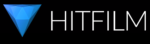 | |
| HitFilm Express | |
| HitFilm Pro | Lifetime plan $ 8.31/ month $299.00 one time payment, Monthly price for 3 years of use |
HitFilm’s free version is obviously great if you don’t want to spend anything, especially as its premium version is more expensive than Corel VideoStudio Ultimate, which you can read about in our Corel VideoStudio Ultimate review.
The free version is excellent, and though it sometimes dangles the features it doesn’t offer in front of you, it does include an awful lot, and the core features are all there.
Ease of Use
To get started with HitFilm, you need to fill in a form with your email address and download the product via the link you receive. Then you can install it, after which you have to activate it by entering your details and restarting your computer. It isn’t too onerous, but it is more effort than a simple download. Still, it has a free version, so we can’t complain too much.
The opening screen is filled with YouTube videos showing you how to use its features and showcasing recent creations. There are also the inevitable ads for FXhome’s other products, as well as offers for upgrading and buying various extras.
There are also some great sample videos showing what you can do with the software, such as Portal Combat, a fun special-effects showpiece.
You should look at two places when starting out, which are both in the top-left of the screen. There’s a big, blue “user guide” button, which takes you to the large, comprehensive user manual.
From here, you can also reach its YouTube videos and community. Its forum is packed with discussions, and there are plenty of helpful people sharing tips on how to make your movies as good as possible.
HitFilm Tutorials
FXhome has a YouTube channel packed with tutorial videos, and these have more than 14 million views in total. You can learn a lot about the software here, as well as about filmmaking in general.
Some of the videos have discount links for relevant features, so if you’re using the Express version, these can save you a few dollars. If you have trouble accessing those, check out our how to unblock YouTube guide.
Once you’ve worked through the excellent support material, you’ll want to start using the software properly. Clicking the “new” button pops up a dialog box, which lets you choose from a range of video templates using common sizes and settings. You can override any of these, if you prefer.
You can also contact support directly. We tried asking a question about automatic video length adjustment while editing. Its support form is a little fiddly, but well-designed. After making our query, we got a response in just nine hours, but we didn’t feel it helped solve our problem.
HitFilm has a lot of documentation, but it isn’t always clear, and we got a lot of our information from the forums. The many tutorial videos are good to look through, but frustratingly slow when you’re trying to find something specific.
Like most video editors, using HitFilm takes some getting used to. Its UI has a few quirks. Occasionally it can be confusing, such as the time it tried to render a longer video than we’d created after we deleted some scenes, which took time to figure out how to fix.
Generally, though, figuring things out was easy. It helps that HitFilm doesn’t suffer from noticeable delays or slowdown, and that its video preview controls work so well. If you’re after something highly accessible, you may also want to check out our Wondershare Filmora9 review.
Overall, we give HitFilm a good score for ease of use. It has lots of support and mostly good-quality documentation. It is also quick, responsive and offers plenty of tools. You might need a nudge in the right direction when figuring things out, but once you do, its workflows are straightforward.
| Import Formats | |
|---|---|
| Video: | Quicktime, AVCHD, AVI, M2T, M2TS, MOV, MP4 (AVC/H264 & AAC), MPEG-1 & MPEG-2 (TS, PS, MPE, MPG, MPEG, M2V), MTS, MXF (DVCPro HD), DV, HDV, WMV |
| Audio: | AAC, MP3, M4A, MPA, WAV, WMA |
| Image: | BMP, GIF, JPG, PNG, TIFF |
| Camera: | MA (Maya formatted) |
| Export Formats | |
|---|---|
| Video: | Quicktime, MP4 (AVC/H264 & AAC), AVI (uncompressed, PAL DV, NTSC DV), YouTube |
| Image: | PNG, JPG, BMP |
HitFilm has a good range of import formats. It is more limited export-wise, but you still have plenty of options. However, you can’t burn directly to DVD or Blu-Ray, unlike some software. If you need to create one of those and still want to work with HitFilm, take a look at the best video convertor software.
If you want to export to a variety of platforms, HitFilm it isn’t the strongest choice. However, we had no issues importing media.
Performance
HitFilm is available for both Windows and Mac. You’ll need a 64-bit system and at least version 8 of Windows. Mac OS X users need version 10.12, while macOS users need at least version 10.13. CPU requirements aren’t that steep. You’ll need a 4th-generation Intel Core processor or AMD equivalent, with at least 4GB of RAM.
You’ll also need at least 1GB of video memory and at least an NVIDIA GeForce 600, AMD Radeon R5 240 or Intel HD Graphics 5000 GT3. Those cards came out in 2012 and 2013, so if your machine is fairly new, you shouldn’t have problems. If it is older than that, it may be time for an upgrade.
Our test system has an Intel i5-7600 CPU with 16GB RAM, a GTX 1060 6GB graphics card and an SSD for storage. Performance was excellent when editing, with no notable dips or issues. We also found preview video image quality acceptable at all times. Doing things was generally quick and snappy.
We tried converting a few videos using the same test clips from our other video-editing software reviews and matching the settings as closely as possible. We used the default settings, including the option to use hardware decoding, if available.
| Settings: | F1 Clip | Music Clip | Interview Clip | Average |
|---|---|---|---|---|
| 720p 30fps | 1.01.52 | 1.06.84 | 0.54.41 | 1.00.92 |
| 720p 60fps | 58.83 | 1.07.20 | 0.59.50 | 1.01.84 |
| 1080p 30fps | 1.40.90 | 1.50.47 | 1.34.43 | 1.41.93 |
| 1080p 60fps | 1.47.22 | 2.04.87 | 1.42.59 | 1.51.56 |
Some interesting results here. Compared to other software, HitFilm is very slow at lower frame rates, but faster at higher ones. Our test showed it doing better on 60fps output on one of our 720p tests, though there wasn’t a huge difference.
We noticed its default bitrates were not adjusted when we changed the frame rate, so some tuning is necessary to get the right results. We also found that, by default, increasing the frame rate led to HitFilm increasing the speed of the video. Converting a one-minute 30fps video to 60fps gave us a 30-second video with lots of blank space at the end.
However, the output quality was good — way better than VideoStudio, which had serious issues there. Overall, we score HitFilm highly for its performance, mostly for the responsiveness of its video editing tools, though its rendering speeds are nothing to complain about. We also factor in that HitFilm lets you work while it renders.
Tools
HitFilm does everything in its main application and doesn’t come bundled with external software. You can do color correction from the effects panel by dragging various presets onto sections of your video. It isn’t as comprehensive as some tools, but does let you make adjustments quickly.
You can create composite shots by drawing masks on videos to choose what is shown. These can be rectangular, elliptical or drawn freehand. If you want to pick a specific color to use as your mask, look in the effects list and choose one of the keying options.
The Hue-and-RPG-key effect lets you choose which parts of your layer will become transparent. We would have liked to see those options presented more obviously in the composite shot window itself, though.

Also available is 3D compositing, and though we didn’t get time to investigate it, this is a powerful feature for those who want to add impressive effects to their movies. You can use 3D objects, too. If you’re using those features, you may want to choose from the best 3D modeling software or the best 3D graphics software to help you out.
HitFilm has a motion-blur effect and also has a few extras for motion graphics, such as acceleration, gravity and a throw effect. Budding animators will appreciate these.
HitFilm doesn’t have any in-built cloud functionality, but video takes a lot of space, so you may find yourself running out, if you are working on a local drive. Take a look at our best cloud storage for video article if you need more guidance. As your efforts get longer, the best cloud storage for large files will also come in handy.
HitFilm lets you do most of what other software does, but it can sometimes feel undercooked. You don’t have the breadth of options available in some other tools. However, it is solid, reliable and effective, and we doubt anyone without very specific requirements will be disappointed with it.
The Verdict
We enjoyed our experience with HitFilm a lot. It isn’t the most comprehensive, in terms of features and options, but what’s there works well and is effective. If you’re looking to get into editing, it is a great starting point.
Like the other best video editing software, HitFilm gets the basics right, but has plenty of extras for those who want to go further with it. There’s no reason you can’t produce something of professional quality with it, and you may even find yourself graduating from YouTube to Amazon Prime. Read our best VPN for Amazon Prime Video, if that’s the case.
Amateurs will find plenty to explore, with the software offering plenty of transitions and effects, as well as tutorials on how to get the basics right. The free version has obvious appeal, and though it does try to sell you its extras, it gives you enough to use and doesn’t withhold any critical features.
It is also quick and robust. We didn’t experience any crashes or freezes while using it. That means you’re less likely to need the best online backup services. To be on the safe side, though, check out our how to automatically backup video guide.
If you’ve tried HitFilm, or any of its competitors, please share your thoughts in the comments. Thanks for reading.

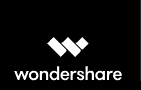
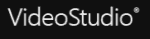

 Uncertain if he's a coder who writes or a writer who codes, James tries to funnel as much of this existential tension as possible into both of his passions but finds it of more benefit to his writing than to his software. When occasionally hopping out from behind his keyboard he can be found jogging and cycling around suburban Japan.
Uncertain if he's a coder who writes or a writer who codes, James tries to funnel as much of this existential tension as possible into both of his passions but finds it of more benefit to his writing than to his software. When occasionally hopping out from behind his keyboard he can be found jogging and cycling around suburban Japan.