Chromium Review
Google's open development platform, Chromium, is what built the behemoth known as Google Chrome today. In this Chromium review, we're going to go back to basics and see how good the core browser really is.
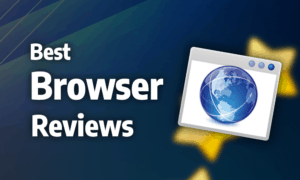
Chromium was launched in 2008 alongside Google Chrome. It’s an open-source software that serves as the base for Chrome and several other browsers, such as Opera, Vivaldi and Brave (read our Opera review). This Chromium review will let you know how it compares to other browsers on the market.
Though Chromium can be used as a regular browser, it primarily exists to allow developers to test upcoming versions of Chrome or build their own web browser using the basic structure of Chromium.
Chromium is a fast browser that can use the vast library of extensions made for Google Chrome, but it suffers from high RAM consumption, a lack of automatic updates and privacy concerns.
On desktop, Chromium is available on Windows 7 and later, macOS X 10.10 and later and Linux. Compatibility on mobile is more limited, as the browser is only available on Android 4.4 and later and not at all on iOS. For our testing in this review, we used a Windows 10 laptop and a Nexus 5X running Android 8.1.
Strengths & Weaknesses
Strengths:
- Vast library of extensions
- Fast
- Familiar & easy to use
Weaknesses:
- Privacy concerns
- High RAM consumption
- No automatic updates
- Little reason to use it over Chrome
Alternatives for Chromium
Features
For the most part Chromium’s features are identical to Chrome’s (read our Chrome review). There are a few exceptions, though. You can sign in to your Google account on mobile and desktop to sync your settings, history, bookmarks and stored logins. Because it uses the same account infrastructure as Chrome, all that data is synced across both browsers.

That means you can sync everything between your Android and desktop devices, as well as back everything up on Google’s cloud. If you want to exercise more control over what gets backed up, read our guide on how to backup Google Chrome because you can follow the same steps for Chromium.
Chromium also lets you import and export your bookmarks as a standard .html file. That works the same way it does in Chrome, so you can follow our guide on how to export and import Chrome bookmarks for more details.
Chromium Features on Desktop
Chromium has the same library of extensions as Chrome. The huge number of extensions means you can add almost any feature you’re missing to the browser, from ad blockers to deeper integration with social media platforms. If it’s possible to do in a browser, there’s probably an extension for Chromium that does it.
There’s built-in support for Google Translate, which enables you to translate any website in a foreign language with just two clicks.

As for Chromium vs. Chrome, a few of the latter’s features are missing in Chromium. There are no licensed codecs for media files, such as .aac, .h264 and .mp3, so if you want to use the browser to stream Netflix, you’ll have to manually install them separately. There’s no support for Adobe Flash, either, which isn’t as big a deal as it would’ve been 10 years ago, but it can be a problem.
On the flipside, Chromium allows you to use extensions that don’t come from the Google Web Store, which you’re otherwise locked into when using Chrome.
Though the context menu option to Google selected text has become standard in most web browsers, Chromium also gives you the option to instantly do a reverse search on an image by right-clicking it and selecting “search Google for image”.

Chromium Features on Mobile
There’s not much in the way of mobile specific features on Chromium. You can turn on desktop mode to stop websites from serving you their mobile versions, and it’ll remain toggled until you decide to turn it off manually.

You can also make the browser download websites so that you can read them later, regardless of whether you’re connected to the internet. They’re stored with the rest of your downloads rather than using the separate “reading list” of Chrome on iOS.
Ease of Use
Chromium has a sleek interface that’s easy to navigate and understand. At first glance, it’d be difficult to tell the difference between it and Chrome as the two browsers look identical on the surface.
Ease of Use on Desktop
The biggest hit against Chromium’s ease of use is the installation and update process. Because the browser isn’t intended for public use, Google uses third parties to package its builds and release them as executables, which can make downloading and installing the browser confusing. The easiest way to update it is to uninstall it and download it again.
The tabs, navigation controls, omnibar — Google’s name for the combined search and address bar — and bookmarks are located at the top of the screen. Tab management is basic because you can’t group tabs and there are no previews when hovering over them.
There’s also no horizontal scrolling to prevent them from shrinking too much when there are a lot of them open. That said, you can pin tabs to prevent them from being closed.

Ease of Use on Mobile
Just like on desktop, installing Chromium on mobile is a pain. You can’t find the browser on the Google Play Store, so the only way to install it is by manually downloading the .apk file.
Once you have the browser installed though, it’s a breeze to use, and because the layout is so similar to other browsers’, it’s easy to get used to.
The omnibar, tab menu and settings are located along the top of the screen and the navigation controls, bookmarks, history and downloads are in the settings menu.
Performance
Chromium is a fast browser on mobile and desktop. The desktop version is even faster than regular Chrome and roughly equivalent to Vivaldi (read our Vivaldi review). Meanwhile, the Android version is quite a bit slower than Chrome which is already slower than Firefox (read our Firefox review).
Chromium also consumes quite a bit of RAM, which isn’t surprising because other browsers based on Chromium, including Chrome, suffer from the same problem. If you like to keep a lot of tabs open at the same time or you’re using a machine with limited RAM, that can quickly become an issue.
Because the browser is primarily intended for development and testing, it also suffers from stability problems. The latest release at any given time can include a number of bugs and performance problems because it’s not meant for widespread public use.
Security
The biggest weakness in Chromium’s security is the lack of automatic updates. Unless you’re vigilant and manually update the browser at regular intervals, which is cumbersome, you run the risk of remaining exposed to known security flaws long after they’ve been patched by Google.
The browser displays a warning when you’re accessing a website over an insecure HTTP connection, and the warning is clear and easy to see because it includes a warning triangle and text saying “not secure.”

Google’s safe browsing is enabled by default, which is great for security because it’s the best system for protecting you against websites known to carry malware or phishing schemes. As always, though, it’s a trade-off with privacy because the service sends your browsing data to Google for analysis.
Privacy
It’s often assumed that because Chromium is open source, it doesn’t send data to Google. The size of the source code and frequency of the updates has made that hard to confirm, though, and there are conflicting reports. If you’re concerned with the privacy of your browsing, you should assume Chromium collects just as much data on you as Chrome does.
Chromium falls under the same privacy statement as Chrome, which seems intentionally vague to obfuscate what data is collected from which service or product. What’s clear, though, is that data collected by Google, regardless of its source, will be used to personalize your ads.
Plus, several Google services that require data collection to function, such as search prediction, auto-complete and safe browsing, are turned on by default, which is another strike against the browser’s privacy.
You can delete some of the information Google has collected about you by following our guide on how to erase your Google history.

That said, it’s possible to download an “ungoogled” version of Chromium that strips the browser of callbacks to Google and its services. For more tips on how to keep your browsing as private as possible, check out our anonymous browsing guide.
The Verdict
Just like Chrome, Chromium is a solid browser with major privacy concerns. In addition, the lack of automatic updates is a potential security problem for less vigilant users who may find themselves dangerously exposed to cyberattacks once they let the browser lag far enough behind the most recent release.
Because it can’t do much better than Chrome, apart from a slight increase in speed, there’s no compelling reason to use Chromium. Chrome comes with additional features, better security and better stability.
What do you think of Chromium? Are the slightly faster speeds enough to use it over the Chrome browser, despite the lack of automatic updates? Let us know in the comments below. Thank you for reading.
Chromium FAQ
What is Chromium?
Chromium is an open-source web browser developed by Google that forms the core of the more popular Google Chrome browser. It’s also used as the base for several other browsers, including Opera, Vivaldi and Brave.
How to Uninstall Chromium
To remove Chromium, open the Windows settings, select the “apps” menu and scroll down the list of installed software until you find Chromium. Select it and click “uninstall.” In most cases, that should remove the browser, but if you want to make sure it’s removed, you can also navigate to “C:\Users\your username\AppData\Local” and delete the “Chromium” subfolder.


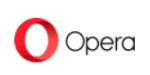
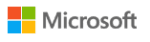



 Originally a software engineer, Aleksander decided to leave the office lifestyle behind to live as a digital nomad. He now spends his time writing about technology and tourism, which allows him the freedom to call many different places home. When he’s not writing, he likes to read fantasy/sci-fi, listen to podcasts about history and politics and travel.
Originally a software engineer, Aleksander decided to leave the office lifestyle behind to live as a digital nomad. He now spends his time writing about technology and tourism, which allows him the freedom to call many different places home. When he’s not writing, he likes to read fantasy/sci-fi, listen to podcasts about history and politics and travel.