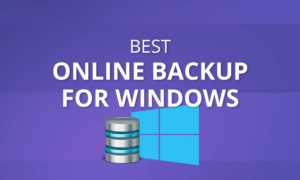
- What Makes the Best Cloud Backup for Windows
- 1. Best Cloud Backup for Windows: Backblaze
- Other Reasons We Like Backblaze
Best Cloud Backup for Windows 2020
It’s no secret that Windows operating systems, which are the most used in the world, have had their fair share of bugs over the years. The latest version, Windows 10, takes care of many of them, but you’ll still benefit from backing up your data. That’s why we’re providing you with a list of the best online backup for Windows, which Backblaze leads.
Besides software, hardware — as in your hard drive — can break or crash. You might think you can get around that with a solid-state drive because they have a rate of failure below one percent, but they are more prone to data loss than hard drives. Recovery software might be able to help, but you can’t be sure it’ll retrieve your data.
When you backup, no hardware malfunction, fire or theft will be able to compromise your data. Backup won’t make more room on your hard drive, though. If that’s what you want, you should look at our best cloud based storage picks (read about the difference). Here, we’ll give you the best cloud backup for Windows, but before we do, let’s review the criteria we used to make our list.
Best Online Backup for PC 2020
- 1
- Continuous Backup
- Incremental Backup
- External Drive Backup
- NAS Backup
- Unlimited Backup
- Versioning
- Private Encryption
- 2
- Continuous Backup
- Incremental Backup
- External Drive Backup
- NAS Backup
- Unlimited Backup
- Versioning
- Private Encryption
- 3
- Continuous Backup
- Incremental Backup
- External Drive Backup
- NAS Backup
- Unlimited Backup
- Versioning
- Private Encryption
- 4
- Continuous Backup
- Incremental Backup
- Yes but not on Basic plan (all other plans) External Drive Backup
- Yes but only on Safe Backup Pro plan NAS Backup
- Unlimited Backup
- Versioning
- Private Encryption
- 5
- Continuous Backup
- Incremental Backup
- External Drive Backup
- NAS Backup
- Unlimited Backup
- Versioning
- Private Encryption
What Makes the Best Cloud Backup for Windows
Supporting Windows is essential. It’s best if the desktop client is attractive, easy to use and intuitive, which goes for web and mobile clients, too.
Strong security will keep your files safe. The strength of security depends on the encryption the service uses, when it uses it, how safe its data centers are, etc. It’s best if the service classifies as zero-knowledge, which makes it impossible for anyone other than you to read your files. Two-factor authentication will help, too, if someone steals your password.
Cheap backup is better than backing up your files while emptying your wallet. Besides the price, services differ on how much backup space and how many subscription plans they offer. Unlimited backup space is best. If you’re looking for free backup, though, read our top picks for it.
Big, cheap storage is fine, but it won’t do much good if it takes forever to transfer files. All initial uploads take a long time, but they shouldn’t take longer than necessary. How fast your connection is will depend on the infrastructure of the service, how close you are to its servers and your ISP. Block-level transfer will help with subsequent uploads.
Now that the criteria are out of the way, let’s take a look at Backblaze, our top pick for Windows.
1. Best Cloud Backup for Windows: Backblaze
Backblaze is one of the most popular services today and tops our best online backup list.
It supports Windows versions from XP to 10. Backing up using the desktop client is so simple, it proves to be the easiest experience of all the services we tested.
The service backs up everything, except system and temporary files, so you don’t have to worry about how much or what you need to include. Note that the convenience makes backing up slower, so you should exclude what you don’t want to backup in the “settings” menu.
The web interface works well, too. It’s intuitive and navigation is user-friendly. The “overview” tab will show your account status, while the “view/restore” tab will let you access files.
There are many security features, including private encryption. If you disable it, Backblaze will retain your encryption key. Otherwise, the key stays with you. Regardless, recovering encrypted files requires that you send your passphrase to Backblaze for decryption. The company claims it deletes it afterward.
Besides private encryption, Backblaze encrypts your files at rest using AES 128-bit in the Backblaze cloud. It’s not as strong as AES 256-bit, but it does the job. The TLS protocol protects files in-transit.
You won’t have issues if someone steals your password because Backblaze provides two-factor authentication, which requires a security code every time you log in, to further enhance your security.
Backblaze data centers keep copies of your files on multiple servers for redundancy using a RAID setup. Centers can withstand natural disasters and physical intruders.
To access these features and unlimited backup, you’ll have to subscribe to Backblaze’s only paid plan. It’ll cost you $5 per month or $50 a year. Unlike with most other services, you can cancel at any time because the subscription is month-to-month. If the service works for you, pay for a year in advance to get a $10 discount or two for a $25 discount.
Other Reasons We Like Backblaze
All services take a long time to do initial backups, but Backblaze is among the fastest. It doesn’t limit your upload or download speeds. Plus, you can increase the number of backup threads you have running to make uploading faster. How close you are to California, where Backblaze’s servers are, the better your speeds will be.
Backblaze provides you with cheap unlimited backup, private encryption, great security, straightforward user experience and fast upload speeds. That makes it fit to top our list. To learn more about these features, read our Backblaze review.
Pros:
- Unlimited backup
- Inexpensive
- Easy to use
Cons:
- Limited to one computer
2. IDrive
IDrive is a company with a lot of experience — it launched in 1995 — and it sits at the top of our cloud backup comparison list. The service works on Windows 10, 8.1, 8 and 7, as well as several versions of Windows Server.
You’ll have to backup files manually because IDrive doesn’t provide unlimited backup space or backup by file type. That doesn’t make for a simple user experience. Plus, there are many options that might complicate things for mainstream users.
Once you set your backup plan, though, IDrive can run in the background without you having to worry about it.
IDrive uses AES 256-bit encryption in transit and at rest. There’s private encryption but you’ll have to enable it before your first backup to use it. If you don’t, IDrive will keep your encryption key. The only way to protect your password is to make a strong one because the service doesn’t provide two-factor authentication (read our guide on how to set up a strong password).
IDrive keeps your data in secure data centers in the United States. They are able to withstand natural disasters and fires, thanks to racks, raised floors, cooling zones and other precautions. To protect against human intrusion they employ surveillance, alarms and motion sensors.
There are two personal plans, paid annually: 2TB for $52 and 5TB for $75. These plans will also provide you with 2TB or 5TB of sync space which amounts to 4TB or 10TB of actual space. On top of that, you can backup unlimited devices with them.
Free
| |
Personal 2TB
| 1-year plan $ 5.79/ month $69.50 billed every year 2-year plan $ 5.79/ month $139.00 billed every 2 years |
Personal 5TB
| 1-year plan $ 8.29/ month $99.50 billed every year 2-year plan $ 8.29/ month $199.00 billed every 2 years |
Business 250GB
| 1-year plan $ 8.29/ month $99.50 billed every year 2-year plan $ 8.29/ month $199.00 billed every 2 years |
Business 500GB
| 1-year plan $ 16.62/ month $199.50 billed every year 2-year plan $ 16.62/ month $399.00 billed every 2 years |
Business 1.25TB
| 1-year plan $ 41.62/ month $499.50 billed every year 2-year plan $ 41.62/ month $999.00 billed every 2 years |
Business 2.5TB
| 1-year plan $ 66.62/ month $799.50 billed every year 2-year plan $ 66.62/ month $1599.00 billed every 2 years |
Business 5TB
| 1-year plan $ 124.96/ month $1499.50 billed every year |
Business 12.5TB
| 1-year plan $ 249.96/ month $2999.50 billed every year 2-year plan $ 249.96/ month $5999.00 billed every 2 years |
By paying for one or two years in advance, you can get a discount. Before deciding to subscribe for the long-term, though, you can use the free plan for 5GB of storage.
Other Reasons We Like IDrive
There’s no question that initial uploads using IDrive can drag. You can’t speed it up by enabling multi-threaded backups like you can with Backblaze, but IDrive does have a free courier backup service, called IDrive Express, that can help. You can use the courier for downloads, too.
IDrive has competitive prices, allows you to backup unlimited devices and gives you private encryption. Unfortunately, the service doesn’t provide two-factor authentication or a simple user experience. Once we take those things into consideration, it’s clear that it ranks second to Backblaze. To learn about its other features, read our in-depth IDrive review.
Pros:
- Unlimited device backup
- Inexpensive plans
- Private encryption
Cons:
- Not easy to use
- No unlimited backup plan
3. Acronis True Image
Acronis True Image 2018, the newest release from veteran company Acronis, works on many versions of Windows. Its desktop client is clear and intuitive and the navigation, which uses a menu on the left, is straightforward.
You can use it to backup everything, instead of just specific files. That takes more space and it’s slower, but it makes creating a backup plan much easier. To help speed things up, you can exclude files you don’t want to backup.
Acronis uses AES 256-bit encryption to scramble files at rest, while the TLS protocol protects your data in transit. File encryption requires that you use a password that only you know and encrypted files will remain so until you decrypt them. That makes Acronis zero-knowledge, but it doesn’t provide two-factor authentication.
Data centers are comparable to other services. They use key cards, patrols, biometric scanning and monitoring to prevent intrusion and their infrastructure is resistant to natural disasters.
There are several subscription plans, including a lifetime one. We don’t recommend it, though, because it omits a lot. You’re better off using an Advanced plan, which provides you 250GB of backup space for around $4 a month or 500GB for $6. Premium plans start at 1TB for around $8 a month and end at 5TB for $22.
Acronis Essential One Computer
| 1-year plan $ 4.17/ month $49.99 billed every year |
Acronis Essential Three Computers
| 1-year plan $ 6.67/ month $79.99 billed every year |
Acronis Essential Five Computers
| 1-year plan $ 8.33/ month $99.99 billed every year |
Acronis Advanced One Computer
| 1-year plan $ 7.50/ month $89.99 billed every year |
Acronis Advanced Three Computers
| 1-year plan $ 8.33/ month $99.99 billed every year |
Acronis Advanced Five Computers
| 1-year plan $ 10.00/ month $119.99 billed every year |
Acronis Premium One Computer
| 1-year plan $ 10.42/ month $124.99 billed every year |
Acronis Premium Three Computers
| 1-year plan $ 12.50/ month $149.99 billed every year |
Acronis Premium Five Computers
| 1-year plan $ 13.33/ month $159.99 billed every year |
Other Reasons We Like Acronis True Image 2018
Acronis was surprisingly fast in our tests, which is one reason to turn a blind eye to its higher price. Backup and recovery of a 1GB folder took only 15 minutes. We used the “optimal” limit for downloading, but there’s also a “maximum” setting, which, we presume, makes uploading even faster.
Some users in the comment section of our Acronis True Image 2018 review reported much slower speeds, though.
Pros:
- Ransomware scanning
- Fast backup
Cons:
- No two-factor authentication
- Expensive
4. Carbonite
Installing the Carbonite desktop client for Windows is simple. Then, when it’s done, you only need to perform one step to initiate backup, since most of the process is automated. The service makes it easy to check the status of your files, too, by providing color codes, but it excludes some file types and extensions. To see which, consult the list on Carbonite’s website.

The mobile app lets you check your backup status, manage your account, get your files and automatically backup photos. Its minimalist interface is easy to navigate. You can do everything with the web interface, which can be accessed from any browser, that you can with the mobile app, as well.
Carbonite uses AES 128-bit encryption to protect your files on its servers, but if you enable private encryption, it will switch to using AES 256-bit. Enabled or not, Carbonite will hold on to your key. To complete its tough security profile, Carbonite requires that you make a strong password and provides two-factor authentication to further protect it.
Carbonite gives you three unlimited plans to choose from: Basic, Plus and Prime. Basic provides unlimited storage for $72 a year. Plus adds external drive support and automatic video backup for $112. Prime will enhance that with courier recovery service for $150 a year, but you should only consider it if you make full backups regularly.
Carbonite Safe Basic
| 1-year plan $ 6.00/ month $71.99 billed every year |
Carbonite Safe Plus
| 1-year plan $ 9.33/ month $111.99 billed every year |
Carbonite Safe Prime
| 1-year plan $ 12.50/ month $149.99 billed every year |
Carbonite Safe Backup Pro
| 1-year plan $ 24.00/ month $287.99 billed every year |
Carbonite Safe Server Backup
| 1-year plan $ 50.00/ month $599.99 billed every year |
Carbonite Safe Server Backup Ultimate
| 1-year plan $ 83.33/ month $999.99 billed every year |
Paying for two years in advance will get you a five-percent discount, while paying for three years will give you 10 percent. Before making a year-long commitment, you can use the 15-day trial to test the service.
Other Reasons We Like Carbonite
Initial backup isn’t as fast and it doesn’t even come close to competitors like Backblaze and IDrive. Once it’s finished with the long initial backup, block-level transfer will speed up the process. To learn about the service, read our Carbonite review.
Pros:
- Unlimited backup
- Automatic photo backup
- Backup by file type
Cons:
- Slow
- No monthly subscriptions
- Expensive
5. SpiderOak ONE
SpiderOak ONE takes special care that your files are safe and private, but attaches a steep price tag to it. You’ll have to use Windows 7 or a more recent edition if you want to install its desktop client. One of its most interesting features is unlimited deleted file retention, which is rare for backup services.
The client’s interface feels dated and ungraceful, but it’s not the ugliest we’ve seen. Its navigation is simple because features are divided into tabs that are easy to access. The web interface is similar, though you won’t be able to alter your backup plan using it. You won’t be able to see your account activity, either, since there’s no home tab.
The smartphone app is much the same — limited in functionality, but easy to use.
Private encryption is the default at AES 256-bit, while the TLS/SSL protocols protect files in transit. Two-factor authentication is only available for legacy customers right now as SpiderOak works on upgrades.
The service doesn’t keep your metadata on its servers. Instead, it uses a local database on your computer to store the data.
SpiderOak has good software protection, but that doesn’t mean its data centers are not well-protected. They are able to withstand physical attacks and natural disasters.
With all these security measures, the service isn’t cheap. The cheapest plan offers 5GB for $5 a month while the next offers 400GB for $9. They aren’t good value, but the 2TB plan for $12 a month or $129 a year is a fine deal. Before deciding to subscribe, we recommend that you use the 21-day free trial.
 | |
150GB Plan
| 1-year plan $ 5.75/ month $69.00 billed every year |
400GB Plan
| |
2TB Plan
| |
5TB Plan
| |
Other Reasons We Like SpiderOak ONE
According to SpiderOak users, it takes about an hour to upload 1GB of data and our tests confirm that claim. That’s good, considering other services, but initial backup will still take days. Once it finishes, block-level backup will speed things up.
SpiderOak ONE is expensive and doesn’t provide as smooth a user experience as other services, which is why we’ve ranked it last on the list. If you’re looking for more information about the service, read our SpiderOak ONE review.
Pros:
- Private encryption
- Sync files across computers
- Backup unlimited computers
Cons:
- Expensive
- No courier service
- No NAS backup
Final Thoughts
It’s easy to find cloud backup services that work on Windows because they all do. We’ve ruled out the bad ones and left you with a choice of five quality services. Backblaze has proven to be the best among the five, considering it’s cheap, easy to use and provides unlimited backup space. The rest are also fine choices, if you dislike Backblaze.
Do you agree that these services are easy to use on Windows? If not, do you use another service that’s not on the list? Tell us about it in the comments below. Thank you for reading.





















 Branko has a bachelor’s degree in software engineering and likes to write cloud storage, backup and privacy laws. Naturally, he thinks Assange and Snowden are champions of the internet age. In his spare time, he does all sorts of stuff, including photography, reading, salsa dancing and learning languages. He also likes barbecue, hiking, traveling and skiing. Favorite movie never made: Jodorowsky’s Dune.
Branko has a bachelor’s degree in software engineering and likes to write cloud storage, backup and privacy laws. Naturally, he thinks Assange and Snowden are champions of the internet age. In his spare time, he does all sorts of stuff, including photography, reading, salsa dancing and learning languages. He also likes barbecue, hiking, traveling and skiing. Favorite movie never made: Jodorowsky’s Dune.