Best Browsers of 2020: Vivaldi, Firefox, Chrome & Plenty More Besides
Web browsers are perhaps the most crucial piece of software in our everyday lives, with the exception of the operating system itself. Pretty much anyone with a computer uses a browser to access the worldwide web on a daily basis, so choosing one to use can be a complicated decision. In this article, we’ll tell you which are the best web browsers.
Vivaldi is the clear winner of this comparison. Despite being packed with features, it has excellent performance. The customization options are almost endless, and since it’s based on Chromium, the Vivaldi browser can also make use of Chrome extensions. All this is paired with great security and privacy, which makes for a browser with no major downsides.
Our criteria for this comparison are features, ease of use, performance, security and privacy. Although an internet browser might excel in one or more of these, that doesn’t necessarily mean it’s a great browser.
For example, a great score in security often comes at the expense of privacy, and so on. For a more detailed look at each entry on this list, make sure to check out our browser reviews.
Before moving on to the list itself, we’ll start by covering some of the basics, including what the terms “browser security” and “browser privacy” entail, as well as what a web browser actually is.
The Best Browsers of 2020
What Is a Browser?
If you’ve used a computer in the last two or three decades, chances are you’ve used a web browser. A web browser is simply a piece of software that lets users connect to the worldwide web. This is usually done over the HTTP and HTTPS protocols, which carry your actions and data to website servers and back.
Before you make a choice, it can be useful to understand the history of web browsers. During the early days of the internet, there were far fewer options to choose from. Netscape Navigator once dominated but was dethroned in the 1990s by Microsoft’s default browser Internet Explorer (read our Internet Explorer review) in what is now referred to as the “browser wars.”
In the late ‘90s, more and more browsers started cropping up, challenging Microsoft’s then-dominant position. Early examples include the Firefox and Opera browsers (read our Opera review), but the launch of Google Chrome in 2008 is what really changed the browser game forever. Since then, Chrome has become the most popular web browser by far, and is now the industry standard (though it just lost the title in our Edge vs Chrome piece).
Web Browser Privacy
Online privacy is a topic that has received significantly increased attention from the public in recent years, with tech giants such as Google, Microsoft and Facebook finding themselves mired in various scandals related to their users’ privacy.
When it comes to web browsers, “privacy” largely refers to what information the company developing and maintaining the software is able and willing to collect on its users.
Some companies — such as Google — base their entire business model around profiling their users to serve them more relevant ads, while others — such as the Opera browser — reserve the right to sell your personal information to the highest bidder.

When judging the privacy of a web browser, the first thing to look at is the company’s data collection or privacy policy. This is where a company must state what information it collects on consumers while they use its products, and whether it shares this data with any third parties.

Privacy doesn’t just mean protecting you against the company developing the browser, though. There are many other ways for your anonymity to be compromised online, usually through what is known as trackers and cookies. Thus, browsers should offer you a way to block these, preferably with detailed options that let you pick and choose what cookies to allow.
Web Browser Security
Security is another often-overlooked aspect of web browsing, and when it’s not forgotten, it’s often confused or conflated with privacy, even though the two concepts are frequently at odds with each other.
Privacy protects you against the company that makes the web browser, as well as other third parties that want to listen in on your activity. Meanwhile, security is all about protecting you against cybercriminals, malware and phishing schemes. To ensure this, browsers make use of safe browsing databases, unsecure connection warnings and content blockers.

Update frequency is also critically important because going a long time between each version of the browser gives cybercriminals and hackers ample time to discover flaws in the software’s security.
We will be covering the three browsers with the best security further down, but for a more thorough breakdown of this criteria, you can check out our most secure web browser list.
Tor Web Browser
The Tor Browser is an excellent example of the dichotomy between privacy and security that we just touched on. By using the Tor network, the browser routes your traffic through three separate nodes before reaching its intended destination.

This is excellent for anonymity, as anyone listening on either end will not be able to discern where the traffic is actually coming from or going to without some heavy analysis of the size of the data. Tor also gives users the ability to access the “dark web,” which consists of websites that use an “onion address,” which hides the physical location of their servers.

However, this approach also leaves the user incredibly vulnerable in terms of security. Because your traffic passes through nodes, whoever controls and maintains the third and final node (known as the “exit node”) can see all of your traffic.
What’s worse, they can also manipulate that traffic in any way that they want, up to and including injecting malware that can infect your computer.
Although this security problem is only a concern on HTTP connections (as opposed to HTTPS, where all the data is encrypted), it’s still a serious problem for the browser, and it is one of the reasons we recommended a virtual private network over Tor in our VPN vs. proxy vs. Tor article. If you’re interested in online privacy and Tor, make sure to read our full Tor review.
The Best Web Browsers of 2020
With the introductions done, let’s take a look at the separate criteria we used and how well different browsers did.
Features
The first criterion we’ll be looking at is features. This is a broad category and basically covers everything a browser lets you do. Important factors here are cross-device synchronization, customization, third-party extensions and minor features, such as PDF readers, screenshot tools and so on.
Vivaldi
If you’ve read our Vivaldi review, you know that the browser is our clear favorite here at CommQueR.com. It receives high scores in every category, including features, and is greatly helped by being based on Chromium (read our Chromium review), which makes it compatible with most Google Chrome extensions.
There’s also a ton of customization available, as the browser lets you change fonts, themes and colors, as well as rearrange the interface to your liking and set up your own keyboard and mouse shortcuts.

Even though the Vivaldi browser could easily rely on extensions to provide most of its functionality, the browser is nonetheless chock-full of minor features.
There’s a notes function that lets you link your text to webpages and screenshots (which can be easily captured with the built-in tool). Furthermore, you can strip down webpages with the reader view for easier reading and also set up multiple browsing profiles.

The synchronization is solid, letting you transfer everything from bookmarks and history to settings and active tabs. Creating an account also gives you access to a Vivaldi email and blog, though these are quite basic. Although this is certainly a nice bonus, you should check out our list of the best web hosting providers if you’re serious about blogging.

Finally, you can also block inactive tabs from playing audio, and set animated images and gifs to only play once (or not at all) to save bandwidth.
Brave
Brave is another browser that we gave a glowing review. Like Vivaldi, Brave is compatible with most Google Chrome extensions that don’t play with the UI, which benefits it greatly in terms of features.
Furthermore, there are several extensions built in from the get-go, including WebTorrent (which lets you download torrents inside of the browser) and Google Hangouts (which enables notifications for the service).

To sync, Brave opts for one-time verification codes to connect your devices in what it calls a “sync chain.” This is great from a privacy perspective, as your information is not tied to your identity, but unfortunately the process only syncs your bookmarks, which is quite lacking.
An ad-blocker is also included, and you can disable embedded social media content, such as “like” buttons and login forms.

On mobile, there’s a PDF conversion tool, though this doesn’t work as well as it could unless you enable the reading view beforehand.
Finally, the “Brave Rewards” program is a novel and interesting approach to advertising, which lets people opt into seeing personalized ads in exchange for points that can then be donated to content creators. For more information on this and the browser in general, read our full Brave review.

Mozilla Firefox
Firefox is another great option if you’re looking for a feature-rich browser. Although not as extensive as Vivaldi, the browser’s customization options are solid, and there are plenty of add-ons available despite not being based on Chromium.
The synchronization process is also excellent. It’s quick and easy to set up, and it syncs everything you’d need, from bookmarks to settings.

In terms of minor features, Firefox comes with a built-in screen capture tool that lets you create a screenshot of entire webpages, regardless of their length, as well as a reader view and a basic PDF reader.
There’s also built-in integration with Pocket (one of our best organization apps), which lets you organize webpages and access content while they’re offline.

On mobile, there’s less to say, but Firefox still comes with some handy minor features here. as well. This includes the ability to disable all images, which is great for certain webpages or for consumers with limited bandwidth.

Furthermore, a QR reader is built-in, and you can enable desktop mode to avoid poorly optimized mobile websites. For a full breakdown of Mozilla’s browser, read our Firefox review.
Ease of Use
Now that we’ve covered features, it’s time to look at ease of use. This is by far the most subjective criterion and, to a certain extent, will always depend on your personal taste. However, here at CommQueR.com, we generally prefer a clean and uncluttered interface, and tab management takes center stage in this category.
Tenta
Tenta’s innovative and comfortable design makes it stand out from the crowd of Android browsers. Your tabs are separated into “zones,” each of which have separate settings that you can adjust. Within each zone you can change the VPN and ad blocking settings, your DNS provider, the default search engine and several other minor settings.

There’s a quick-access menu located at the bottom of the screen that gives you easy access to several elements, such as your history, bookmarks and media vault.
It also has buttons for nuking your history on a domain, turning on desktop mode and opening a new tab. As always, check out our Tenta review for a full overview of the browser’s strengths and weaknesses.

Vivaldi
Vivaldi scores well in all our categories, and ease of use is no exception. There are several clever features that make the browsing experience a breeze, including the rewind button that takes you back to the previous domain you visited, rather than just the last page.
You can also pin websites to the menu on the left of the screen, giving you constant access to them without giving them their own tabs.

Speaking of tabs, Vivaldi gives you plenty of options to manage them. You can group tabs into “stacks,” which saves valuable real estate on the tab menu by combining them. By placing tabs in a stack, you can also divide the screen up between them, which is a great help if you’re multitasking or comparing web pages.

Additionally, you can change the width of the active tab, and the browser indicates whether or not you’ve looked at a tab, marking them as unread if you haven’t.
You can open the tab cycler with “ctrl + tab,” which can be configured to display your open tabs as either image previews or a simple list. Furthermore, there’s yet another tab menu accessed on the left side of the screen that shows you currently open and recently closed tabs. This menu is also searchable, which is a nice bonus.

Google Chrome
Even though Chrome is in many ways a “middle of the road” kind of browser, its ease of use is excellent. As the browser has grown ever more dominant, its UI has become something of an industry standard, especially since many competitors use the basic framework of Chromium to build upon.

The interface itself is simple and uncluttered, as Chrome relies on its huge library of extensions to provide the most advanced functionality.
Even though this necessitates some extra setup for advanced users, it makes the browser very easy to get your head around and use right out of the box. You can pick and choose what features you actually need, rather than being bogged down in endless options from the get-go.

Although tab management could certainly be improved by adding an overview menu or horizontal scrolling, it’s by no means bad. Even when the tabs are minimized significantly, it’s still easy to separate the different favicons, though sites on the same domain can be more of a hassle to differentiate.

There’s some handy convenience features, too, such as the “search Google for image” context option. When you right click a picture, you can use this feature to quickly do a reverse-image search on Google to discover similar images or the original source. If you’re interested in how Chrome performs outside of this category, be sure to read our Chrome review for the full picture.
Performance
For our third criterion, we’ll be focusing on performance. Unsurprisingly, raw speed is the most important thing to look at here. However, resource consumption and bandwidth load are also important, and they can easily make the difference between two browsers that achieve similar speeds.
Brave
Brave is a very fast browser, both on desktop and mobile. On the former, its speed is only surpassed by Vivaldi, and on the latter, only Firefox is faster. Furthermore, Brave accomplishes its speed while also consuming very few resources, which is especially notable for a browser based on Chromium, as these are notorious for devouring large amounts of RAM, in particular.
Vivaldi
Vivaldi is the fastest browser around on desktop, though it remains to be seen whether this can also be achieved on mobile, as that version of the browser is still in its beta phase. Like Brave, Vivaldi takes up very few resources for a Chromium-based browser, averaging around 80 percent of the RAM use of Chrome itself.
Furthermore, you can also hibernate tabs, which significantly lowers RAM consumption but increases your bandwidth load, as you must reload the hibernated tabs from scratch.

Safari
Although the Safari browser is flawed in many ways, it shines when it comes to performance. On iOS devices, it’s the fastest browser around. This is something it probably owes to being very well optimized to the platform, as Apple develops both the browser and operating system.
Safari also uses fewer resources than any other major browser, frequently taking up as little as half the RAM that Chrome does. Although its performance is excellent, the Apple browser falls short in many other regards, which you can learn all about by reading our Safari review.
Security
If you’re particularly worried about malware and cybercrime, security should be your most important concern when selecting a web browser. Important factors include update frequency, safe-browsing databases, warnings for HTTP connections and the ability to block elements like ads, pop-ups and JavaScript.
Password handling is also very important, but you should use one of our best password managers regardless of how well your browser protects your login information.
Puffin
No other browser can compete with Puffin when it comes to security, due to the unique way the browser is built. Rather than running website code locally on your machine, Puffin does all the work on its own servers. This means that malware will never even arrive on your actual device, making it impossible to infect the machine through traditional avenues.
This approach of effectively “streaming” the websites to your machine makes most of our other security criteria irrelevant. That’s because, when you are protected behind Puffin’s servers, there’s no need for JavaScript blocking, frequent security updates or safe browsing databases.
However, browsing over an unsecure HTTP connection is still a risk, as it means your traffic can be intercepted between Puffin’s servers and the website you’re trying to access. Unfortunately, Puffin doesn’t do a very good job of warning users when this is happening, as the only indication is the absence of the standard green padlock for HTTPS connections.

With Puffin, this becomes more of an issue for privacy than security, though, as anyone intercepting your unencrypted traffic won’t be able to do anything more than listen in. There’s also a built-in ad-blocker, which is a good thing since there are no third-party extensions available for the browser.
There are many other good reasons to use Puffin, especially on Android or iOS, where it’s very fast and comes with built-in controls for online games. Make sure to read our Puffin review if you want to learn more about this unique and interesting browser.
Tenta
Tenta is a browser designed with security and privacy specifically in mind. There’s a host of features that improve your safety while browsing, such as the inclusion of an ad-blocker and the HTTPS Everywhere extension, which forces all websites to connect via HTTPS, if they can.
For those websites that don’t offer an HTTPS connection at all, Tenta presents a clear warning that you are not secure.

The browser is also completely encrypted. In fact, you need to have root access to your Android device to even see the Tenta folder, and if you do, the files are still encrypted and useless to anyone else that has access to your device.
Unfortunately, there’s no safe-browsing database and no way to disable or block JavaScript, but these are minor problems given all the great security features of Tenta.
As long as you enable the built-in VPN, your actual browsing experience is also protected using AES-256 encryption (check out our description of encryption article for more info on this).
Additionally, the browser’s “mimicVPN” protocol can fool the VPN blocks of most websites into thinking you’re not using a VPN at all. If you’re unfamiliar with VPNs and their protocols, check out our VPN protocol breakdown.
Providing even more protection against physical attacks is the ability to “mask the browser,” which disables screenshots. You can even set the browser to automatically terminate all tabs each time you close the browser.

If you set up the browser properly, though, these protections shouldn’t be necessary, as you can lock the browser behind a PIN that isn’t stored on any server. This means it won’t become exposed in a data breach or leak on Tenta’s end.
Vivaldi
Although it’s not as laser-focused on security as our two previous entries, Vivaldi still does a great job in this regard. Its update frequency is excellent, as it receives a new release about once a week.

The browser also uses Google Safe Browsing to protect users from malicious websites, which is an excellent choice for the job.

The warning for unsecure HTTP connections is clear and visible, and although there’s no ad-blocker or other security extensions preinstalled, Vivaldi’s compatibility with most Chrome extensions makes these features easy to add yourself.
Privacy
Finally, we’re now going to look at which are the best private browsers. We already spent some time talking about what exactly defines privacy for a web browser, including data collection policies, the reputation of the companies themselves, and tracking and cookie controls.
Tor is naturally an excellent option for anonymity, but because we already covered this at the beginning of our article, we’ll be focusing on three more traditional browsers that don’t come with the same inherent security problems.
Because there’s only so much a browser can do to protect your privacy, we recommend reading our anonymous browsing guide, regardless of what browser you end up using.
Mozilla Firefox
Firefox excels at privacy, and this is arguably the browser’s greatest strength. That probably stems from the fact that Mozila — the company that develops the Firefox browser — is a nonprofit organization that has no incentive to gather your information.
The browser also comes with some of the best privacy controls in the business, letting you pick and choose exactly what trackers and cookies you want to allow.

The company’s privacy policy is easy to read and understand, and it clearly states that the only data that Mozilla ever collects is for developmental purposes and can’t be traced back to individual users.
Even this minor data collection can be disabled in the settings, though, and Mozilla also releases an earnings report each year so that users can see where the money is coming from and where it’s going.
Tenta
As mentioned in the security section, Tenta is also heavily focused on privacy. The built-in VPN is a huge deal if you want to remain anonymous, and Tenta states in its privacy policy that it does not keep logs of your browsing history of any kind. This is great, as VPNs can easily be rendered useless for privacy if the company running it records everything you do.

Unfortunately, you need to pay a subscription fee to use the VPN outside of the browser, so if you want a device-wide VPN, you can head over to our best VPN list.
Tenta’s source code is also publicly available on GitHub, which lets experts and programmers verify their claims about privacy. As of the posting of this article, no red flags have been raised in this regard, so Tenta’s privacy claims seem to hold water.
You can also choose between several DNS providers, which is a unique feature that lets the user choose whether they want to prioritize performance or privacy.
Puffin
Puffin is another excellent choice if you’re concerned about privacy and anonymity. Because all your traffic passes through Puffin’s servers, it acts as a browser VPN in many ways because any website you visit will not be able to track you back any further than those said servers.
The company’s privacy policy is also good, clearly stating that no information about users is shared with third parties, and logs are only retained for 100 days before being purged. These logs are used to create aggregate reports for development purposes, but none of the information can be tied back to specific users once the logs have been purged.
Final Thoughts
As you can see, we’re big fans of Vivaldi here at CommQueR.com. It showed up in four out of five categories in this article, and it’s not far behind the others when it comes to privacy, either. Brave is our second choice and is especially good if you want a fast browser packed with features. Mozilla Firefox also sports a lot of functionality, and its privacy is excellent in every way.
If privacy and security are your primary concerns, though, then you can’t go wrong with Tenta or Puffin, as both browsers excel in these areas. Chrome also earned a place on this list due to its well-designed and uncluttered interface, so if you’re looking for the simplest user experience, you should keep Google’s browser in mind.
At the end of the day, all the browsers listed here are excellent options, and making the choice between them comes down to what you value the most, whether that’s performance, features, security or something else.
What do you think of our selection of browsers? Did we miss your favorite? Let us know in the comments below. Thank you for reading.
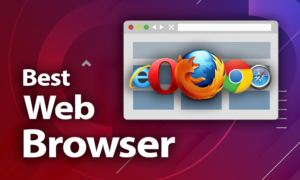

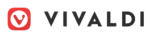

 Originally a software engineer, Aleksander decided to leave the office lifestyle behind to live as a digital nomad. He now spends his time writing about technology and tourism, which allows him the freedom to call many different places home. When he’s not writing, he likes to read fantasy/sci-fi, listen to podcasts about history and politics and travel.
Originally a software engineer, Aleksander decided to leave the office lifestyle behind to live as a digital nomad. He now spends his time writing about technology and tourism, which allows him the freedom to call many different places home. When he’s not writing, he likes to read fantasy/sci-fi, listen to podcasts about history and politics and travel.